Multiple WAN Connections in QuRouter - WAN Failover and Load Balancing Strategies
Applicable Products
Hardware
- QHora-301W
- QHora-321
- QHora-322
Software
- QuRouter 2.5.0 or later versions
Overview of multiple WAN connections
The Multiple WAN feature enables routers to manage multiple WAN (Wide Area Network) interfaces concurrently, typically from distinct internet service providers (ISPs). This functionality is crucial for improving network reliability and optimizing performance through redundancy and intelligent traffic distribution.
QuRouter supports configurations involving multiple WAN interfaces, including setups with more than two connections. This makes it suitable for high-availability environments. For smaller-scale deployments, such as SMBs or home offices, dual WAN configurations are fully supported.
Multiple WAN architecture
QuRouter employs a hierarchical tier-based system for configuring multiple WAN connections:
- Tier levels: WAN interfaces are categorized into tier 1 and tier 2.
- Active tier: The system prioritizes tier 1 WANs. If all tier 1 connections fail, the system transitions to tier 2 interfaces to sustain connectivity.NoteBy default, all WAN interfaces are assigned to tier 1.
WAN failover and failback
QuRouter’s failover and failback mechanisms are designed to maintain network continuity under adverse conditions:
- Failover: If all WAN interfaces in tier 1 become unavailable, the system automatically switches to tier 2 WANs. This seamless transition mitigates the risk of service interruptions caused by ISP outages or unstable networks.
- Failback: When a tier 1 WAN interface regains connectivity, the system can automatically revert to tier 1 if WAN failback is enabled.
Example use case
A standby WAN connection is often provisioned via an alternate ISP to eliminate single points of failure. When the primary WAN recovers, enabling failback ensures network traffic automatically switches back to it. This minimizes reliance on the typically more expensive standby WAN, reducing operational costs while maintaining uninterrupted connectivity. For instance, a business using a costly cellular backup WAN benefits by limiting its usage to outage scenarios only.
WAN load balancing
The WAN load balancing feature optimizes traffic distribution across multiple active WAN interfaces within tier 1. Traffic distribution is governed by user-defined weight configurations for each interface.
- Load balancing algorithm: QuRouter employs a session-based, probabilistic traffic allocation method based on the weight ratios assigned to each WAN. This ensures efficient utilization of available bandwidth.
- Site-to-site VPN behavior: Traffic for site-to-site VPNs is managed using a best-effort algorithm, which dynamically adjusts based on real-time bandwidth availability rather than adhering to weight configurations.
Configuring WAN failover and load balancing
Adding additional WAN connections
- Log in to QuRouter.
- Go to Network > Physical Interface Settings > LAN.
- Under Action, click
 .
.
The configuration window appears. - Select WAN as the interface.
- Configure the WAN settings.
For details, see "Configuring wide area network (WAN) interface settings" in the QuRouter Web Help for QHora routers. - Click Apply.
Configuring WAN failover settings
- Log in to QuRouter.
- Go to Network > Advanced Settings.
The WAN Failover Tier Settings page appears.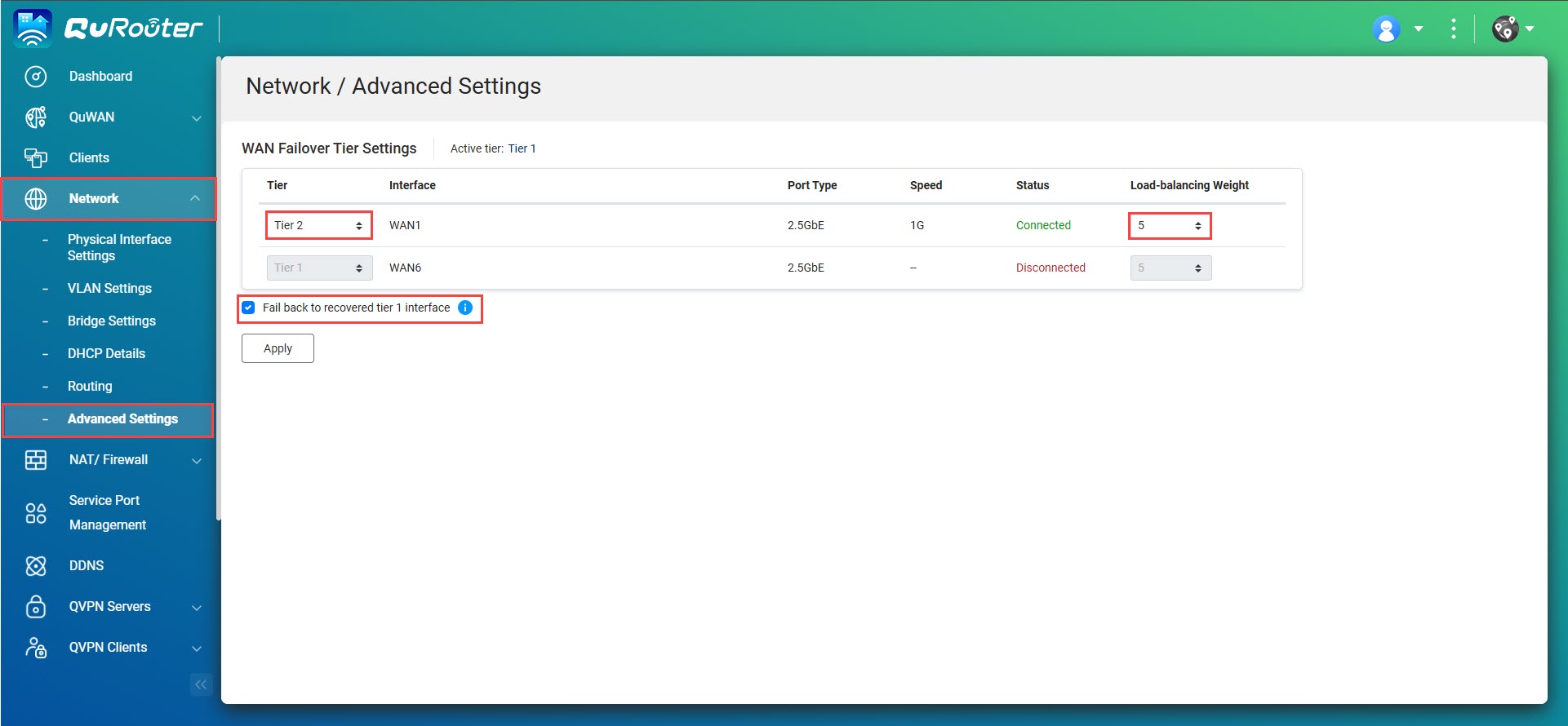
- Identify the WAN interface for setting up WAN failover.
- Select a tier for the WAN failover:Tip
- Select Tier 1 for your primary connection to ensure it is used during normal conditions for optimal performance.
- Choose Tier 2 for your backup connection, which automatically activates when connectivity is lost across all primary WAN connections.
- Set a load-balancing weight between 1 and 5 for the WAN interface.NoteThe weight value determines the proportion of network traffic the interface handles compared to others in the same tier. A higher value (e.g., 5) assigns more traffic to the interface, while a lower value (e.g., 1) assigns less traffic, allowing you to balance workloads based on the capacity and reliability of each interface.
- Select Fail back to recovered tier 1 interface to ensure that network traffic is automatically redirected to the primary WAN interface when it recovers.
- Click Apply.
Frequently asked questions about multiple WAN connections on QuRouter
- How does QuRouter detect a WAN disconnection?
The system performs periodic network diagnostics every ten seconds by sending HTTPS requests to the QNAP NCSI server or ICMP pings to the default gateway. If six consecutive attempts fail, the WAN interface is marked as disconnected.
- Can tier 2 WAN interfaces support features like static routes, DDNS, and VPN servers?
Yes, tier 2 WAN interfaces can support these features and operate independently of the Active Tier status.
- Will features like static routes, DDNS, or VPNs function after a failover?
These features are tied to specific WAN interfaces. If the assigned WAN becomes unavailable, the corresponding functions will not operate until the WAN connection is restored, regardless of the active tier status.


