How to Use QuMagie to Share Photo Albums with Upload and Thumbnail Preview
Applicable Products
- All QNAP NAS models running QTS or QuTS hero that support QuMagie
- QuMagie version 2.6.0 or later
Scenario
Many users want to share photo albums with others via a browser-accessible link, such as for school reunions or family events. Standard file sharing or myQNAPcloud links may not display photo thumbnails or effectively allow uploads. QuMagie enables you to easily share albums with thumbnail previews and optional upload access.
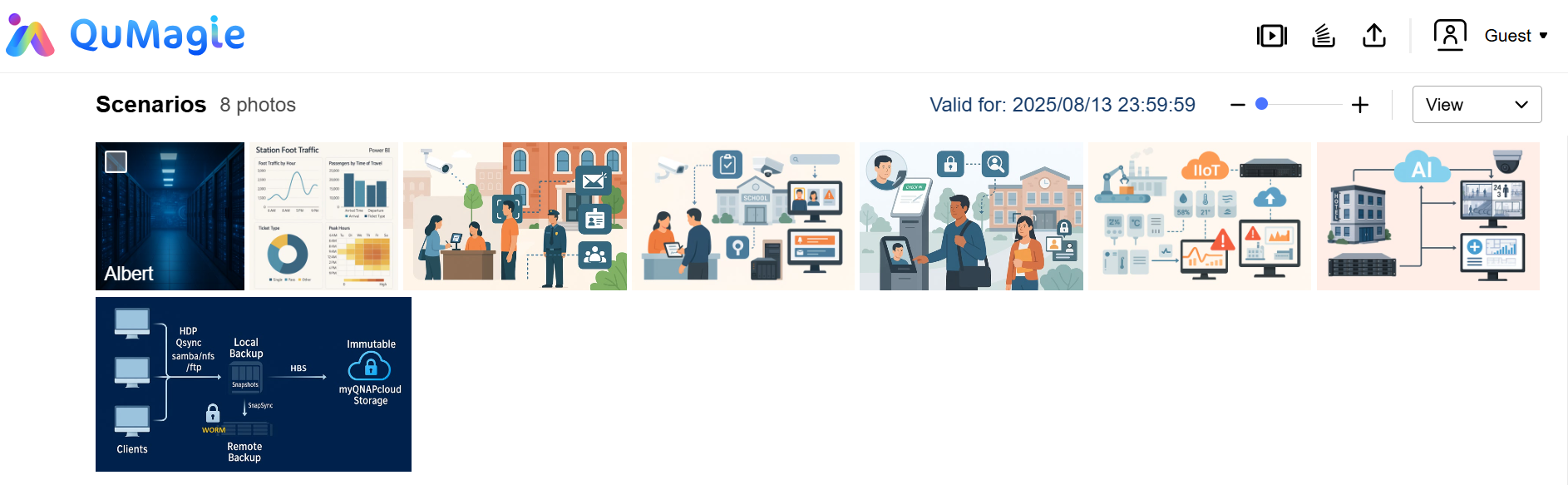
Solution
Step 1: Install and set up QuMagie
- Log in to your NAS as an administrator.
- Open App Center and install QuMagie.
- Ensure your Multimedia Console has indexed the correct photo folder.
Step 2: Create and share an album in QuMagie
- Open QuMagie.
- Go to Albums and create a new album or select an existing one.
- Right-click the album and select Share Album.
- In the share settings dialog, enable Allow uploads to let others upload photos to the album.
Step 3: Share the album link
- Copy the smart share link generated for the album.
- Send this link to the intended recipients.
- When accessed via a browser:
- Users can view photo thumbnails in the shared album.
- Users can upload new photos (if uploads are enabled).
- Uploaders will appear as “Guest” or under a custom name, if specified during upload.
Note: Anyone with the link can view and, if allowed, upload photos. Share the link only with trusted individuals.


