How many HybridMount licenses can I use on my NAS?
Applicable Products
HybridMount
Background
HybridMount requires licenses for cloud storage mounts. By default, HybridMount provides 2 free licenses. Additional cloud storage connections require purchasing additional licenses.
Details
The number of cloud storage connections you can have in HybridMount—and therefore the number of HybridMount licenses you can use on your NAS—depends on two factors:
- How many concurrent upload files and concurrent download files your NAS supportsNoteThe supported amounts depend on the hardware specifications of the NAS model.
Instructions on how to find out the supported amounts are provided below. - The configured numbers of guaranteed concurrent upload and download files per connectionNoteBy default, a connection guarantees 5 concurrent upload and 5 concurrent download files.
Instructions on how to change these configurations are provided below.
If your NAS supports 20 concurrent upload and 20 concurrent download files, and you do not change the default number of 5 guaranteed concurrent upload and 5 guaranteed concurrent download files for your cloud storage connections, then you can create a maximum of 4 cloud storage connections (20 / 5 = 4).
In other words, the total sum of guaranteed concurrent upload and download files for all cloud storage connections combined cannot exceed the supported number of concurrent upload and download files on your NAS.
You can determine and adjust the number of licenses you can use by following these instructions:
Finding out how many concurrent upload and download files your NAS supports
- Open HybridMount.
- Go to Transfer Resource Management.
The number of supported concurrent upload and concurrent download files is stated at the top.
Configuring the numbers of guaranteed concurrent upload and download files for a cloud storage connection
- Open HybridMount.
- Go to Transfer Resource Management.
- Identify a connection to configure.

- Under Actions, click the Edit icon.
The Edit Concurrent Transfer Files window opens.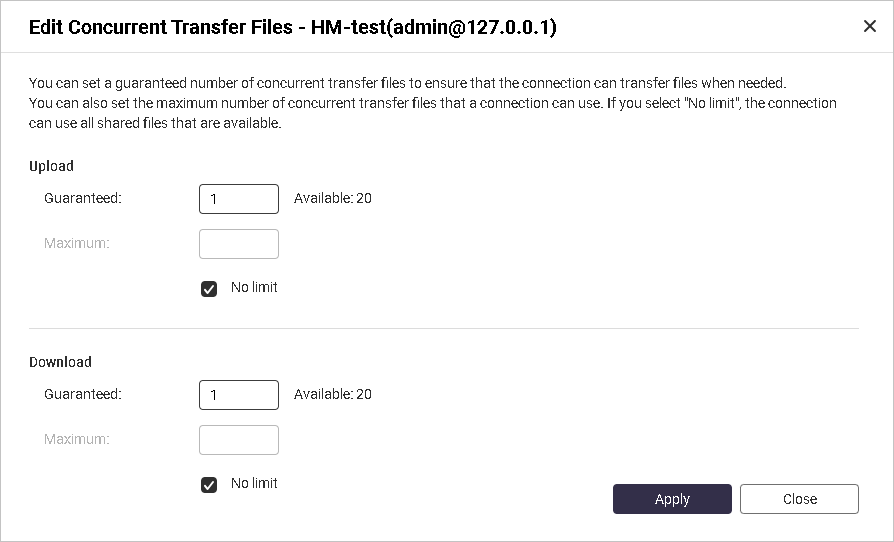
- Modify the number of guaranteed concurrent upload files.
- Optional: Deselect No limit and specify the maximum number of concurrent upload files allowed.
- Modify the number of guaranteed concurrent download files.
- Optional: Deselect No limit and specify the maximum number of concurrent download files allowed.
- Click Apply.
HybridMount saves the changes.



