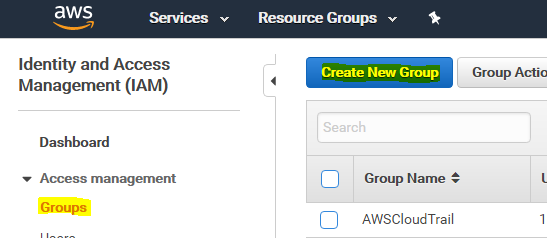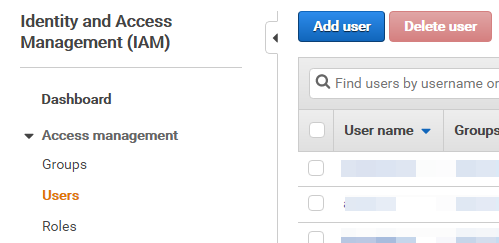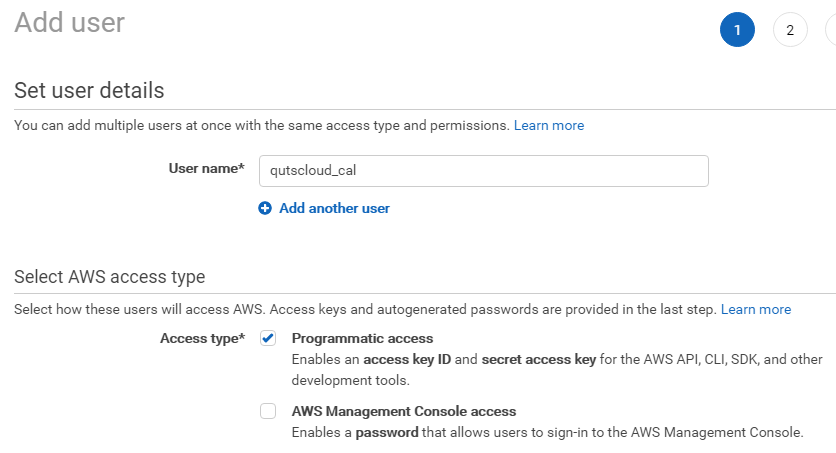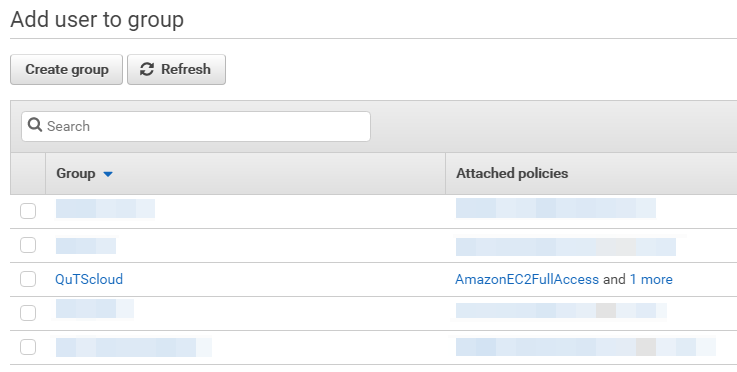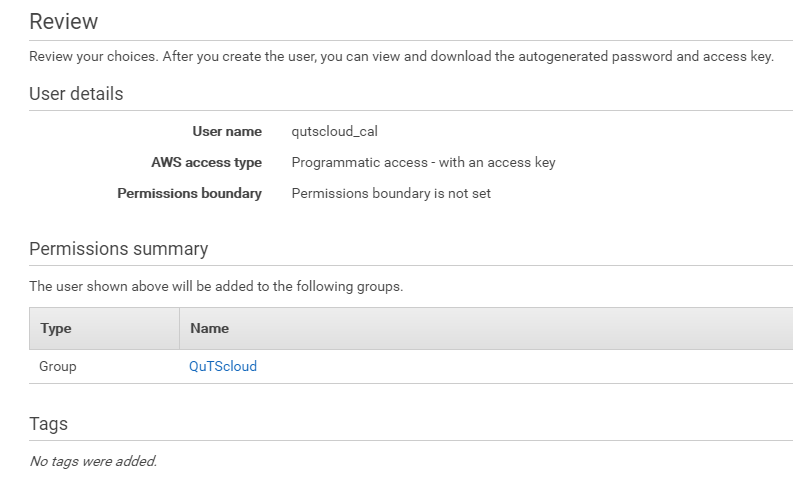How to configure AWS IAM for use with Cloud HAL Agent
About This Tutorial
The AWS Identity and Access Management (IAM) portal manages access to AWS services and resources. IAM controls the creation & management of all AWS users and groups. Additionally, IAM controls user access to AWS resources.
This tutorial explains the basics of creating an IAM role for use with Cloud HAL Agent for QuTScloud. If you are already familiar with the AWS infrastructure, you can create a custom role that best fits your needs. When creating a customer role, ensure the proper permissions are assigned.
Creating a Group in AWS IAM
AWS creates the group.