How to restart the Network Neighborhood (SMB/CIFS) service on the NAS
Applicable Products
NAS devices (QTS, QuTS hero)
Scenario
When you need to restart the SMB/CIFS service without rebooting the entire NAS, or after updating/applying file access permissions and you want them to take effect immediately, you can quickly restart the service using this method.
Solution
Note: Restarting the SMB service will interrupt any ongoing file transfers over network shares. Please notify users in advance.
Method 1: Via the Management Interface
- Sign in to the QTS or QuTS hero administration page.
- Go to Control Panel → Network & File Service → Win/Mac/NFS/WebDAV → Microsoft Networking (SMB)
- Uncheck the option Enable file service for Microsoft Networking (SMB) and click Apply.
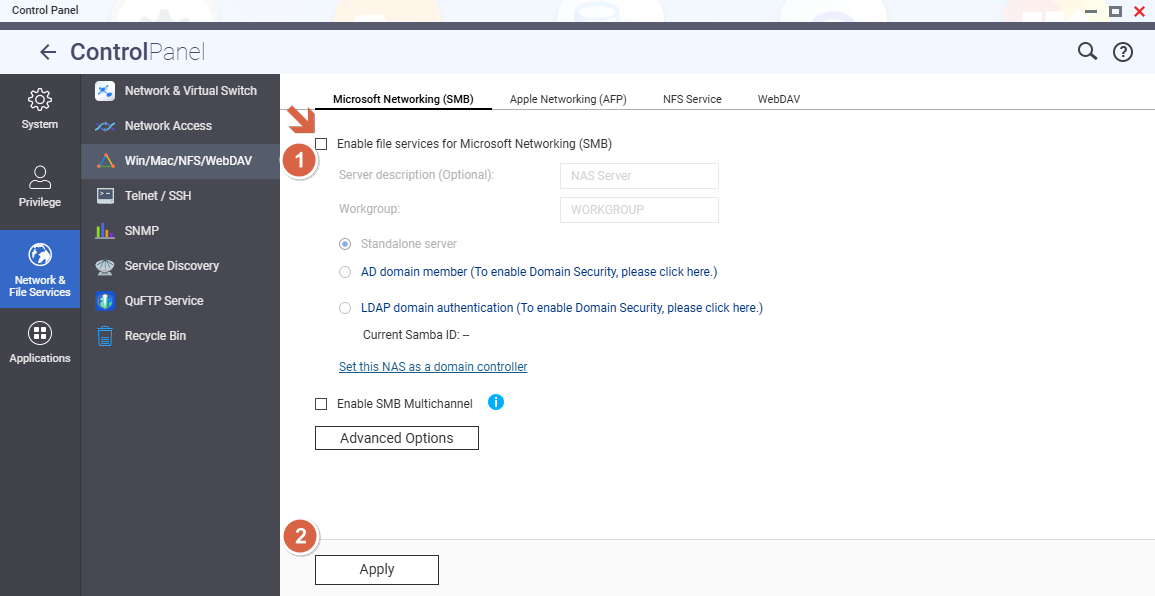
- Check the option Enable file service for Microsoft Networking (SMB) again, and fill in the server description and workgroup.
Server Description: NAS Server
Workgroup: WORKGROUP
Click Apply.
- Wait for the service to restart (usually 10–30 seconds).
- Verify that clients can reconnect and see the updated permissions.
Method 2: Using SSH
If you are comfortable with the command line, log in to the NAS via SSH and run the following command to restart the SMB service:
/etc/init.d/smb.sh restartWindows Client: Release and Reconnect Network Drives
- Check existing connections:
net use - Disconnect a specific drive (example Z:):
net use Z: /delete - Disconnect all connections:
net use * /delete - Reconnect to the shared folder (example):
net use Z: \\192.168.1.100\Public /user:admin admin123





