How to configure ExpressVPN on QVPN using L2TP/IPsec?
- How to Configure ExpressVPN on QVPN using L2TP/IPsec
- Identifying ExpressVPN Server Information
- Installing QVPN
- Creating an L2TP/IPSec Connection
- Connecting to the VPN
How to Configure ExpressVPN on QVPN using L2TP/IPsec
This tutorial explains how to configure ExpressVPN on your QNAP NAS using L2TP/IPsec. Before you begin, make sure your QNAP device is set up and connected to the same network as your computer.
This tutorial is also available on the ExpressVPN website.
Identifying ExpressVPN Server Information
The first step is to locate your ExpressVPN account credentials and server details. You'll need these later when configuring QVPN.
Note the account credentials and server address for later use with QVPN.
Installing QVPN
Creating an L2TP/IPSec Connection
The next step is to configure QVPN using the information you noted earlier.
Connecting to the VPN
The final step is to connect to the VPN from the QNAP device.
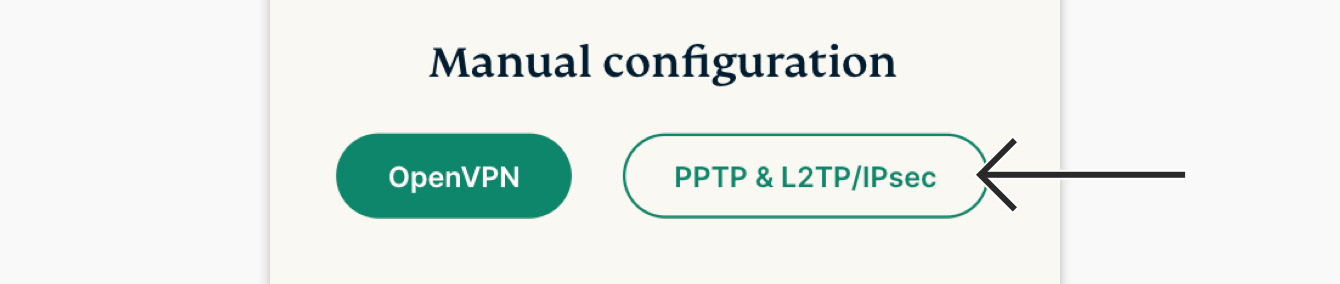
 .
.









