Get licenses for advanced features from our Software Store.
You can add a USB camera to QVR Pro. This allows you to build a surveillance system on a more affordable budget.
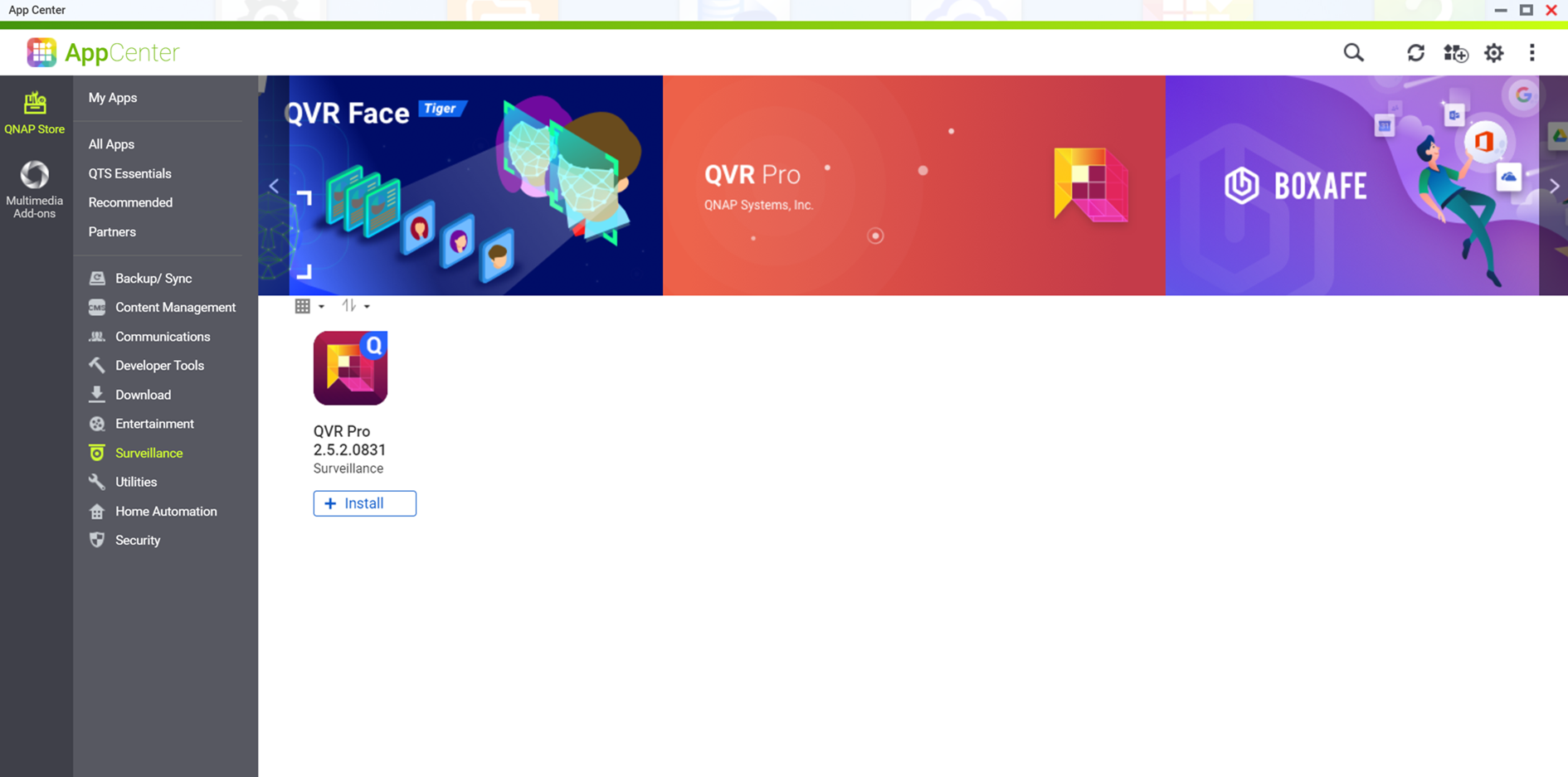
QTS downloads the QVR Pro installer.
The QVR Pro Initial Setup window opens.
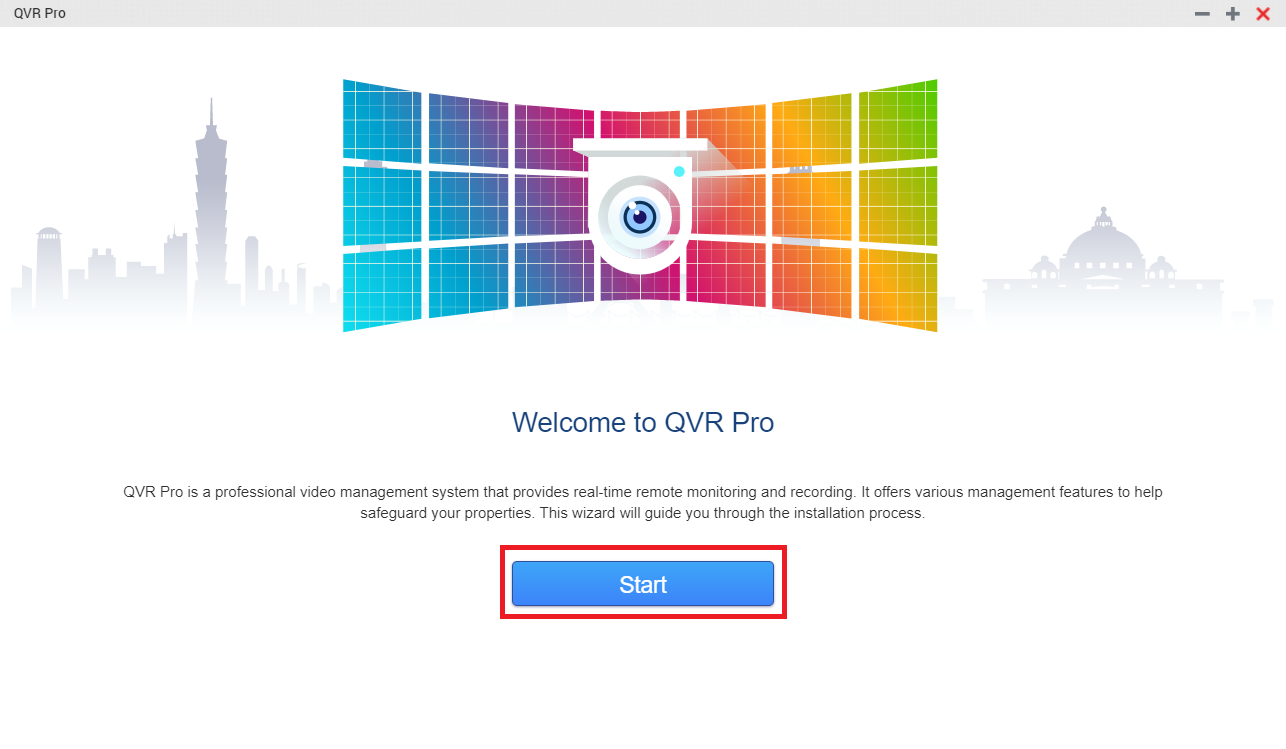

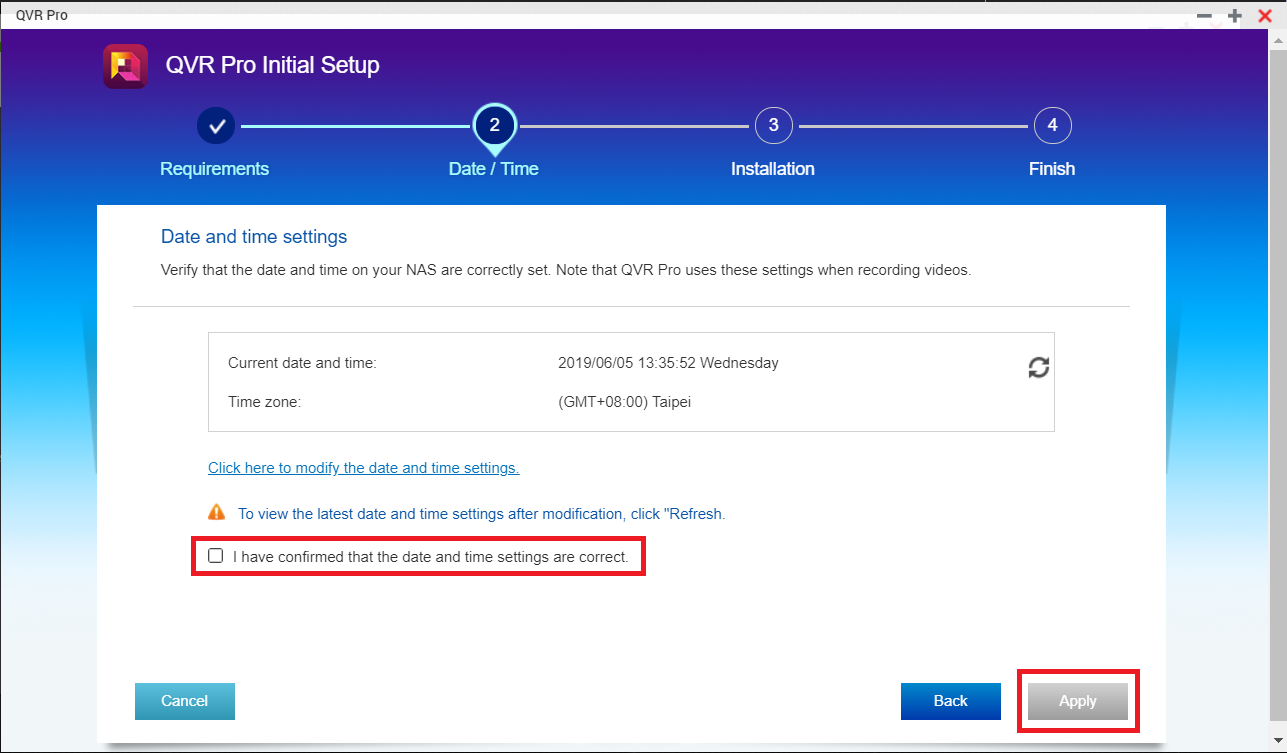
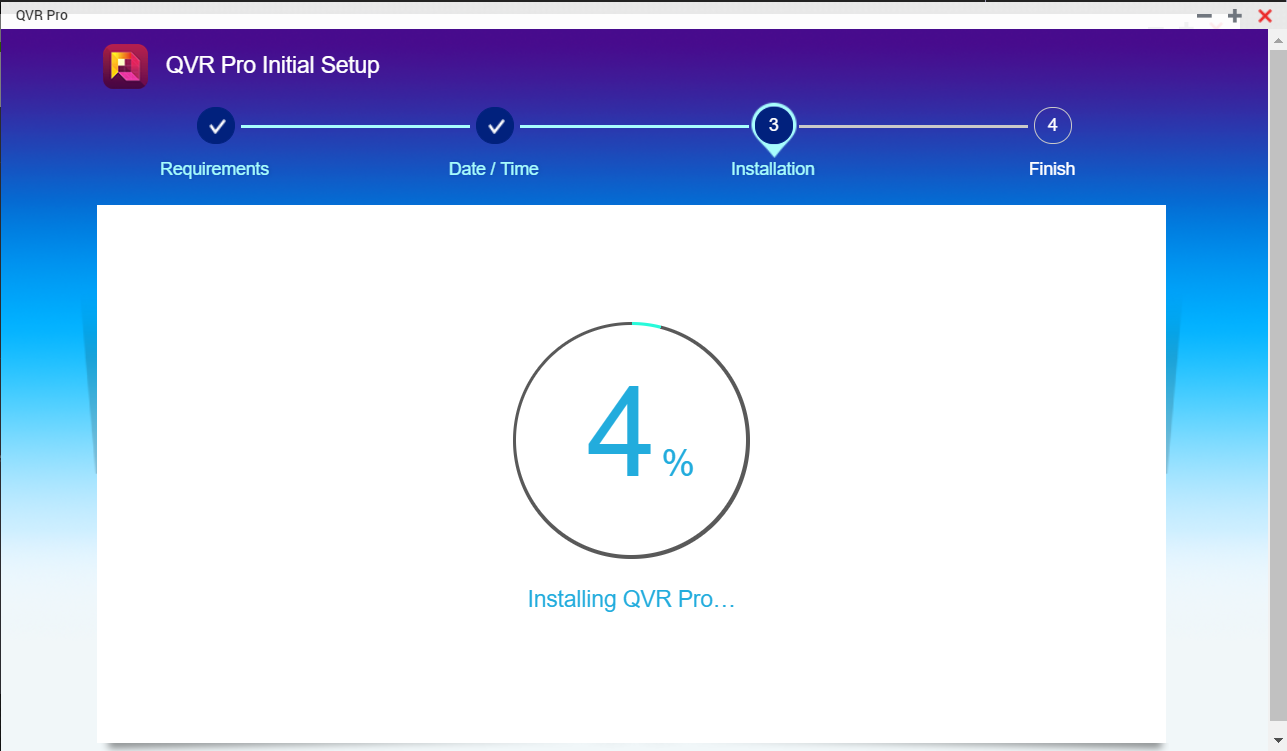
QTS installs QVR Pro and a confirmation message appears.
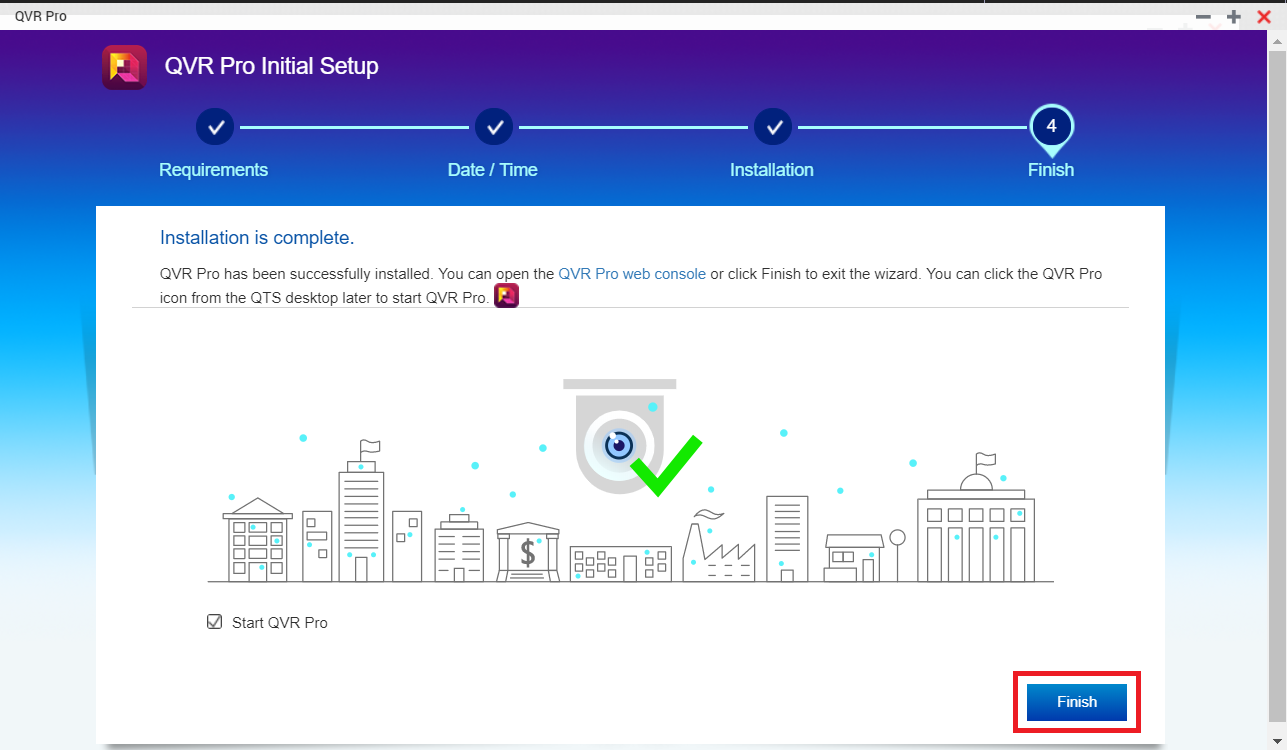

Button | Description |
|---|---|
+ | Click to add your first recording space. |
Add | Click to add more recording spaces. |
Field | Task |
|---|---|
Name | Specify a name for the recording space. Note: Name requirements:
|
Overwrite Trigger Threshold | Select the overwrite trigger threshold. Note: QVR Pro starts overwriting the oldest recording data when the percentage of used recording space exceeds the specified threshold. |

QTS installs QUSBCam2.
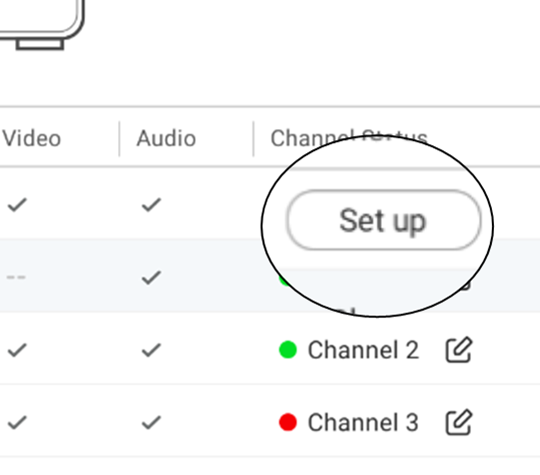



Button | Description |
|---|---|
+ | Click to add your first camera. |
Add | Click to add more cameras. |

The Camera Selection screen appears.
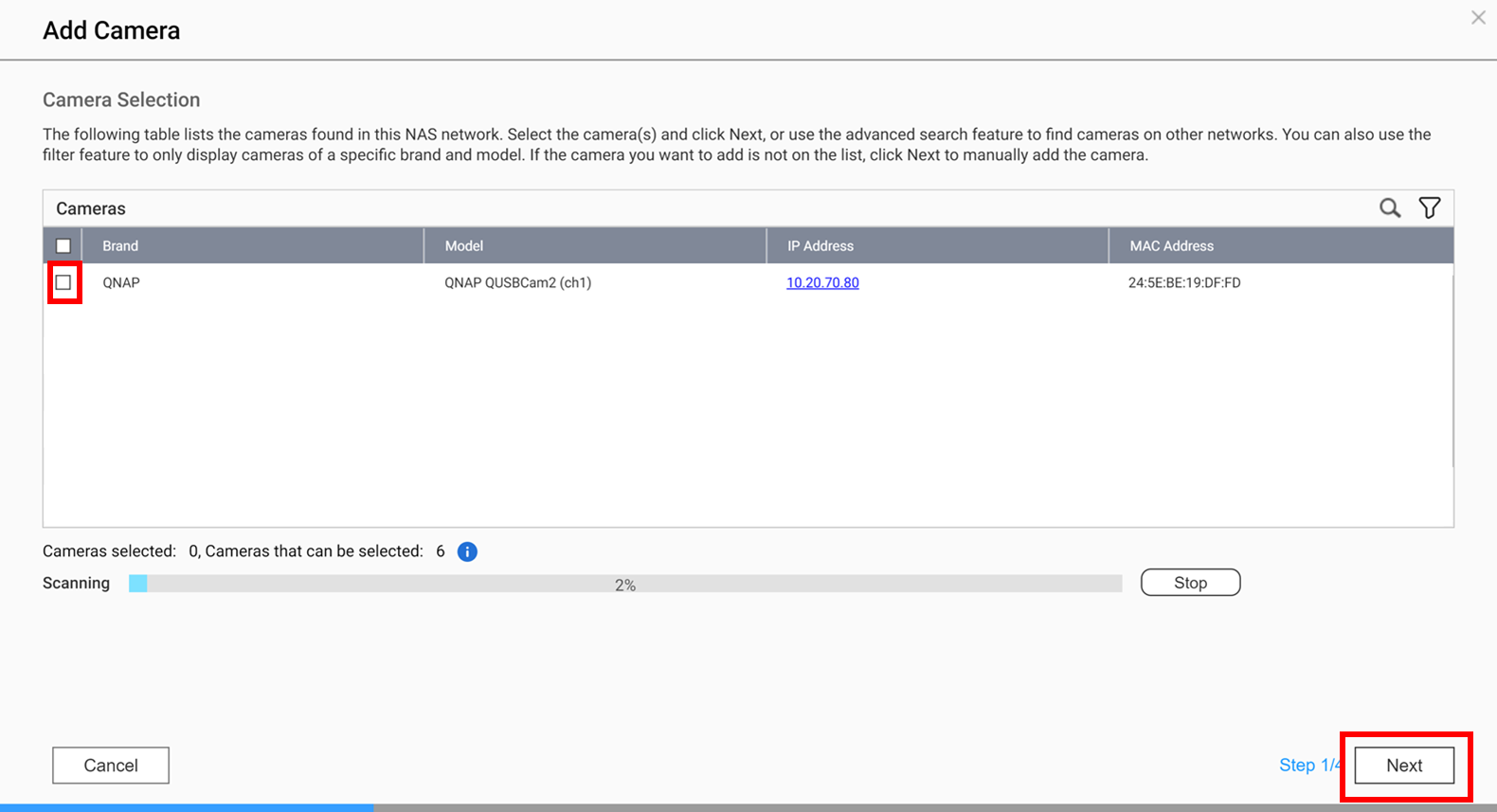
You can click Test to verify the camera connection.

You can configure the streaming and recording settings at a later time.

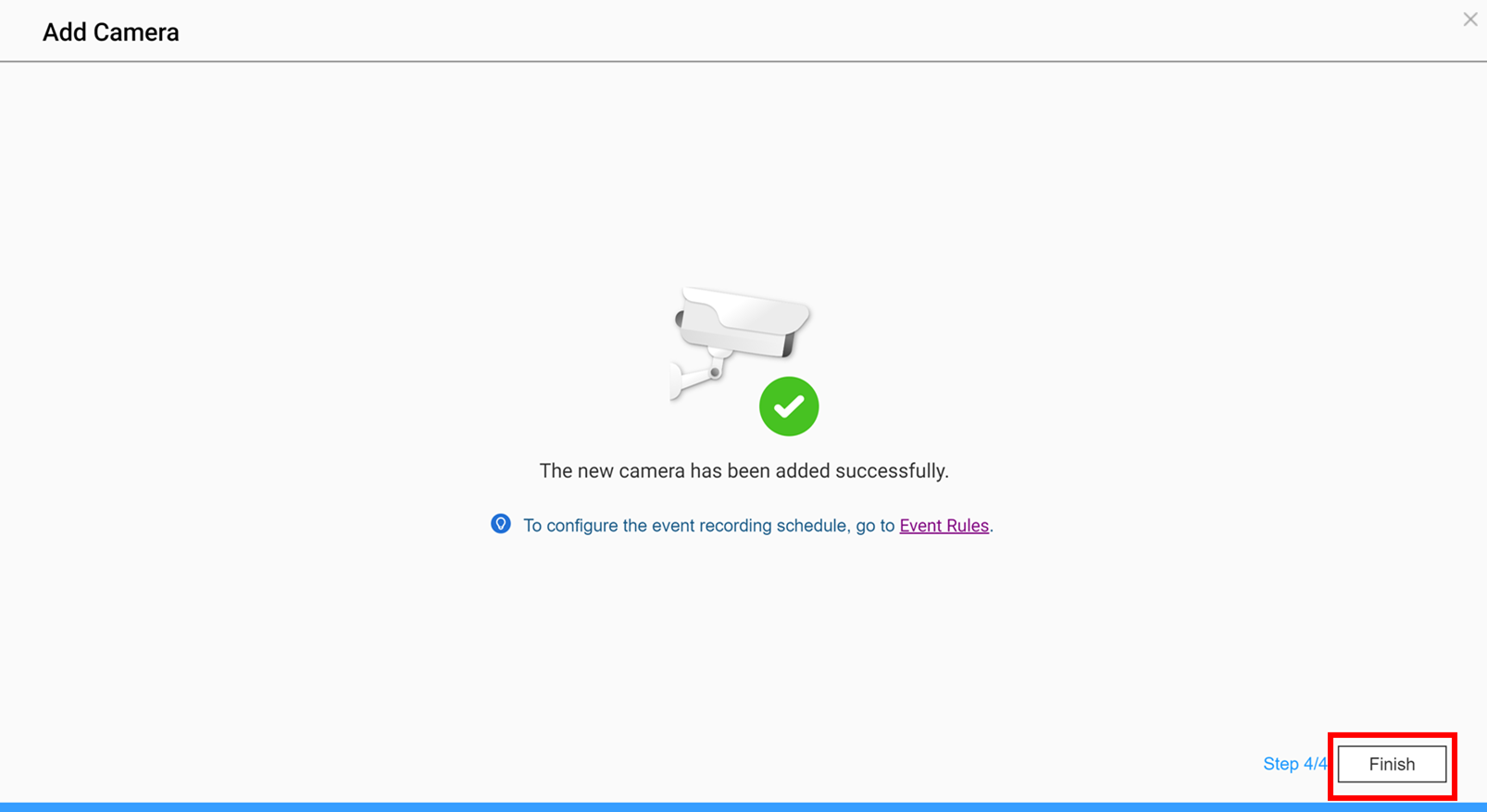
The USB camera is successfully added to QVR Pro.
Please tell us how this article can be improved:
If you want to provide additional feedback, please include it below.
Choose specification
Welcome! You can start using a variety of QNAP member services.