-
What is HybridMount?
-
System requirements
-
Before you start
-
Install HybridMount
-
Mounting modes
-
Mount a cloud service with local caching (File Cloud Gateway)
-
Mount a cloud service without local caching (Cloud Drive Mount)
-
Mount a remote device (Network Drive Mount)
-
Supported cloud storage services
-
Further reading and resources
This guide is applicable to HybridMount version 1.11 or later.
What is HybridMount?
HybridMount is an application that enables your QNAP device to access cloud storage and remote devices through mounting, making them accessible in File Station and to other remote devices that can access your QNAP device via different network protocols. With HybridMount, you can create cloud mounts with local caching (known as File Cloud Gateway mounts), which provide low-latency access to your cloud data.
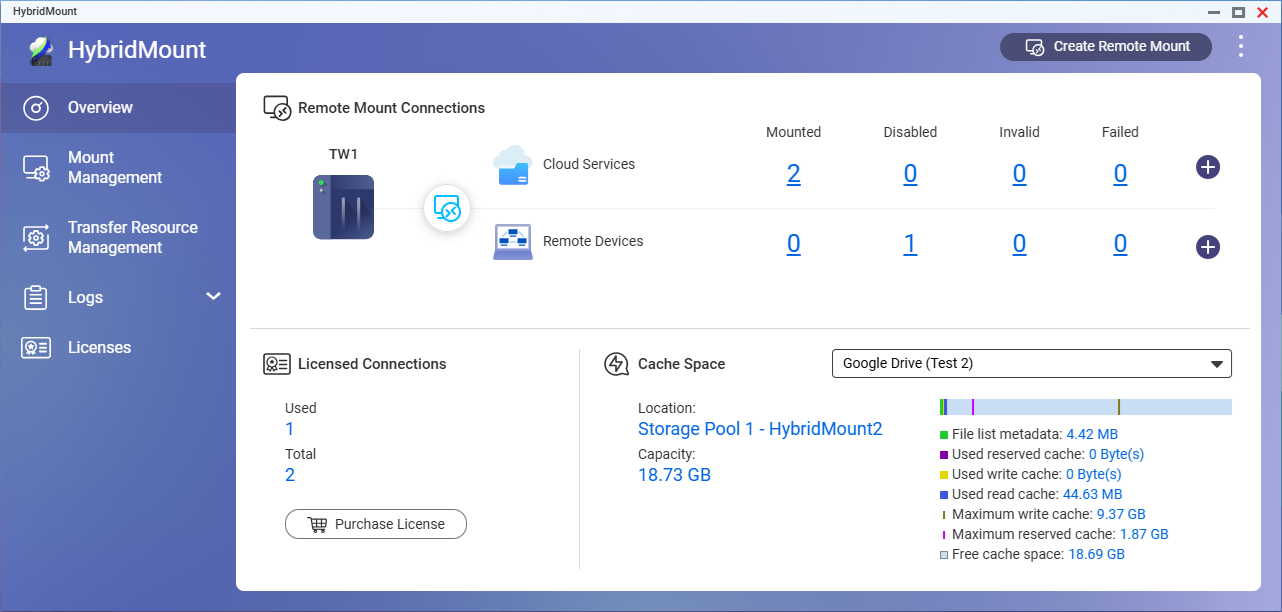
System requirements
Operating system: QTS, QuTS hero, or QNE Network
Before you start
- Log in to your QNAP operating system as an administrator.
- Ensure your device has a stable internet connection.
- Each File Cloud Gateway mount requires a minimum of 20 GB of storage space for local caching.
Install HybridMount
- Open App Center.
- Click
 , and then enter "HybridMount".
, and then enter "HybridMount".
HybridMount appears in the search results. - Click Install.
The system installs HybridMount.
Mounting modes
HybridMount provides three mounting modes depending on your needs:
| File Cloud Gateway | Cloud Drive Mount | Network Drive Mount | |
|---|---|---|---|
| Supported connections | Cloud services | Cloud services | Remote devices |
| Local caching | Yes | No | No |
| Mount accessible in File Station | Yes | Yes | Yes |
| Mount accessible via SMB/NFS | Yes | No | Yes |
| Local user authorization management | Yes | No | Yes |
| Number of free connections |
| Unlimited free connections | Unlimited free connections |
- Local user authorization management: Administrators can configure mount access permissions for local and domain users of the QNAP device.
- FTP and WebDAV are not supported for accessing Network Drive Mounts.
- For additional connections to third-party cloud services via File Cloud Gateway, you can purchase licenses by going to Licenses > Purchase License in HybridMount, or by going to Software Store.
- myQNAPcloud Storage is free cloud storage available to QNAP users. For details, visit https://www.qnap.com/go/software/myqnapcloud-storage.
- The maximum number of possible connections depends on the available CPU, storage, and network resources of your QNAP device.
Mount a cloud service with local caching (File Cloud Gateway)
With local caching, File Cloud Gateway mounts provide faster access to your cloud storage than Cloud Drive Mounts. Each File Cloud Gateway mount requires at least 20 GB of storage space on your QNAP device for local caching.
Each QNAP device comes with two free connections for third-party File Cloud Gateway mounts. You can purchase licenses for additional connections by clicking Purchase License on the Overview or Licenses page, or by going to Software Store.
Connections to myQNAPcloud Storage are unlimited and do not require licenses.
- Open HybridMount.
- In the upper-right corner, click Create Remote Mount to open the mount creation wizard.
- Under File Cloud Gateway, click Create.
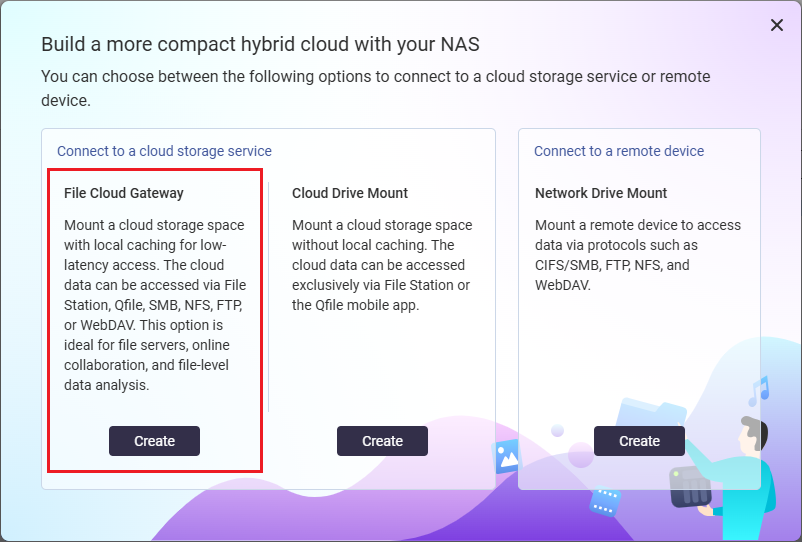
- Select a cloud service and complete the authentication process.
- Configure the mount settings, and then click Next.
For details on mount settings, see the HybridMount Tutorial or QNE Network User Guide. - Configure the cache space settings.
Note: A minimum of 20 GB of storage space is required. - Click Create.
HybridMount starts mounting the cloud storage space. - Check the new mount in Mount Management > Cloud Services.
When HybridMount finishes mounting, the mount status changes to "Mounted".
You can now access the cloud storage space via your QNAP device.
Mount a cloud service without local caching (Cloud Drive Mount)
Cloud Drive Mounts are suited for users who want to access cloud files on their QNAP device but have limited local storage space.
You can create unlimited Cloud Drive Mount connections for free in HybridMount.
- Open HybridMount.
- In the upper-right corner, click Create Remote Mount to open the mount creation wizard.
- Under Cloud Drive Mount, click Create.
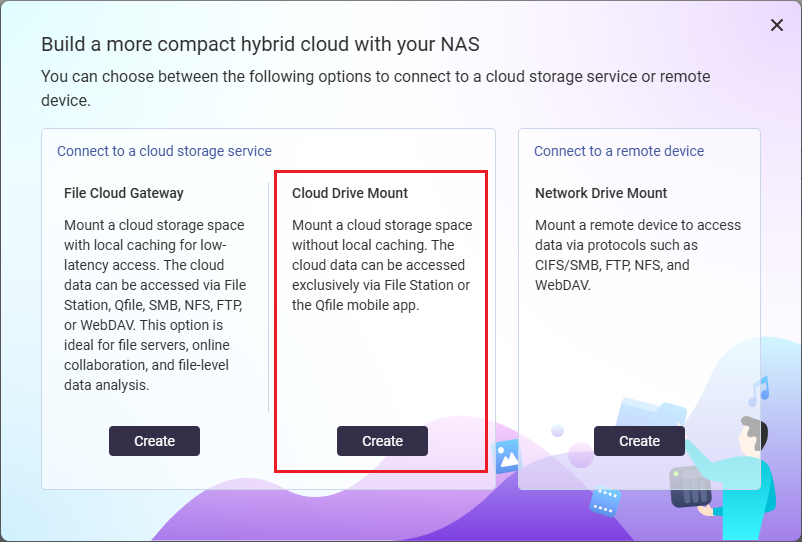
- Select a cloud service and complete the authentication process.
- Configure the mount settings.
For details on mount settings, see the HybridMount Tutorial or QNE Network User Guide. - Click Create.
HybridMount starts mounting the cloud storage space. - Check the new mount in Mount Management > Cloud Services.
When HybridMount finishes mounting, the mount status changes to "Mounted".
You can now access the cloud storage space via your QNAP device.
Mount a remote device (Network Drive Mount)
Network Drive Mounts provide local access to storage space on a remote device or server.
You can create unlimited Network Drive Mount connections for free in HybridMount.
- Open HybridMount.
- In the upper-right corner, click Create Remote Mount to open the mount creation wizard.
- Under Network Drive Mount, click Create.
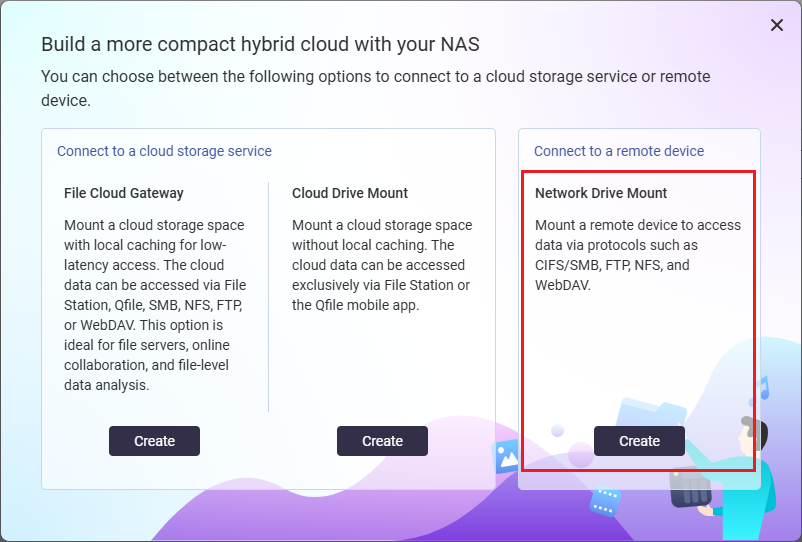
- Select a device on your network or specify the IP address of the remote device.
- Enter the credentials of an account on the remote device, and then click Connect to log in.
- Configure the mount settings.
For details on mount settings, see the HybridMount Tutorial or QNE Network User Guide. - Click Create.
HybridMount starts mounting the remote device. - Check the new mount in Mount Management > Remote Devices.
When HybridMount finishes mounting, the mount status changes to "Mounted".
You can now access the remote device via your QNAP device.
Supported cloud storage services
QNAP
Third Party
Alibaba Cloud OSS, Amazon S3, Azure, Backblaze, Baidu Netdisk, Box, Catalyst Cloud, DigitalOcean, DirectCloud, DreamObjects, Dropbox, Filebase, Google Cloud Storage, Google Drive, hicloud S3, HiDrive, Huawei Cloud OBS, IBM Cloud, IONOS Cloud S3, luckycloud S3, luckycloud Storage, Microsoft OneDrive, OneDrive Business, Oracle Cloud, OVHcloud, Qcloud IT, Qiniu, Rackspace, S3 Compatible, Seagate Lyve Cloud, ShareFile, SharePoint, Swift, Tencent Cloud, Wasabi, WebDAV Cloud/Server, Yandex Disk
Further reading and resources
HybridMount
- HybridMount: Official QNAP landing page for HybridMount
- HybridMount Tutorial
- QNE Network User Guide - HybridMount
- HybridMount License: Software Store page for purchasing HybridMount licenses
- License activation:
Related Applications and Services
- myQNAPcloud Storage: Official QNAP landing page for myQNAPcloud Storage
- File Station: Official QNAP landing page for File Station
General Resources
- Knowledge Base: Searchable database of FAQs, tutorials, and web helps
- QNAP College: Instructional video tutorials





