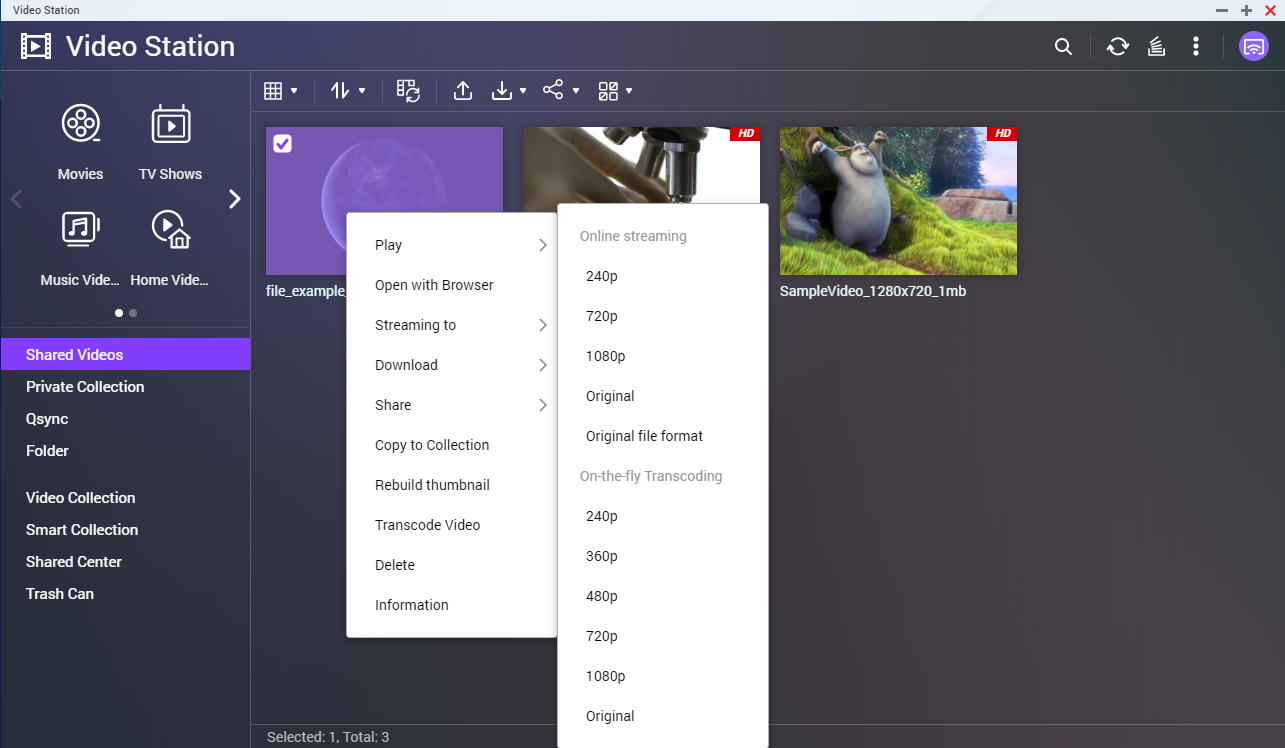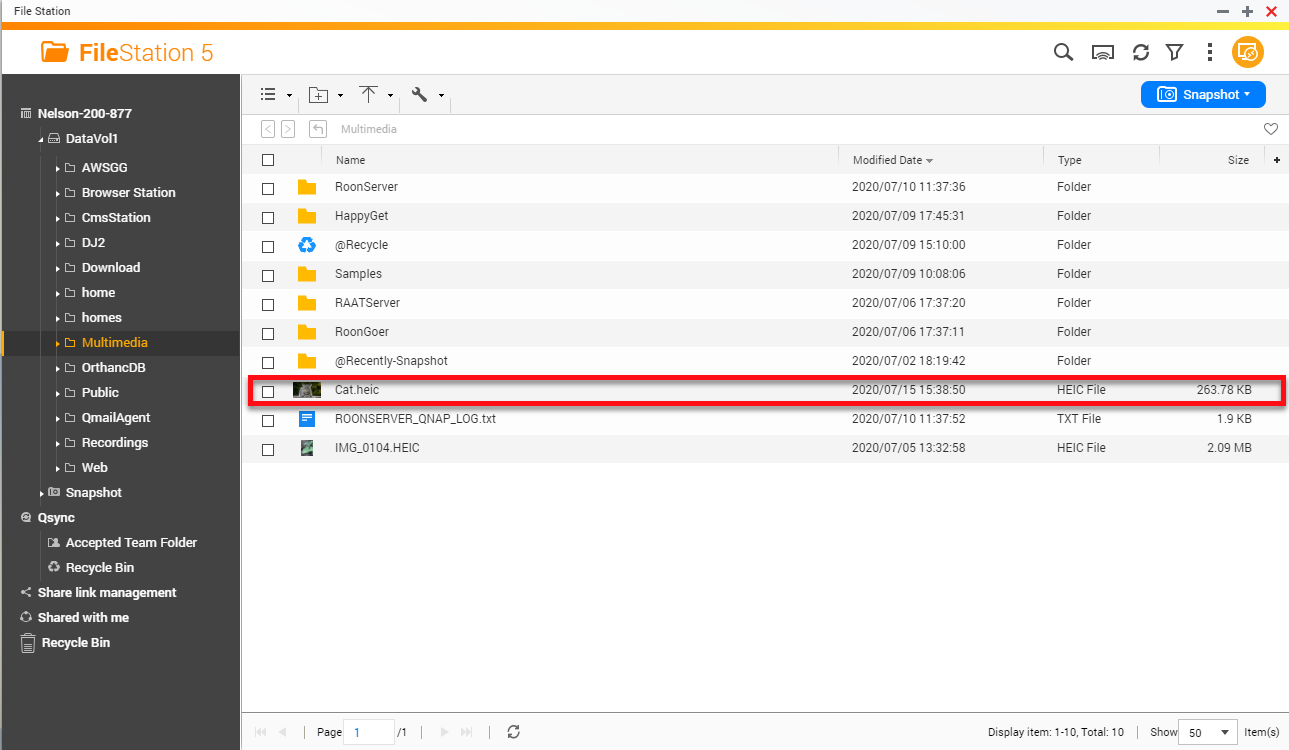How to Transcode Videos and View HEIC Photos With CAYIN MediaSign Player Installed
Transcoding Videos and Viewing HEIC Photos
- Introduction
- Installing CAYIN MediaSign Player
- Background Transcoding
- On-the-fly Transcoding
- Viewing a HEIC Photo
Introduction
This tutorial explains how CAYIN MediaSign Player can be used to transcode videos in Video Station and File Station, and view HEIC photos in QuMagie and File Station.
CAYIN MediaSign Player is a third-party media player that supports additional codecs and converts video formats to MP4.
- CAYIN MediaSign Player requires a license to use its features and supported codecs. Licenses can be viewed and purchased from the:
- App Center: QTS 5.0 (or above).
- QNAP Software Store: https://software.qnap.com/cayin-mediasign-player.html
Note: For information on how to activate a license, see the QTS User Guide
Installing CAYIN MediaSign Player
- QTS 4.4.3 (or later)
- Multimedia Console (1.1.3 or later) must be installed before CAYIN MediaSign Player.
- An activated CAYIN MediaSign Player license.
This process demonstrates the installation process from the App Center.
- Log in to QTS as an administrator.
- Go to the App Center.
- Search for CAYIN MediaSign Player.
- Click Buy License.
The CAYIN MediaSign Player for NAS window opens. - Select a license plan.
- Click Checkout Now
- Follow the checkout process
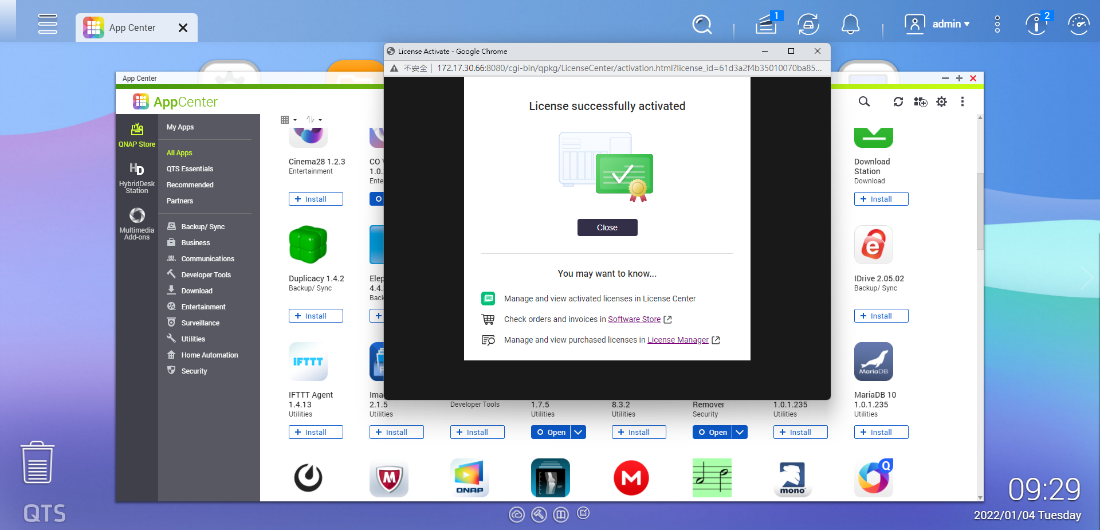
- The license activation process automatically starts once the license is purchased.
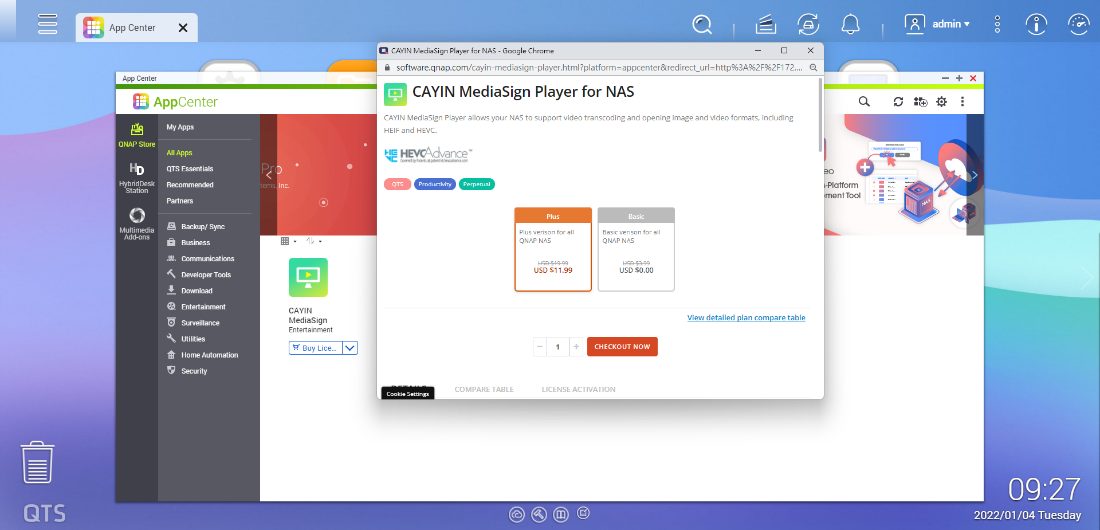
- The installation process automatically starts once the license is activated.
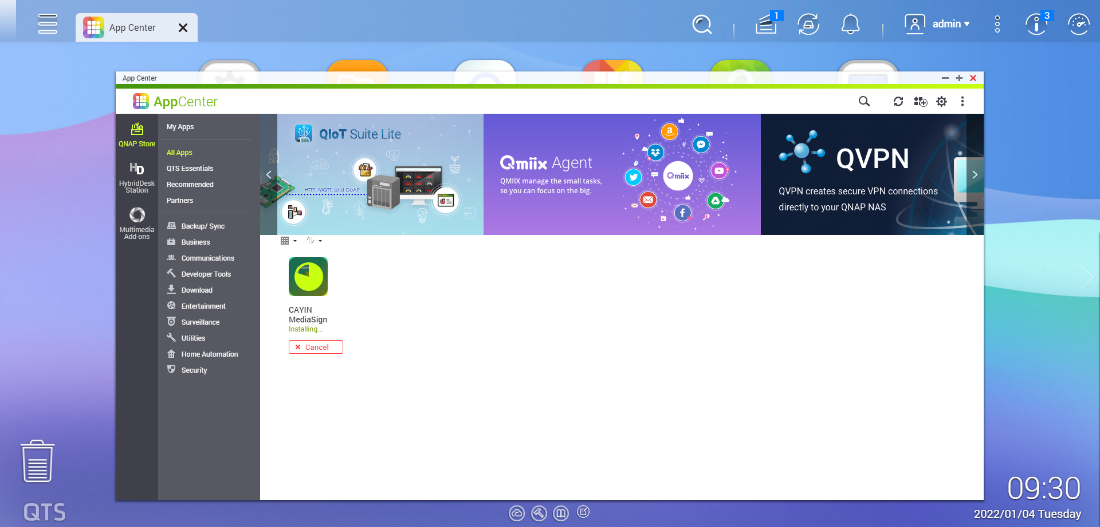
Background Transcoding on Video Station
CAYIN MediaSign Player supports more audio and video codecs than the default media player.
The supported audio and video codecs depends on your license. For details, go to https://software.qnap.com/cayin-mediasign-player.html.
-
Intel
-
AMD
-
REALTEK
Background Transcoding on File Station
CAYIN MediaSign Player supports more audio and video codecs than the default media player.
The supported audio and video codecs depends on your license. For details, go to https://software.qnap.com/cayin-mediasign-player.html.
-
Intel
-
AMD
-
REALTEK
On-the-fly Transcoding
This section explains how to transcode videos on the fly using Video Station and File Station.
On-the-fly Transcoding on Video Station
CAYIN MediaSign Player supports more audio and video codecs than the default media player.
The supported audio and video codecs depends on your license. For details, go to https://software.qnap.com/cayin-mediasign-player.html.
-
Intel
-
AMD
-
REALTEK
The following prerequisites must be met before you can transcode videos on the fly.
-
Your NAS must use an x86 processor.
If your NAS GPU has hardware-accelerated streaming, QNAP recommends enabling GPU-accelerated transcoding from the Multimedia Console to reduce CPU load.
On-the-fly Transcoding on File Station
CAYIN MediaSign Player supports more audio and video codecs than the default media player.
The supported audio and video codecs depends on your license. For details, go to https://software.qnap.com/cayin-mediasign-player.html.
-
Intel
-
AMD
-
REALTEK
The following prerequisites must be met before you can transcode videos on the fly.
-
Your NAS must use an x86 processor.
If your NAS GPU has hardware-accelerated streaming, QNAP recommends enabling GPU-accelerated transcoding from the Multimedia Console to reduce CPU load.
Viewing an HEIC Photo
This section explains how to view an HEIC photo using QuMagie and File Station.
Viewing an HEIC Photo on QuMagie
-
A CAYIN MediaSign Player Plus license must be valid and activated for this task.
-
To compare the types of licenses and to make a purchase, go to https://software.qnap.com/cayin-mediasign-player.html
-
For information on how to activate a license, see the QTS User Guide.
You must upload the HEIC file to File Station before you can view it on QuMagie.
Viewing an HEIC Photo on File Station
-
A CAYIN MediaSign Player Plus license must be valid and activated for this task.
-
To compare the types of licenses and to make a purchase, go to https://software.qnap.com/cayin-mediasign-player.html
-
For information on how to activate a license, see the QTS User Guide.