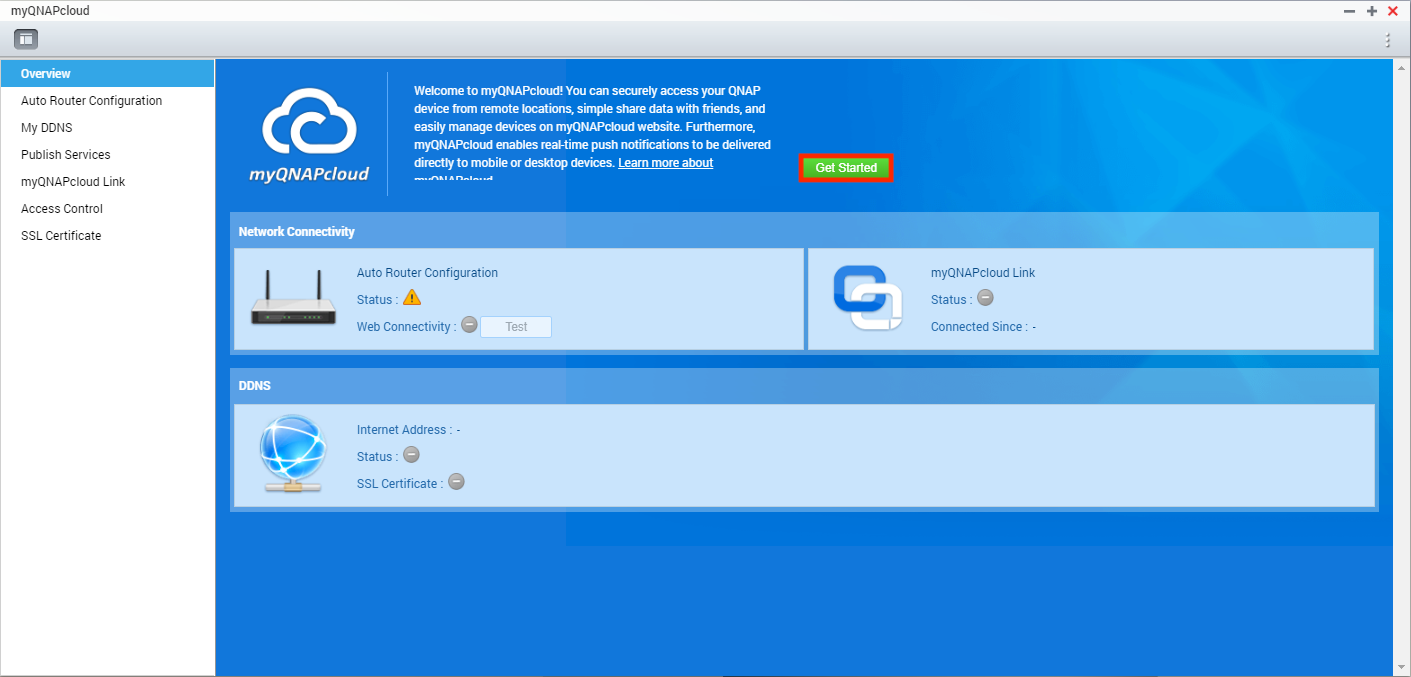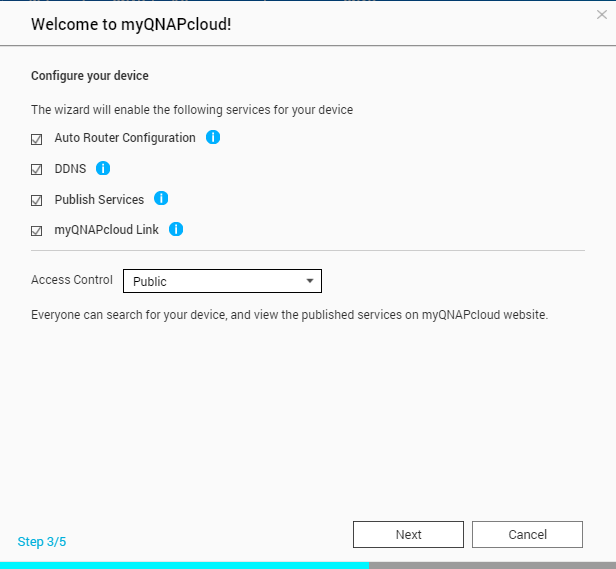Creating a SmartURL on myQNAPcloud for Remote Access
myQNAPcloud provides you with remote access to your QNAP NAS. With myQNAPcloud, even when you are away from the home or office, you can still easily access, manage, and share files stored on your NAS.
You can create a SmartURL on myQNAPcloud and use this link to remotely access your QNAP NAS from any web browser.
myQNAP generates a SmartURL that you can use to remotely access your NAS from web browsers.
To copy the SmartURL, return to the Overview screen.