How can I know the size of a folder in File Station?
please leave a comment to us.
(refer to this link for the latest QTS version could be supported on your NAS)
Procedures
1.In File Station,right click on a folder you would like to know the size and select Properties at the bottom of the list.

2.Click on the calculator icon next to Size:

3.The size of the folder will show up after calculation..

More to know
The folder size is on demand not pre-calculated,File station doesn’t show all folder sizes.
If you want to know the size of all folders in one time,you may try the following method.
4.ssh access to the NAS.
5.run cd /share/File_Path (File Path can be found in Properties, in this case the command is cd /share/Multimedia/Photos/)
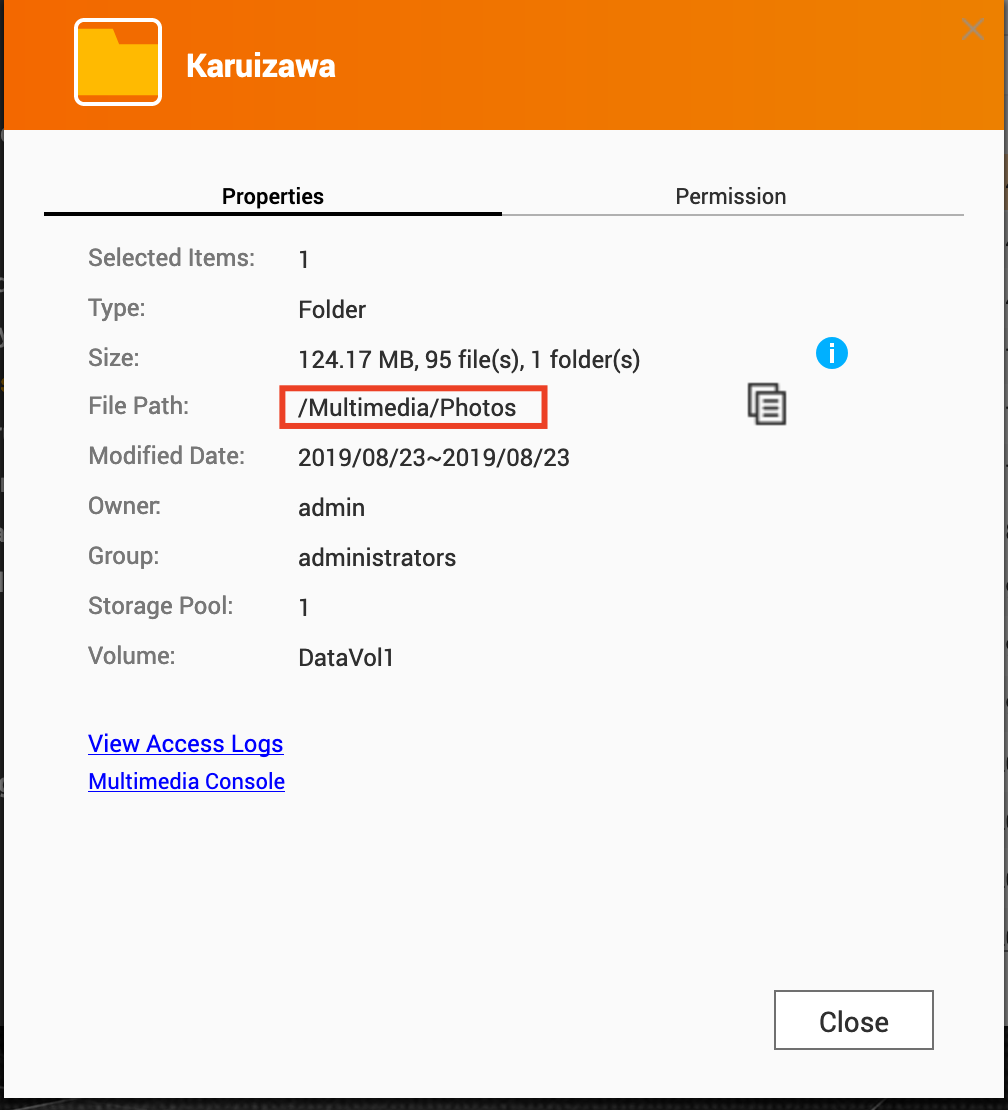
6.run du --max-depth=1 -xh , you should be able to see all the folder sizes.
| [~] # cd /share/Multimedia/Photos/ [/share/Multimedia/Photos] # du --max-depth=1 -xh 604M ./Okinawa 129M ./Karuizawa 74M ./Yilan 824M . [/share/Multimedia/Photos] # |





