Why did I fail to mount a shared folder via NFS in HybridMount?
Applicable Products
HybridMount
Cause
If you tried to mount a shared folder via NFS in HybridMount but failed, one of the most likely causes is because the client device and the NFS server device cannot connect to each other.
- Client device in this article refers to the QNAP NAS where you are using HybridMount to mount the remote shared folder.
- NFS server device refers to the remote device that hosts the shared folder you want to mount to the client device via NFS.
Solution
To ensure the client device and NFS server device can connect to each other properly, determine whether the NFS server device is a QNAP device and follow the recommended actions below. After that, you can try to mount the shared folder again.
- Your NFS server device is not a QNAP device:
- On the NFS server device, make sure that the client device is allowed root access to the NFS server device.Note
- HybridMount needs root access to the NFS server device so that its mount wizard can show the folders on the NFS server device for you to choose from.
- If you are unsure how to check or configure root access permissions on your NSF server device, please consult the user guide for the operating system running on your NFS server device.
- On the NFS server device, make sure that the client device is allowed root access to the NFS server device.
- Your NFS server device is a QNAP device:
- On the NFS server device, make sure that NFS v4 service is enabled.
For details, see "Enabling NFS v4 service on a QNAP device" in the Detailed Instructions section. - On the NFS server device, make sure that the client device is allowed to access the shared folder you want to mount.
For details, see "Configuring NFS access permissions for a shared folder on a QNAP device" in the Detailed Instructions section.
- On the NFS server device, make sure that NFS v4 service is enabled.
Detailed Instructions
Follow the below steps on your NFS server device to ensure your client device can connect to it properly, and then try mounting your shared folder again.
Enabling NFS v4 service on a QNAP device
- Log in to QTS or QuTS hero as an administrator.
- Open Control Panel.
- Go to Network & File Services > Win/Mac/NFS/WebDAV > NFS Service.
- Select Enable Network File System (NFS) service.
- Select NFSv4 and NFSv4.1.
- Click Apply.

Configuring NFS access permissions for a shared folder on a QNAP device
- Log in to QTS or QuTS hero as an administrator.
- Open Control Panel.
- Go to Privilege > Shared Folders > Shared Folder.
- Identify the shared folder you want to grant NFS access.
- Click the Edit Shared Folder Permission icon.
 The Edit Shared Folder Permission window opens.
The Edit Shared Folder Permission window opens. - Select NFS host access for the permission type.
- Select Access right.
- Click Add.
A new row appears in the table.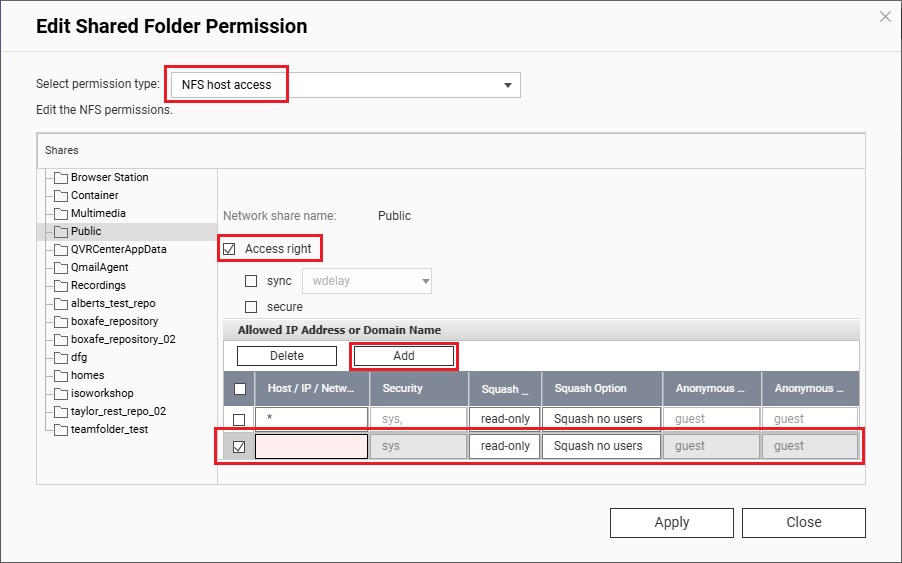
- Under Host / IP / Network, enter the IP address of the client device that you want to grant access to the shared folder.
- Configure the other settings as necessary.
- Click Apply.
- Click Close.
Further Reading
How to access files on a NAS via NFS from UNIX/Linux clients?





