How to Safely Detach and Reattach Volume/Storage Pool
-
Open Storage & Snapshots
-
Navigate to Storage > Storage/Snapshots and select the Storage Pool you would like to detach. Press the “Manage” button.

Please note which disks make up this Storage Pool so you can remove them later on. In this case these are Disks 5, 6 and 7.

-
Press the “Remove” button and select “Safely Detach Pool”.
Note: A storage pool which contains the System volume can not be detached.

-
A warning message will pop up to confirm whether you would like to execute the action and reminding you how to recover the pool in another NAS. Press Yes.
-
You will see “Safely Detaching” under the status column. This will take a few moments and once the pool has been safely detached it will disappear from the list.
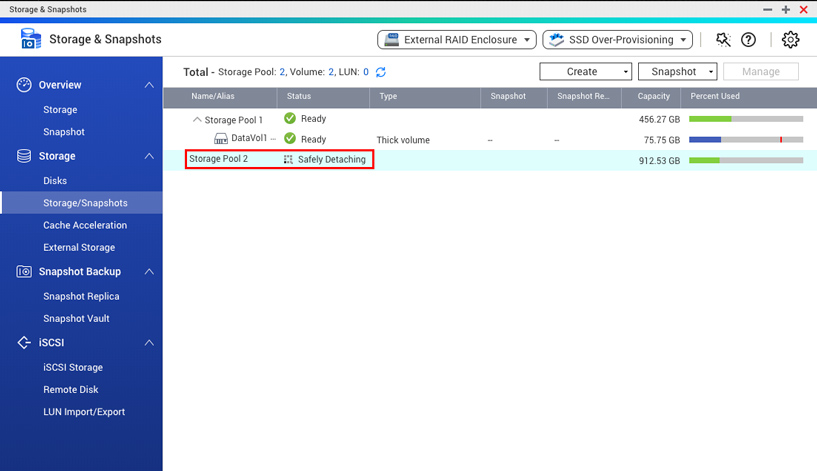
-
At this point you may remove the disks that made up this storage pool from your NAS and insert it to another NAS. Your NAS will beep to indicate that the disks have been removed.
-
Open Storage & Snapshots on the other NAS and navigate to Storage > Disks.
-
Press the “Recover” button in the top right corner of the window and select “Scan All Free Disks”.

-
You will be prompted to confirm whether you would like to run the scan. Press Yes.
-
The NAS will detect your previously detached Storage Pool. Hit Apply to restore it.

-
Once it has been restored you will get a message saying the operation has been successful. You will need to restore your shared folder access permissions.

-
The restored storage pool will appear in Storage & Snapshots and you can access all your files with File Station.





