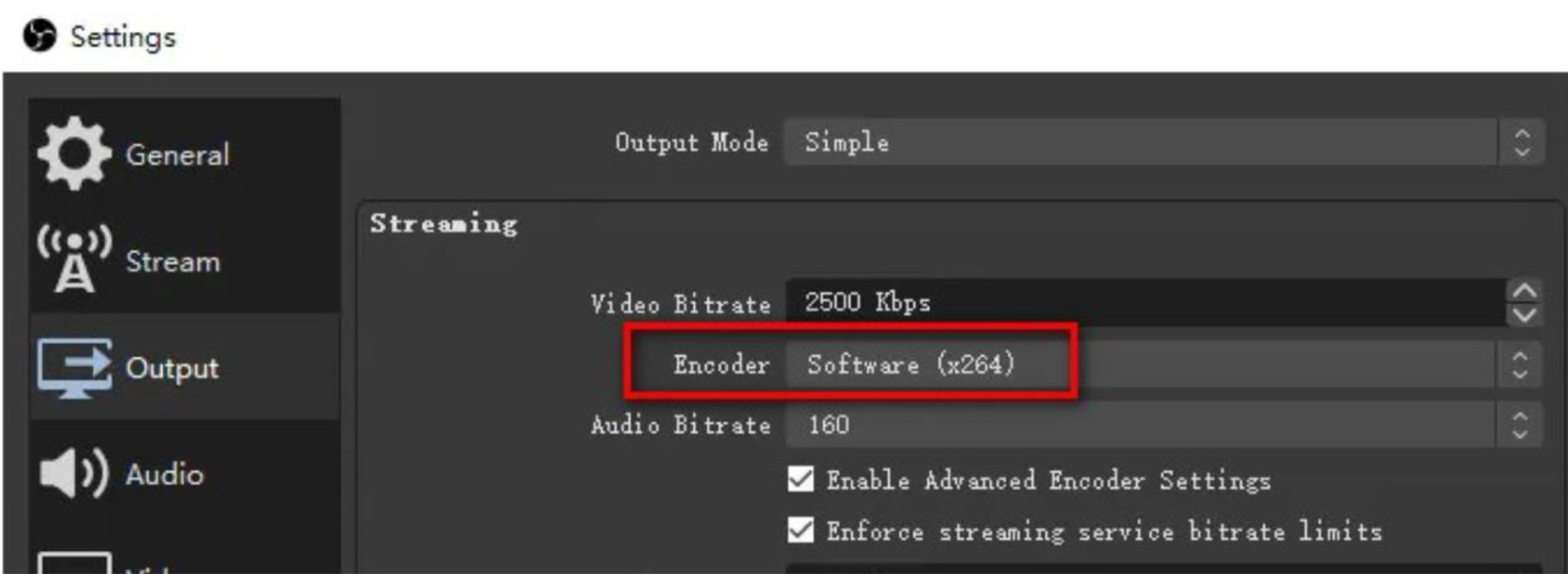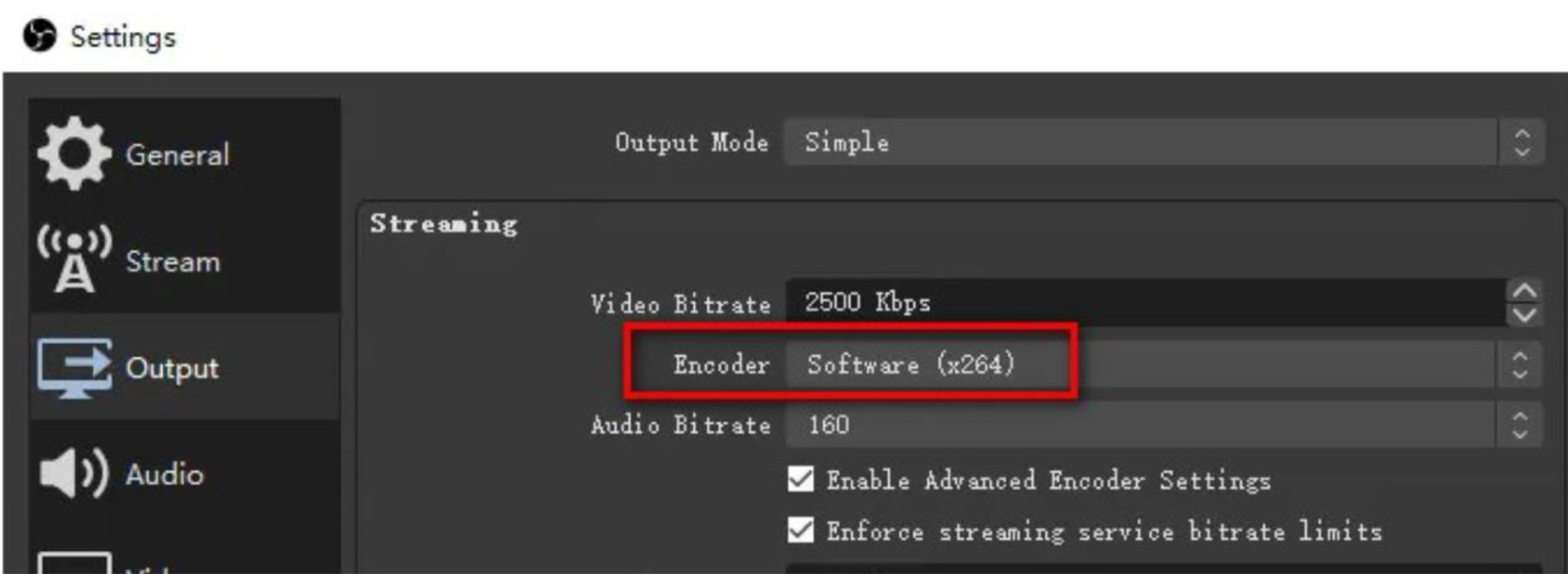Applicable Products
QVR Pro
3rd party software: OBS Studio
Description
The video might be low quality while using OBS and streaming to QVR Pro as a generic RTMP data source.

Solution
QVR Pro directly accepts RTMP streams, meaning that the quality within QVR Pro will reflect the quality of the source videos. If the source provides low-quality videos, the output in QVR Pro will also be low in quality. We recommend reviewing OBS's Output options to ensure a high-quality output is set, and make sure the video output is set to high quality. Adjust the video bitrate to an appropriate value to ensure the encoder has enough capacity to deliver clear streams.
You can use the table below as a quick reference. The bitrate should be higher than the recommended value for optimal results.
Common H264 Output Recommend Bitrate (Kbps)
Resolution \ FPS
| 30
| 15
| 10
|
4k (3840x2160)
| 16384
| 8192
| 6144
|
2k (2560x1440)
| 8192
| 4608
| 3456
|
1080p (1920x1080)
| 4096
| 2048
| 1536
|
720p (1280x720)
| 2048
| 1024
| 768
|
If the bitrate has to be restricted, changing the encoder settings in OBS from "hardware" to "software" (as shown in the screenshot below) might also enhance the video quality.
For details on OBS's encoding settings, refer to OBS's official documentation.
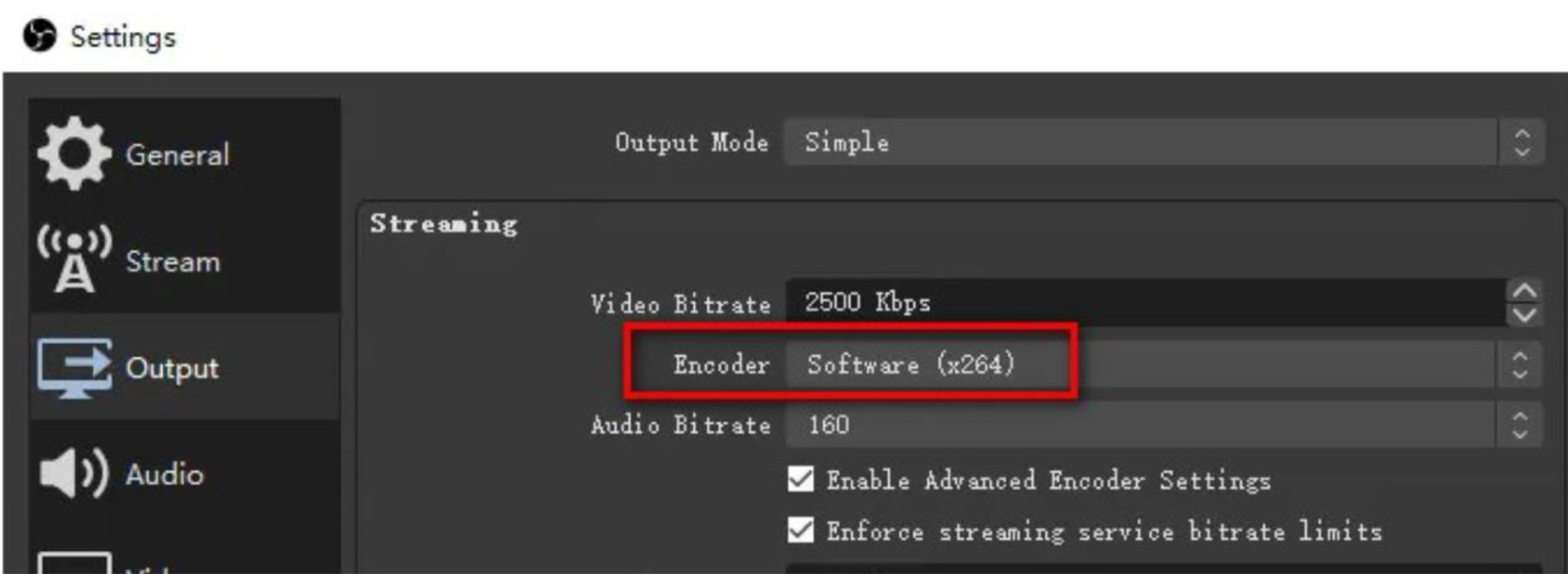
적용 가능한 제품
QVR Pro
3rd party software: OBS Studio
설명
OBS를 사용하여 QVR Pro에 일반 RTMP 데이터 소스로 스트리밍할 때 비디오 품질이 낮을 수 있습니다.

해결책
QVR Pro는 RTMP 스트림을 직접 수신하므로 QVR Pro 내의 품질은 소스 비디오의 품질을 반영합니다. 소스가 저품질 비디오를 제공하면 QVR Pro의 출력도 저품질이 됩니다. OBS의 출력 옵션을 검토하여 고품질 출력이 설정되었는지 확인하고, 비디오 출력이 고품질로 설정되었는지 확인하는 것을 권장합니다. 인코더가 명확한 스트림을 제공할 수 있도록 비디오 비트레이트를 적절한 값으로 조정하십시오.
아래 표를 빠른 참조로 사용할 수 있습니다. 최적의 결과를 위해 비트레이트는 권장 값보다 높아야 합니다.
일반 H264 출력 권장 비트레이트 (Kbps)
해상도 \ FPS
| 30
| 15
| 10
|
4k (3840x2160)
| 16384
| 8192
| 6144
|
2k (2560x1440)
| 8192
| 4608
| 3456
|
1080p (1920x1080)
| 4096
| 2048
| 1536
|
720p (1280x720)
| 2048
| 1024
| 768
|
비트레이트를 제한해야 하는 경우, OBS의 인코더 설정을 "하드웨어"에서 "소프트웨어"로 변경하면 비디오 품질이 향상될 수 있습니다 (아래 스크린샷 참조).
OBS의 인코딩 설정에 대한 자세한 내용은 OBS의 공식 문서를 참조하십시오.