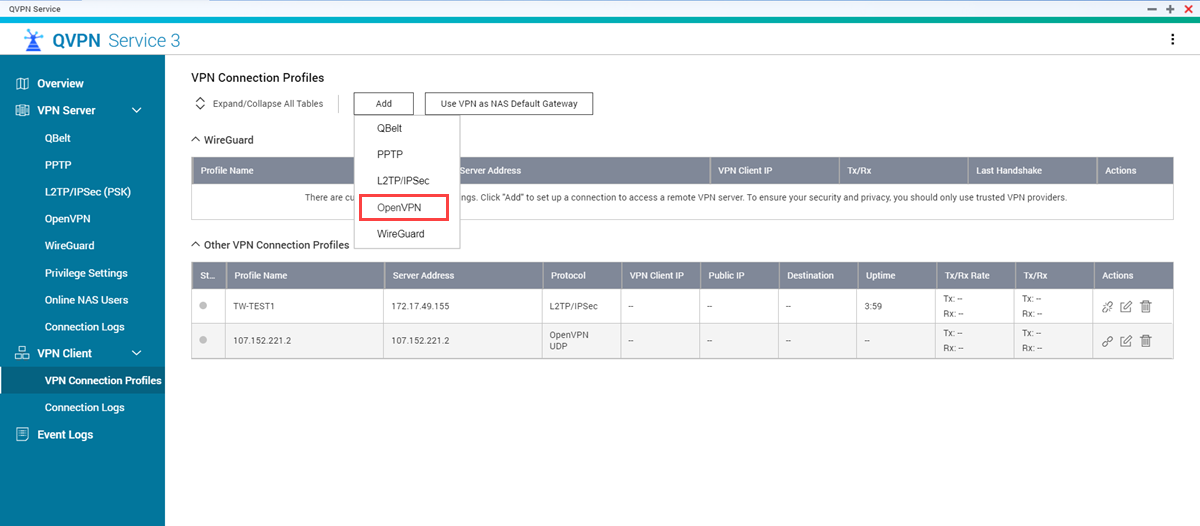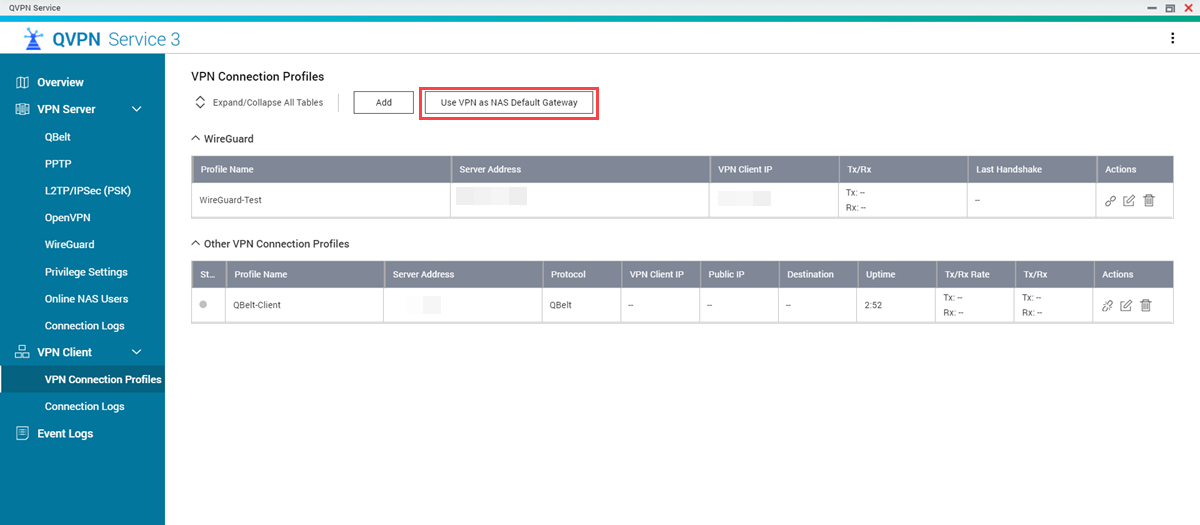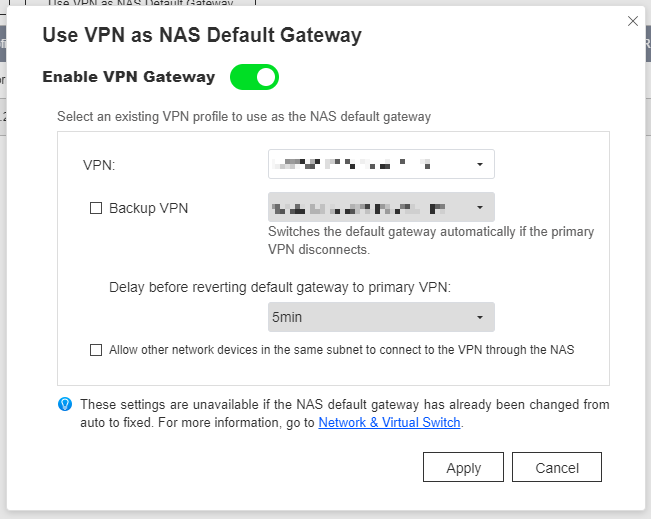How to use Astrill on a QNAP Device Using OpenVPN?
How to Configure Astrill on QVPN Service using OpenVPN
This tutorial explains how to configure Astrill VPN on your QNAP device using OpenVPN.
Downloading Astrill Server Information
The first step is to download an Astrill OpenVPN configuration file. These files are used to configure QVPN Service to access the Astrill VPN server that best meets your needs.
Installing QVPN Service
Creating an OpenVPN Client Connection
The next step is to configure QVPN Service using the file you downloaded earlier.
QVPN Service saves the OpenVPN VPN client settings.
Connecting to the VPN
The final step is to connect to the VPN from the QNAP device.
QVPN Service establishes the client VPN connection.


 to download all the certificates in a zipped file.
to download all the certificates in a zipped file. to download a single OpenVPN configuration file.
to download a single OpenVPN configuration file.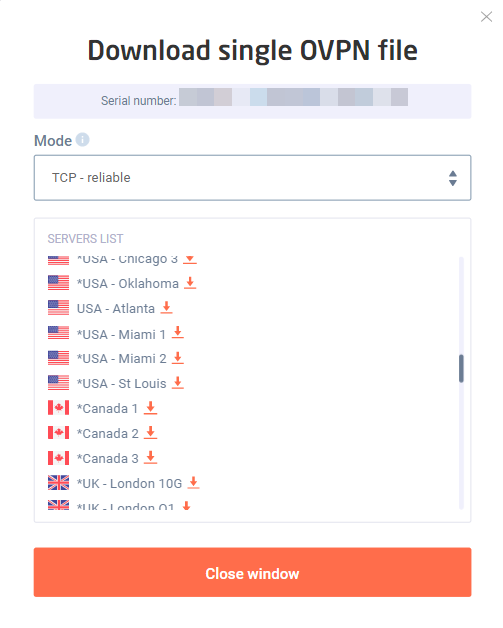
 .
.