What should I do if my NAS reports "File system is not clean."?
Applicable Products
All models with QTS installed, excluding QuTS hero.
Root Cause
If you see the following warning message in System Event Log, a volume that contains data may not be properly mounted.
File system is not clean. [Volume Name]
This issue usually occurs in the following circumstances:
- The NAS has experienced an abnormal or forced shutdown.
- Some services are not correctly stopped before a shutdown.
- The NAS keeps restarting unexpectedly.
Solution
To resolve this issue, we recommend checking the file system of a problematic volume to fix potential errors. To run a file system check, follow these steps.
- A volume is unmounted and inaccessible during a file system check.
- During file system check, NAS shares and iSCSI LUNs may be unavailable.
- A file system check might take a long time, depending on the size of a volume.
File System Check Duration Test Results(The experimental results are for reference only)
The following test results compare the file system check duration on different NAS models under similar firmware versions:
| Model | Storage Pool / RAID Configuration | Volume Size | Used Space | File Count | File System Check Duration | Volume Type | CPU Grade |
|---|---|---|---|---|---|---|---|
| TVS-h1288X | Pool 1, RAID 5 (HDD ×4) | 4.96 TB | 4.40 TB | ~2.4 million | ~16 minutes | System Volume | Lower |
| TS-2888X | Pool 2, RAID 0 (HDD ×4) | 12.90 TB | 10.99 TB | ~3.93 million | ~13 minutes | Non-System Volume | Higher |
Observation:
TS-2888X (more files) completed the check faster than TVS-1288X (fewer files), likely due to:
Volume Type: System Volumes add service stop/start overhead.
RAID: RAID 0 has higher I/O; RAID 5 is slower due to parity.
CPU: Higher performance shortens check time.
For QTS 4.3.4 (or later)
- Restart the NAS.
- Log in to QTS as an administrator.
- Go to Storage & Snapshots > Storage > Storage/Snapshots.
- Select a volume.
- Click Manage.
The volume management window opens. - Click Actions, and then select Check File System.
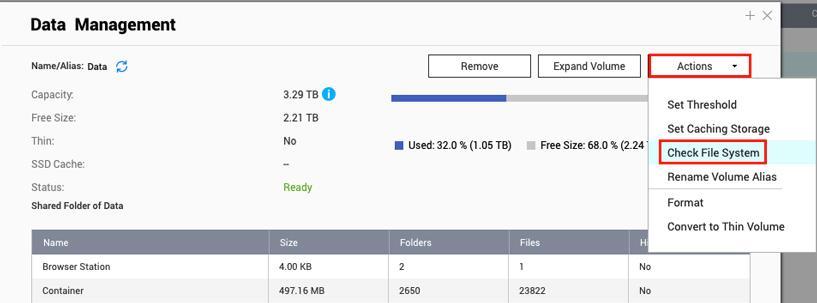
- After the file system check, restart the NAS.
- Check whether QTS still shows the file system warning.
For QTS 4.3.3 (or earlier)
- Restart the NAS.
- Log in to QTS as an administrator.
- Go to Control Panel > System Settings > Storage Manager > Volume Management.
- Select a volume.
- Click Check File System.
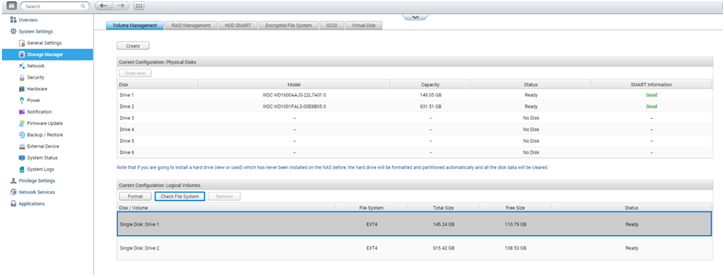 .
. - After the file system check, restart the NAS.
- Check whether QTS still shows the file system warning.
Further Reading
If your NAS still restarts or freezes unexpectedly after a file system check, it may have other issues. For details, see the following FAQ.


