What to do if the NAS can’t be seen in Network Neighborhood
Procedures
1.On NAS, please check Server name of your NAS by Control Panel > System > General Settings > System Administration,
It’s NASF3E82F in this case.

2.Please set up the following direct connection test environment described in the link
https://www.qnap.com/en/how-to/knowledge-base/article/how-to-set-up-a-direct-connection-test
This method could be used to rule out any network variable that might be interfering with the visibility of your NAS.
3.On Windows, please find File Explorer > Network ,check if the NAS is in the Computer list.
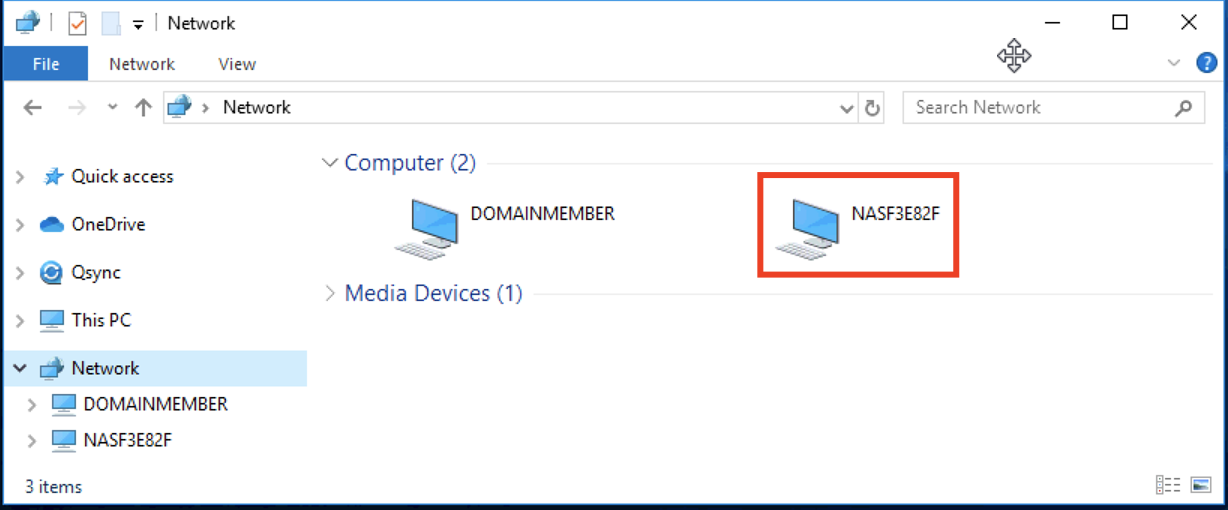
Assess the situation
4.1 If you can ping the NAS and reach QTS web interface by NAS self-assigned IP in direct connection test,but not able to see the NAS in Network Neighborhood (File explorer > Network).
Please help to open a ticket by QNAP Service Portal
The title and issue description could be
“ I’m running direct connection test, but I can’t see the NAS in Network Neighborhood”
4.2 If you can see the NAS in direct connection test,but not able to see the NAS after putting the NAS back to original network.
4.2.1 Please try enable Local Master Browser by this guide
4.2.2 If enabling Local Master Browser doesn’t work,please help to open a ticket by QNAP Service Portal
The title and issue description could be
“ I have done direct connection test, NAS can be seen in Network Neighborhood when directly connected,.But when I put the NAS back to original network,I can’t see it however Local Master Browser setting is enabled”





