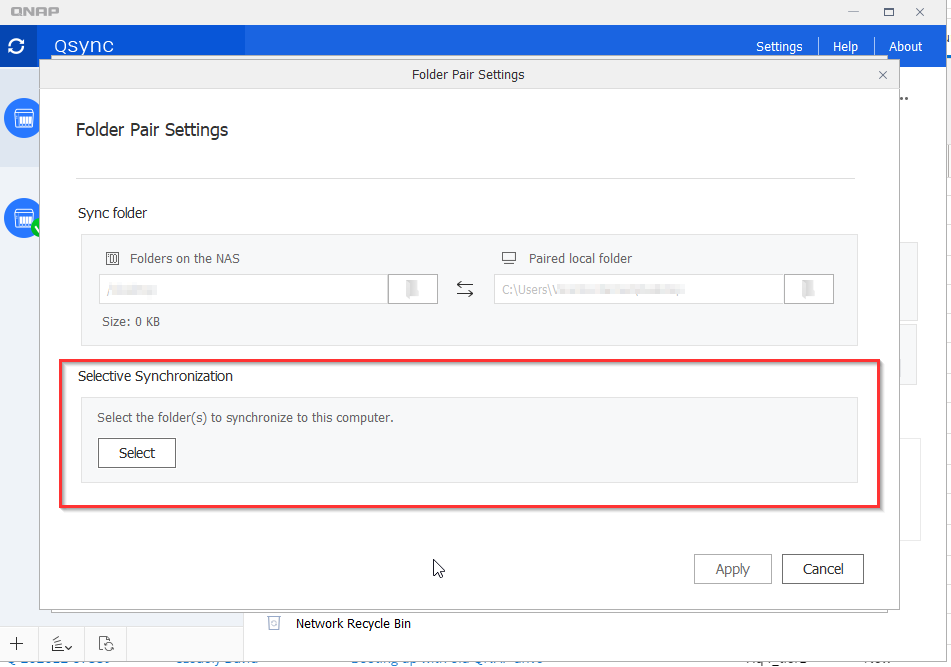Using Qsync the synchronization icon does not appear however the folder is synchronized
Applied models:
Applied Firmware:
-
ALL
If you are Using Qsync and realized that the folders are synchronizing but the synchronization icon does not appear in some of them, it is possible that you choose “Selective Synchronization” for the folders with the problem (in this case folder CONTROLLERS does not have the synchronization tick on Windows explorer)
Windows explorer File Station

To check if selective synchronization is enable follow these steps:
1. Got to "Manage paired folder" and click on edit button of the folder "CONTROLLERS" (need to change the folder according your case)
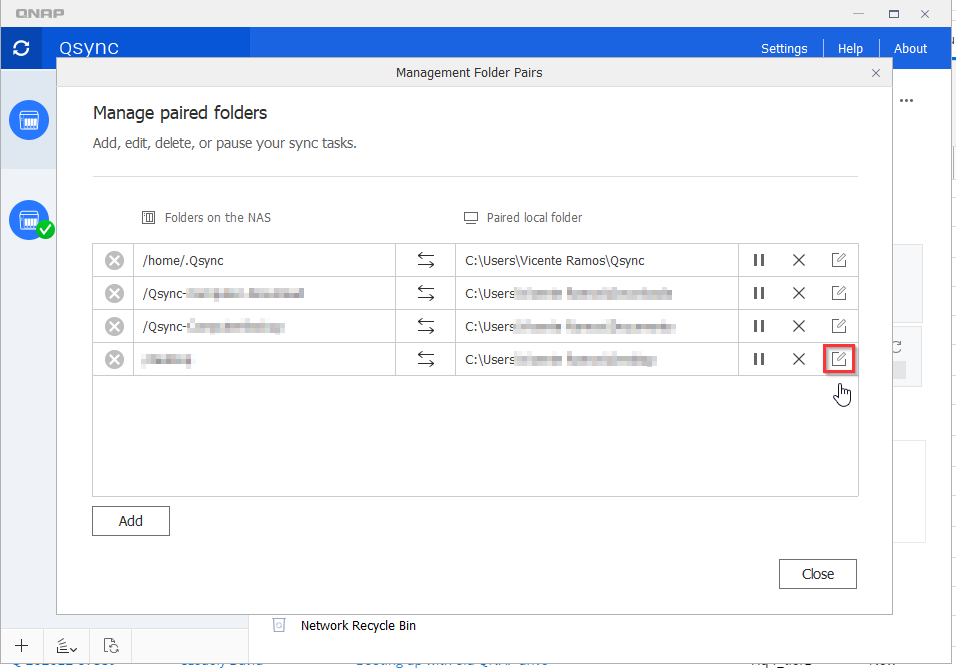
2. Then check if selective synchronization is enabled, If enabled please disable it and check if the sync icon appears normally after sync again.