How do I back up to an external storage device in HBS?
Last modified date:
2023-09-20
Applicable Products
Hybrid Backup Sync
In Hybrid Backup Sync (HBS), you can back up data on your NAS to an external storage device (such as a USB drive) by selecting the local NAS as the destination.
- Log in to QTS or QuTS hero.
- Connect the external storage device to your NAS.NoteFor the list of compatible external storage devices for your NAS model, please check the Compatibility List.
- Open HBS 3.
- Go to Backup & Restore.
- Perform one of the following.
- There are no existing jobs: Click Back Up Now > New backup job.
- There are existing jobs: Click Create > New backup job.
- Select source folders to back up.
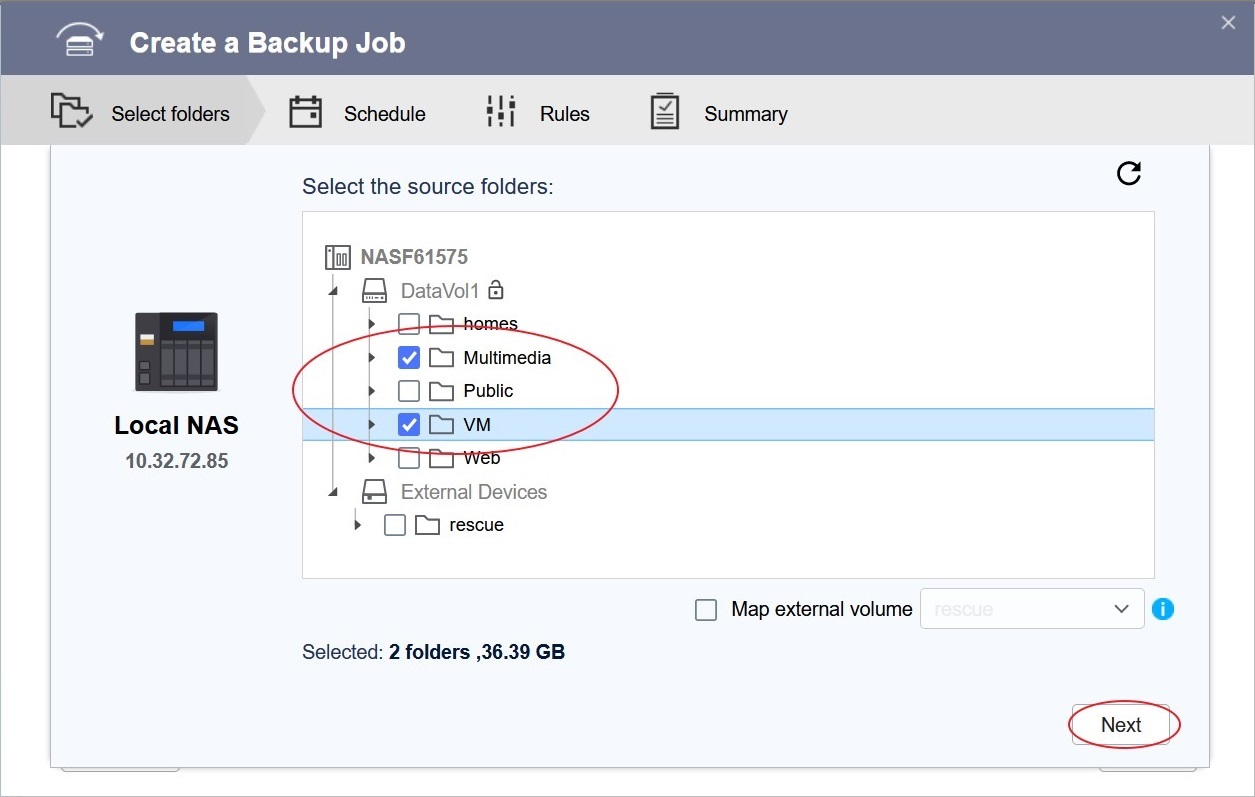
- Click Next.
- Select Local NAS as the destination.
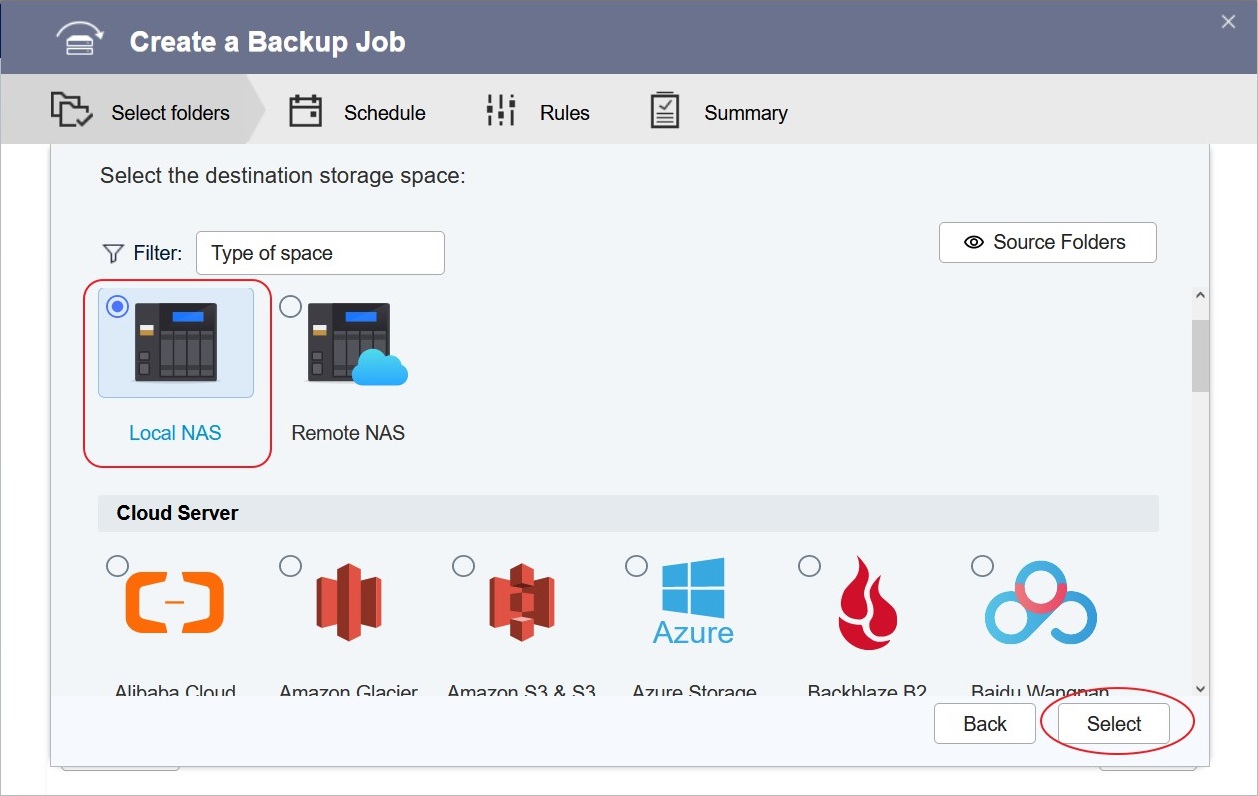
- Click Select.
- Select a folder on the external storage device as the destination folder.
 NoteThe backup job will create a new folder with the same job name in the destination folder (for example, "/rescue/Backup Job 1/").
NoteThe backup job will create a new folder with the same job name in the destination folder (for example, "/rescue/Backup Job 1/"). - Optional: Configure the backup schedule.NoteFor details on specific job settings, please see "Creating a backup job" in Hybrid Backup Sync.
- Click Next.
- Optional: Configure rules.
- Click Next.
- Review the job settings and click Create.
HBS 3 creates the backup job. - Optional: Click Back Up Now to run the backup job.



