How do I migrate QPKG apps from one storage volume to another?
Applicable Products
- QTS / QuTS hero
- App Center
Overview
When installing a QPKG app from App Center, you may see an Install to option, allowing you to select the target storage volume. If this option is not available for a particular app, it will be installed automatically to the system volume (the first storage volume you created on your NAS) by default.
QPKG apps refer to QNAP’s packaged applications, which you can install from App Center on your QNAP NAS. To better manage storage, QNAP provides a Migrate to function in App Center, allowing you to move supported QPKG apps and their data from one storage volume to another within the same NAS. Not all QPKG apps support this migration function or the ability to choose a target volume during installation.
Procedure
Important: Back up all important app data before starting migration to avoid potential data loss.
- Open App Center in QTS or QuTS hero.
- Locate the QPKG app you want to migrate.
- Click the more options(V) to open the menu.
- If available, select Migrate to from the dropdown menu.
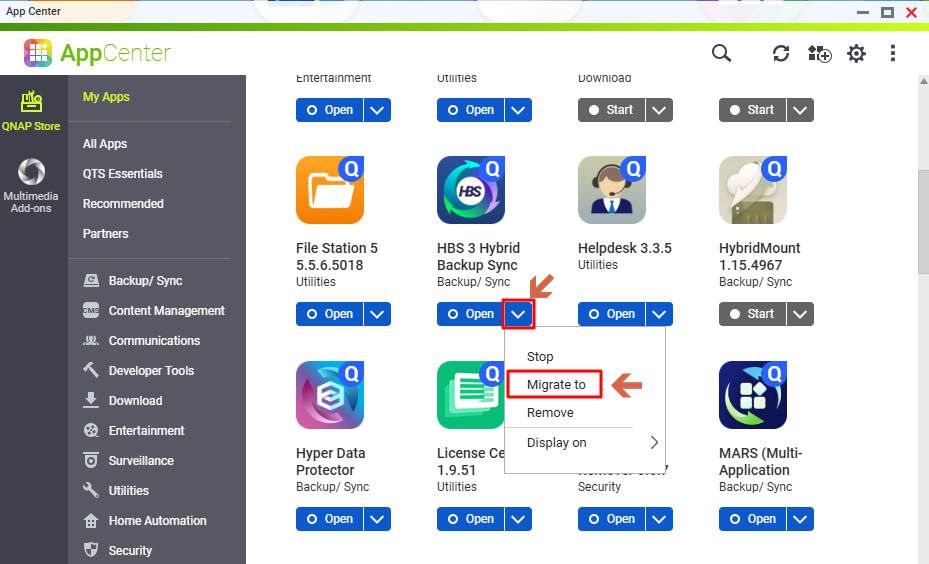
- Choose the target storage volume, then click the Migrate button to begin migration.
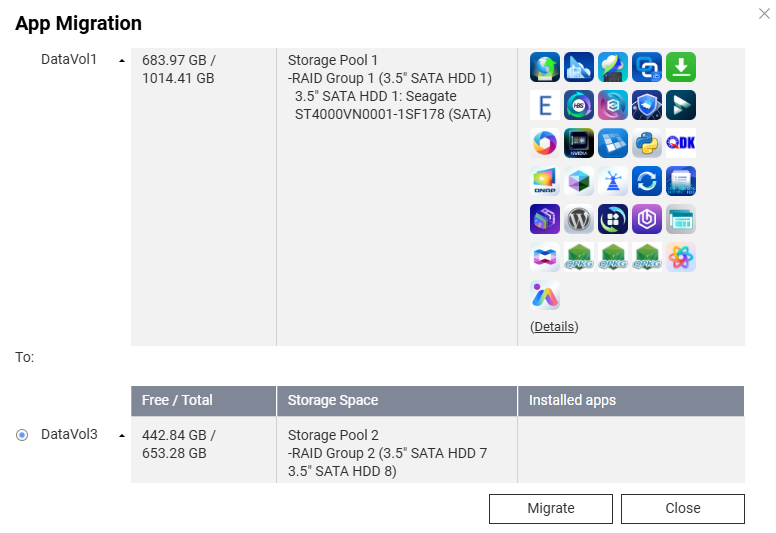
- Wait for the migration process to complete. The app may be temporarily unavailable during migration.
- If the Migrate to option is not available:
- Back up all app data to a safe location.
- Uninstall the app from App Center.
- Reinstall the app and select the desired storage location during installation.
- Restore your data to complete setup.
Limitations
- Only QPKG apps that support the Migrate to function can be migrated between storage volumes.
- If the Migrate to option is unavailable or grayed out, the app does not support migration.
- System or core service applications may not support migration by design.


