How can I share my expansion enclosure with my NAS and a Windows PC?
Last modified date:
2025-03-13
Applicable Products
TR-002, TR-004
Procedure
Important
- This article requires you to change the storage mode (Individual/RAID/Software Control) when initializing TR series models.
- If a storage mode is already selected and data is stored on the device, switching the mode may cause data loss.
- To protect your device against data loss, QNAP recommends that you configure the expansion enclosure with fault tolerance like RAID 1, RAID 5, or RAID 10.
- Set the HDDs to hardware RAID mode.
- On the expansion enclosure, set the physical Mode switch to a specific RAID mode.
- Press and hold the Set button for three seconds.
The expansion enclosure beeps once to indicate success.
- Format the expansion enclosure drives.
- Connect the expansion enclosure to the NAS with a USB cable.
- Sign in to the NAS.
- Open Storage & Snapshots and go to Storage > External Storage.
The expansion enclosure is listed as an Uninitialized device.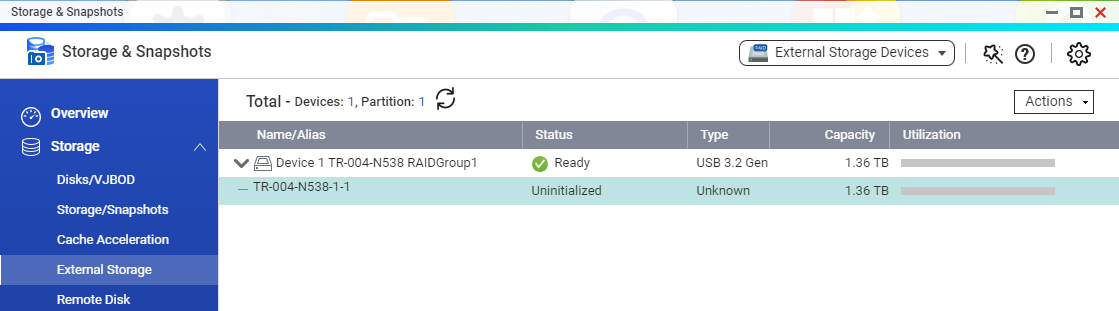
- Right-click the expansion enclosure and select Format.
The Format Partition window opens. - Select a file system type supported by your PC.
Windows only supports NTFS and exFAT. - Click Format.
The NAS formats the drives in the expansion enclosure.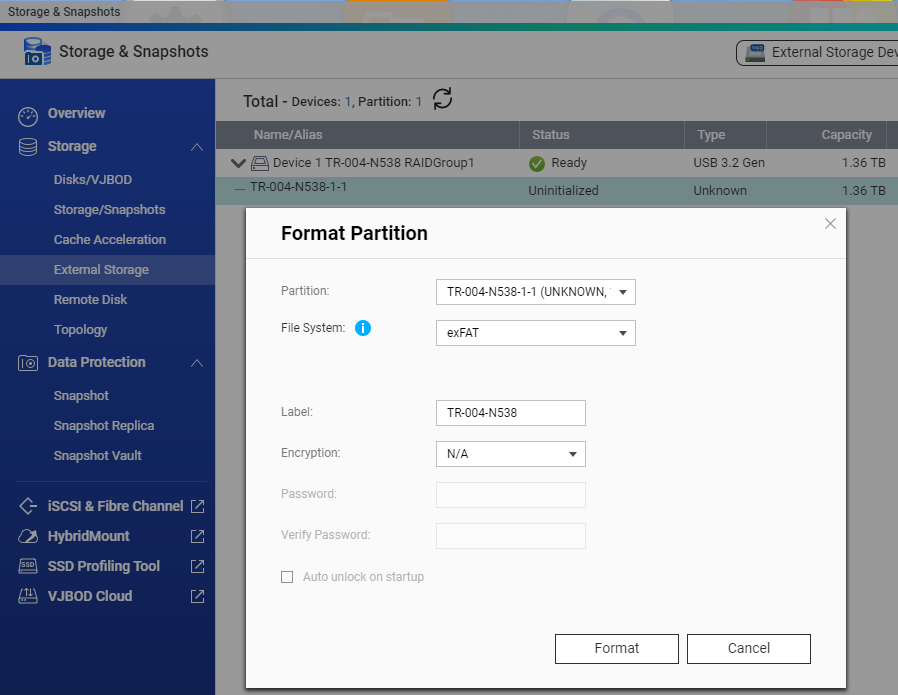
- After the formatting completes, verify that the expansion enclosure is visible and usable in File Station.

- Eject the expansion enclosure from the NAS.
- Go to Storage & Snapshots Storage > External Storage.
- Select the expansion enclosure.
- In the top-right corner, click Actions and select Eject.
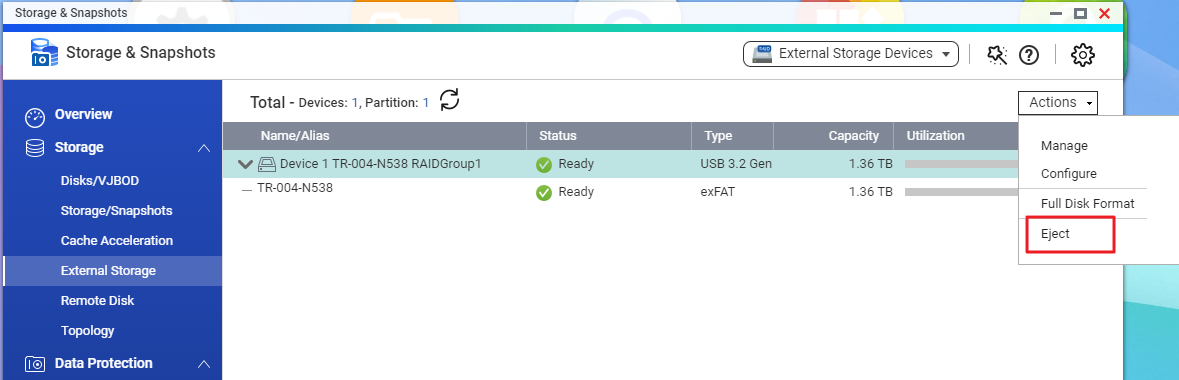
- Connect the expansion enclosure to your PC.
- Connect the expansion enclosure to the PC with a USB cable.
- On your PC, download and install the QNAP External RAID Manager tool.
Upon startup, the QNAP External RAID Manager tool will detect the expansion enclosure. - Open Windows File Explorer and locate the expansion enclosure on the left side.
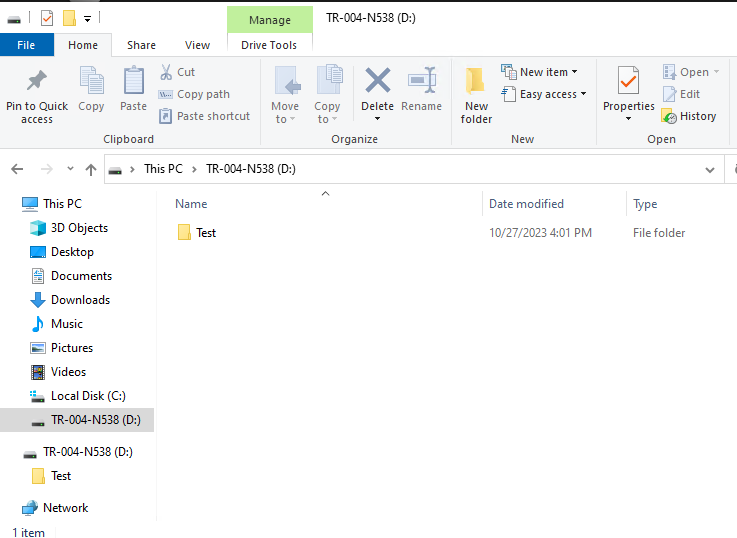
The expansion enclosure is now shared with both your NAS and your PC. Data should be accessible on both devices.


