How can I access NAS shared folders from a Mac computer within a local network?
Applicable Products
- QNAP NAS with QTS or QuTS hero
Overview
You can access shared folders on your QNAP NAS from a Mac computer within the same local network using Qfinder Pro or the SMB protocol. This allows you to mount shared folders as network drives and manage files directly in macOS Finder.
Procedure
- Ensure both your NAS and Mac are connected to the same local network.
- Verify that your NAS user account has permission to access the desired shared folder. (If you don't have permission, contact your NAS administrator to grant access in Control Panel > Privilege > Shared Folders.)
- Ensure that the SMB file service is enabled. To check, go to Control Panel > Network & File Services > Win/Mac/NFS and confirm Enable file service for Microsoft networking (SMB) is checked.
Note: SMB (Server Message Block) is a standard network file sharing protocol supported by both Windows and macOS.
Method 1: Using Qfinder Pro
- Install and open Qfinder Pro on your Mac.
- Qfinder Pro displays all QNAP NAS devices on your local network.
- Select your NAS, then click Network Drives.
- Enter your NAS username and password if prompted.
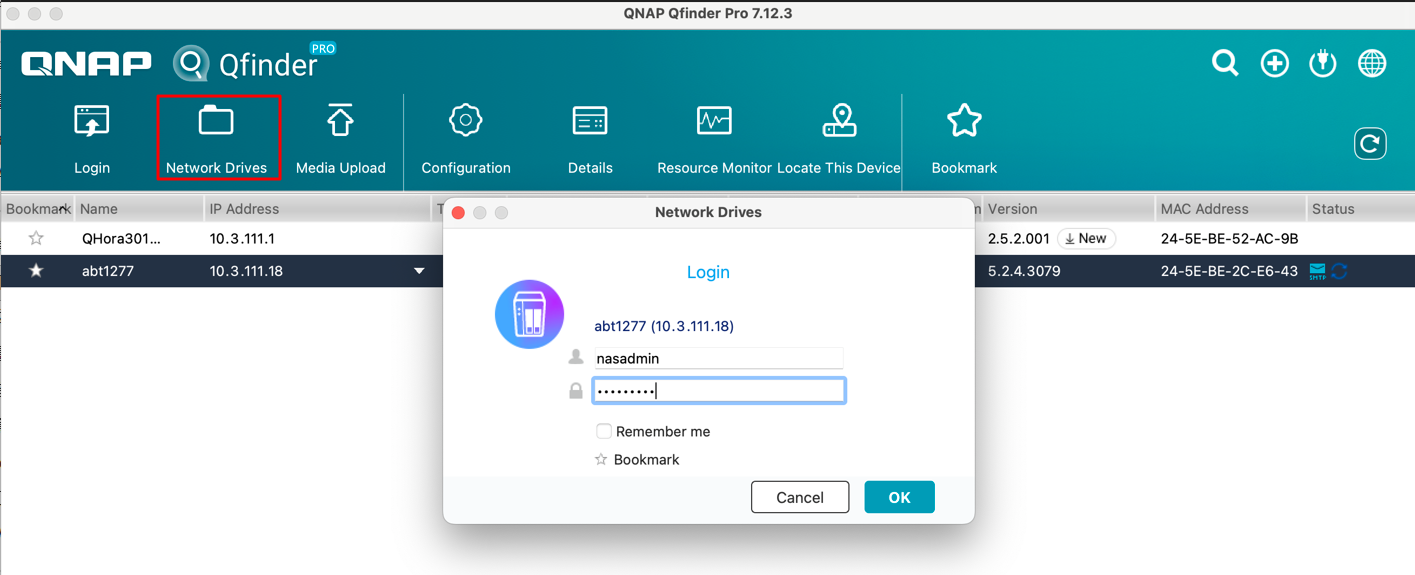
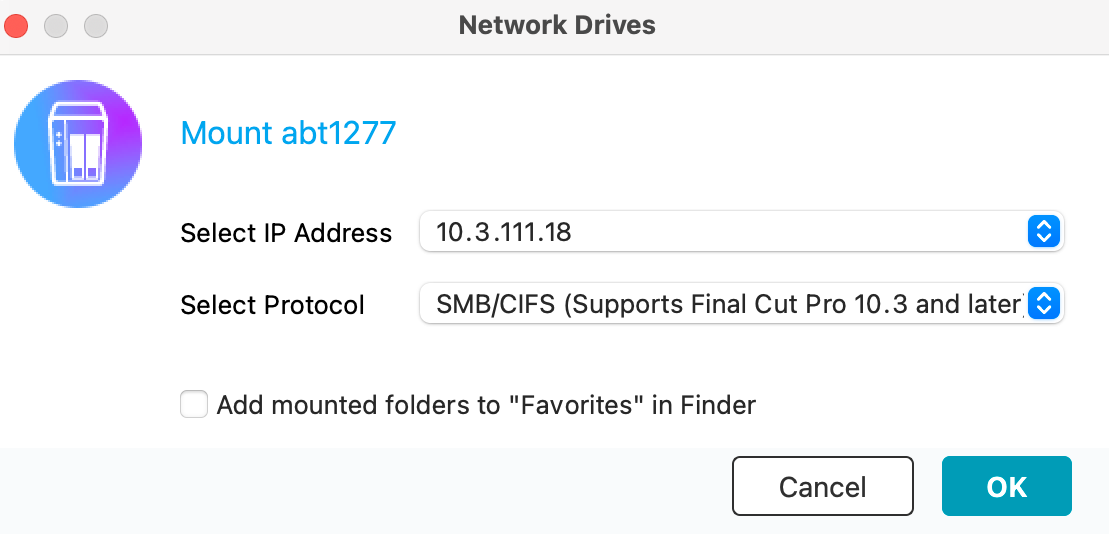
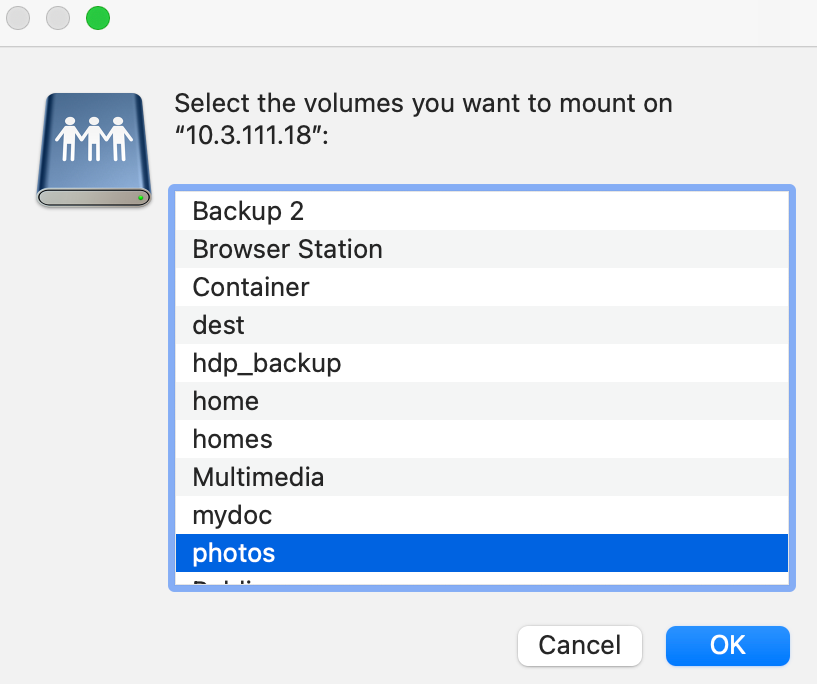
- The shared folder will be mounted as a network drive and appear in Finder.
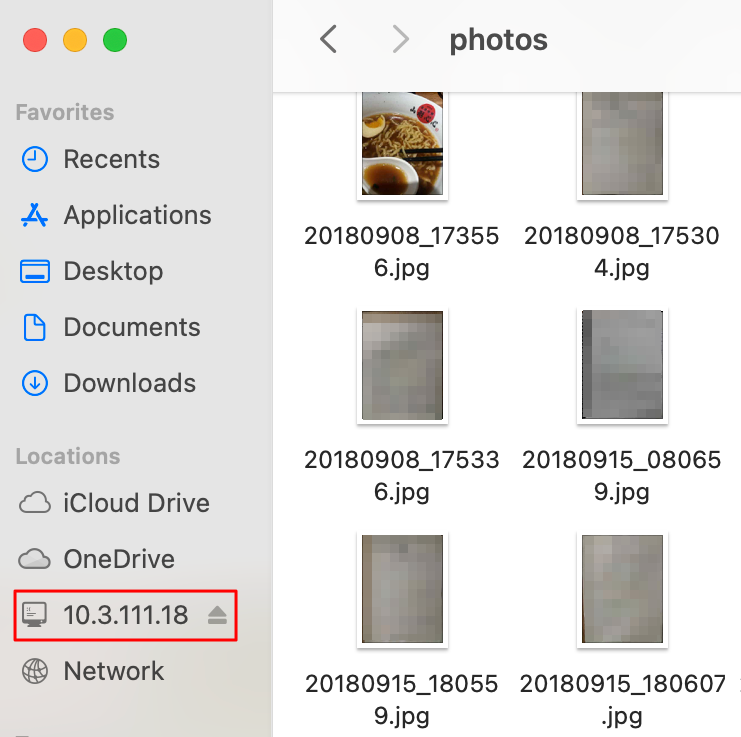
Troubleshooting: Qfinder Pro cannot find my NAS
- Make sure both devices are on the same subnet and segment.
- Check that your Mac's firewall or security software is not blocking Qfinder Pro.
- Ensure the NAS is powered on and network cables are connected.
- If using Wi-Fi, verify that router settings don't isolate devices.
- Try restarting Qfinder Pro and your NAS.
Method 2: Using SMB in Finder
- Open Finder on your Mac.
- Select Go > Connect to Server.
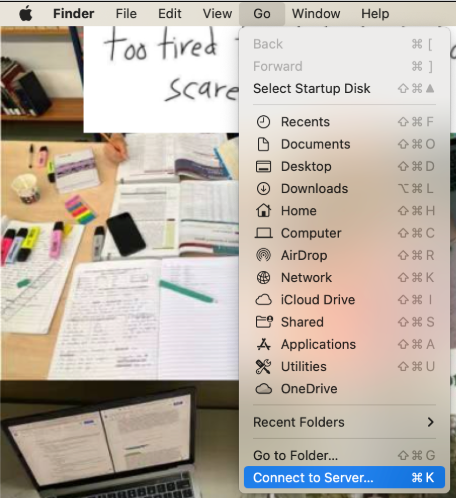
- In the Server Address field, enter the format:
smb://NAS-IP-address
Example:smb://10.3.111.18 - Click Connect.
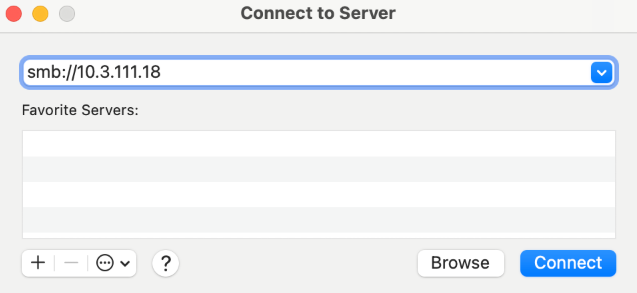
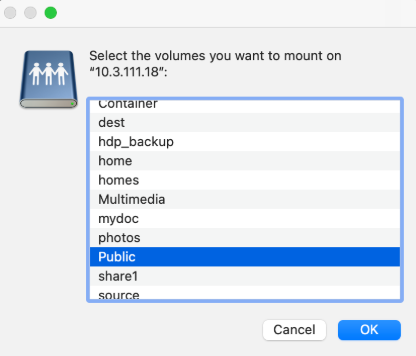
- Enter your NAS username and password when prompted.
- The shared folder appears in Finder as a mounted network drive.
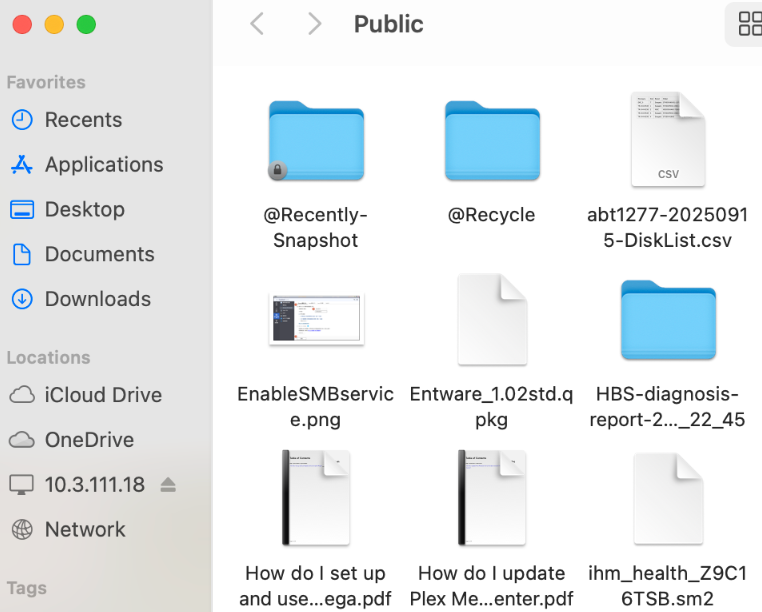
Security Reminder: If you are using a public or shared Mac, always remember to disconnect from the NAS when finished and avoid saving credentials.





