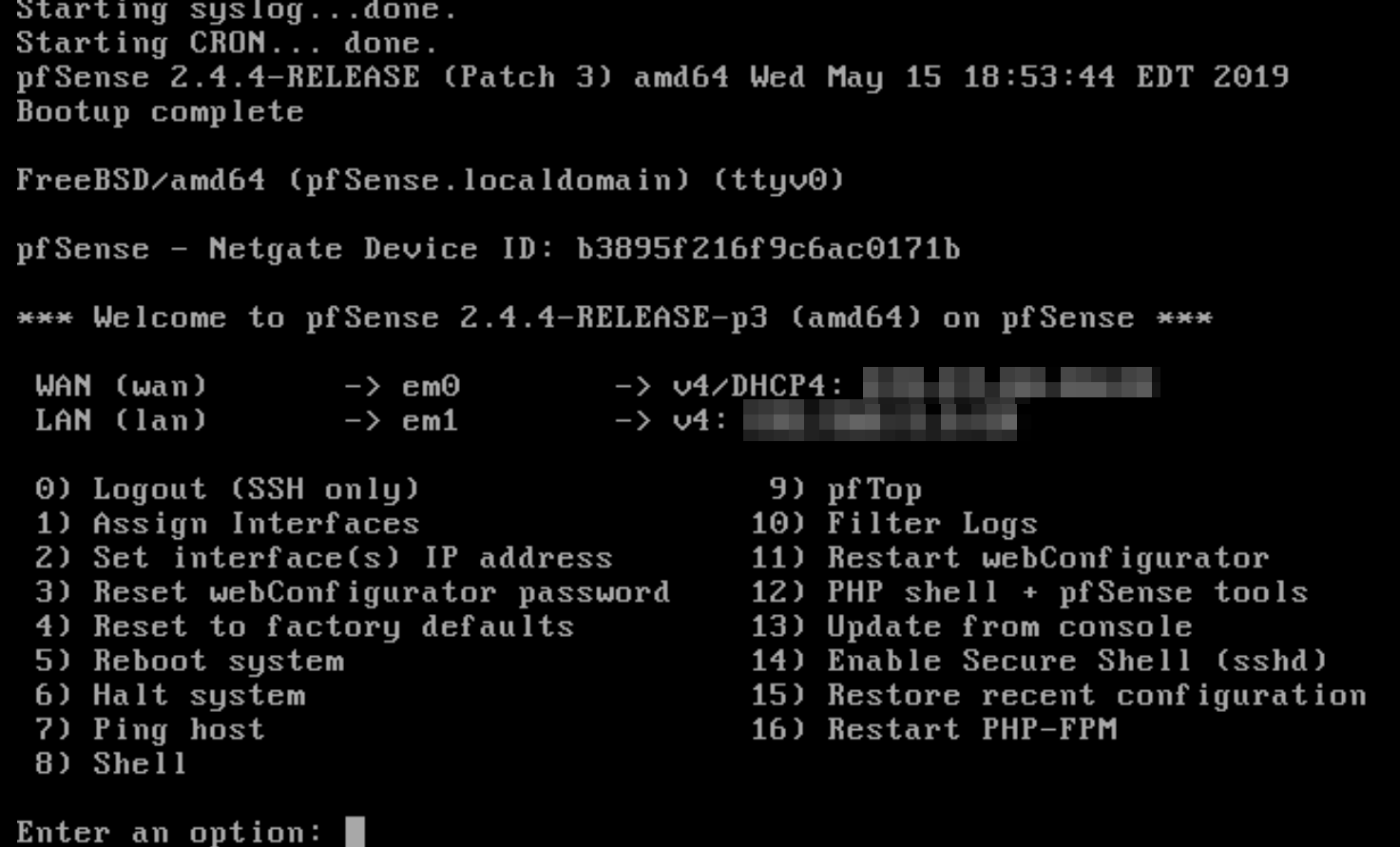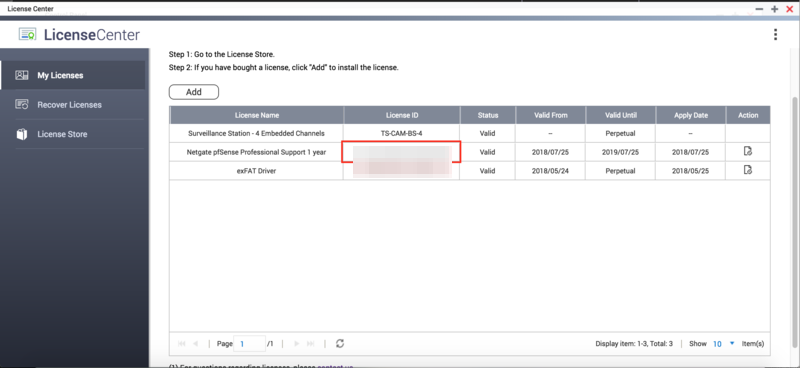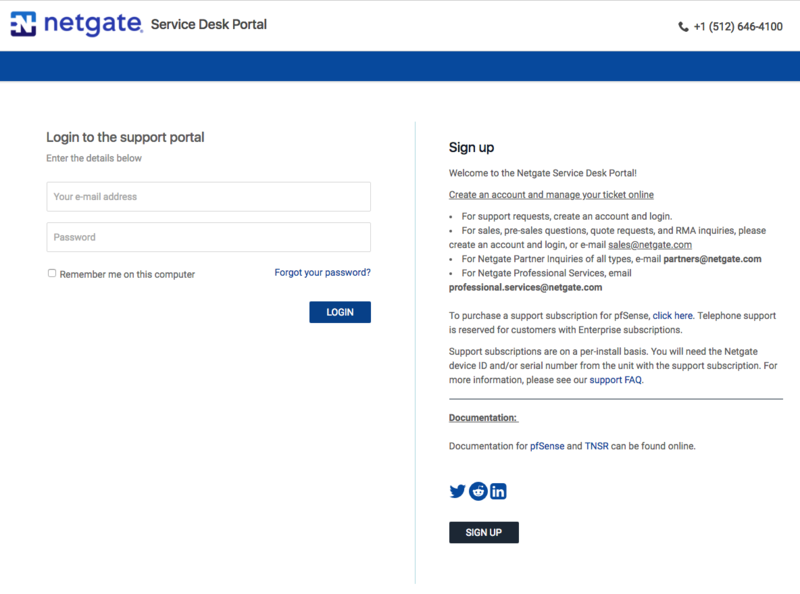Installing a Virtual Machine with VM Installer
Introduction
This tutorial explains how to use VM Installer to install a software router or virtual firewall on your QNAP switch. Virtual machines such as pfSense, RouterOS, and openWRT allow you to add additional functionality to your QNAP device and expand the number of available services.
This tutorial describes the process of installing pfSense. You can use this tutorial as a guide when installing other virtual machines. For more information, see the VM Installer User Guide.
- Installing VM Installer
- Installing pfSense with VM Installer
- Configuring pfSense in Virtualization Station
- Accessing the pfSense WebGUI
- Purchasing a pfSense Support License
- Creating a pfSense Support Ticket
Installing VM Installer
Virtualization Station must be installed before you can complete these steps.
QTS installs VM Installer.
Installing pfSense with VM Installer
VM Installer installs the virtual machine.
Configuring pfSense in Virtualization Station
Accessing the pfSense WebGUI
Purchasing a pfSense Support License
-
This license is non-transferable.
-
Only one license can be activated per QNAP NAS.

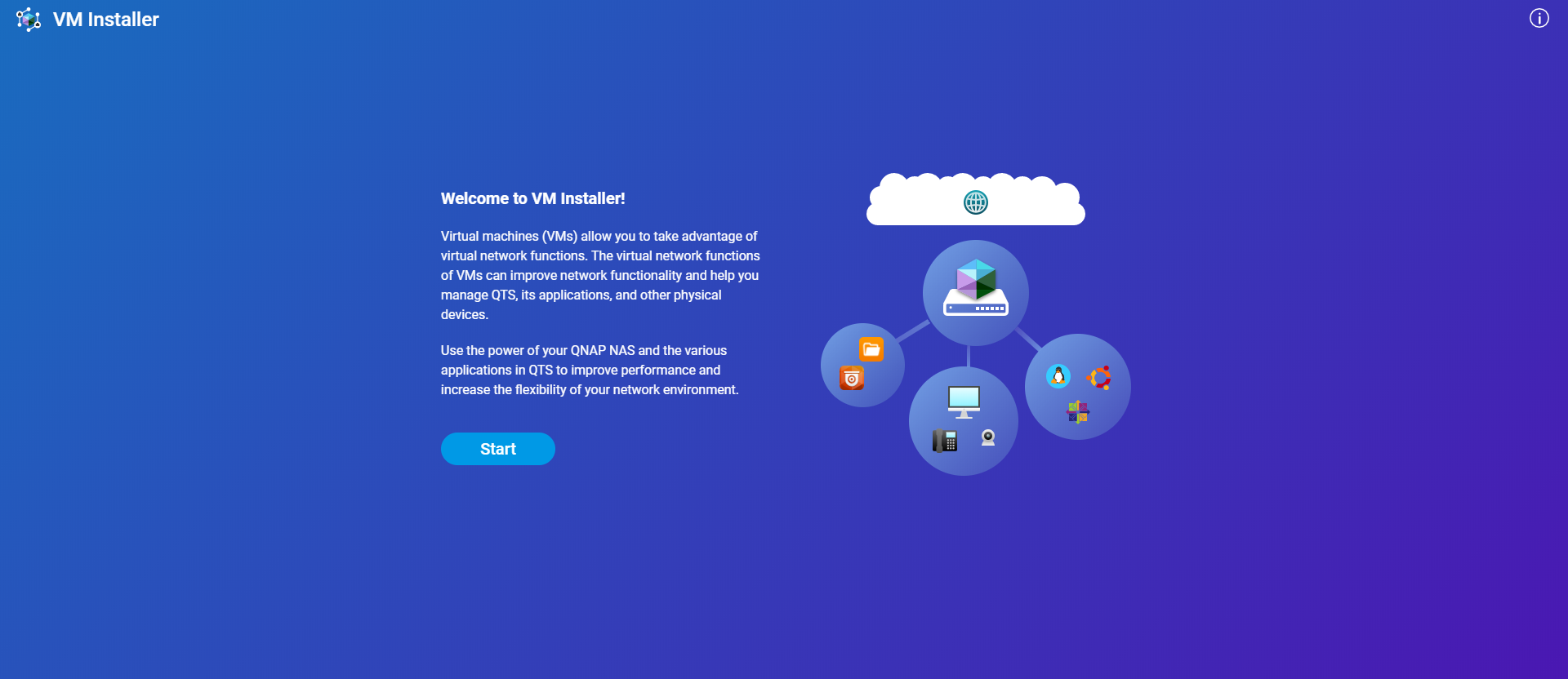


 .
.