Why can't Qsync pair a folder on an external hard drive after moving the drive to a different computer?
Applicable Products
Qsync Client 5.0.0 Windows and later
Scenario
Qsync cannot re-pair a folder on an external hard drive after the hard drive was moved to another computer.
Root Cause
Qysnc will not be able to re-pair a folder on an external hard drive after installing the drive on another computer while space-saving mode is enabled for that paired folder.
When Space-saving mode is enabled for a paired folder, Qsync will create data associaed with the paired folder that is required for the operation of Space-saving mode. This data is stored within the paired folder. If the paired folder is stored on an external hard drive and the drive is moved to another computer, Qsync will be unable to utilize this data to run Space-saving mode operations on the new computer. Therefore, as a preemptive measure, Qysnc will fail to re-pair the folder.
Solutions
Solutions for this issue depend on whether or not you have access to the original computer to which the external hard drive was connected to when the folder was paired
Solution #1: If you can access the original computer
If you have access to the original computer to which the external hard drive was connected to when the folder was paired, perform the following steps to re-pair the folder on another computer:
- Connect the external hard drive to the original computer.
- Unpair the folder.
- Open File Explorer and locate the paired folder.
- Right-click on the paired folder.
- Under Space-saving mode, click Always keep on the device.
All files in the paired folder become locally available. - Open Qsync Client.
- Click View and manage paired folders.
- Locate the paired folder and click X.
The Deleting Folder Pair window appears.
- Click OK.
The folder is unpaired.
- Connect the external hard drive to the other computer.
- Pair the folder:
- Open Qsync Client.
- Click View and manage paired folders.
- Click Add.
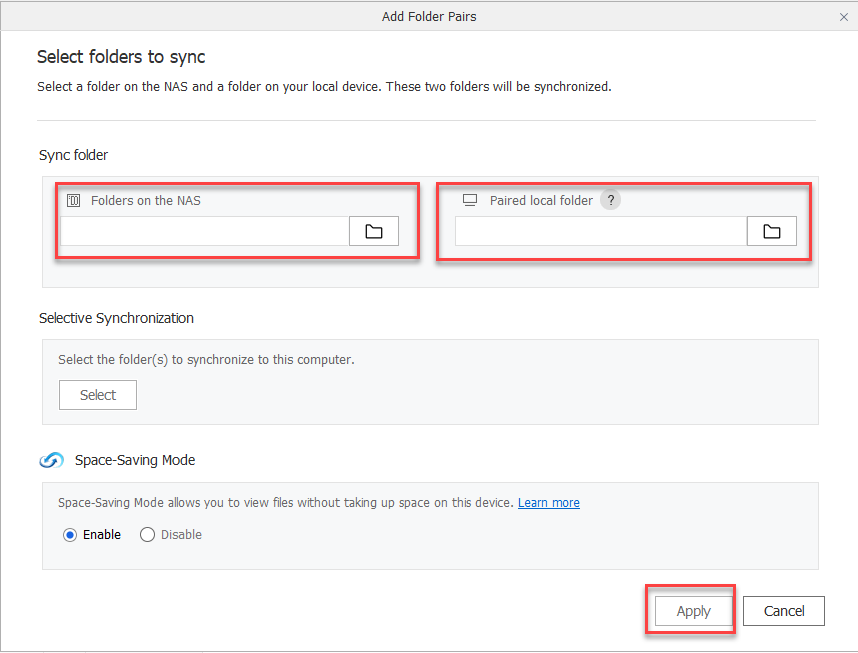 The Add Folder Pairs window appears.
The Add Folder Pairs window appears. - Under Sync Folder > Folders on the NAS, specify the NAS folder.
- Under Sync Folder > Paired local folder, specify the folder on the external hard drive.
- Optional: Enable Space-saving mode.
- Click Apply.
Solution #2: If you cannot access the original computer
If you do not have access to the original computer to which the external hard drive was connected to when the folder was paired, perform the following steps to re-pair the folder on another computer:
- Connect the external hard drive to the other computer.
- Rename the paired folder.
- Create a new folder.
- Name the new folder with the same name as the original paired folder.
- Move all files and sub-folders from the original folder to the new folder.
Online only files do not need to be moved. They can be downloaded from the NAS again after the folder is re-paried. - Pair the new folder:
- Open Qysnc Client.
- Click View and manage paired folders.
- Click Add.
 The Add Folder Pairs window appears.
The Add Folder Pairs window appears. - Under Sync Folder > Folders on the NAS, specify the NAS folder.
- Under Sync Folder > Paired local folder, specify the folder on the external hard drive.
- Optional: Enable Space-saving mode.
- Click Apply.
Further Reading
How to use Qsync to synchronize files between the NAS and my other devices?





