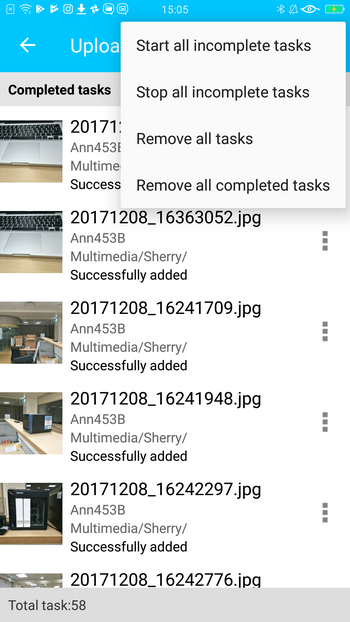Managing Photos on Your Mobile Device with Qphoto
Qphoto enables you to capture, relive, and share every precious moment on the go. In Qphoto, your photos are displayed and arranged on a timeline for fast browsing and quick access. You can choose to store photos on your mobile device or upload them to a QNAP NAS. You can also share photos with other users via emails or social networks.
- System Requirements
- Installing Qphoto
- Connecting to the NAS
- Browsing Photos and Videos
- Uploading Photos and Videos to the NAS
- Creating Albums
- Searching for Photos and Videos on the NAS
- Sharing Photos and Videos
- Streaming Content to Media Players
- Viewing Qphoto Background Tasks
System Requirements
- QNAP NAS: QTS 4.1 (or later) with Photo Station installed and enabled. Note that you need a NAS account that has the permission to access Photo Station.
- Mobile device: Android 4.0 (or later) or iOS 9.0 (or later).
*If you want to remotely access your NAS, you must enable and set up myQNAPcloud. For details, see this tutorial.
Installing Qphoto
Download and install Qphoto from Google Play (for Android devices) or App Store (for iOS devices).
Note: This tutorial uses the Android version to demonstrate how to use Qphoto.
Connecting to the NAS
A. Connect to the NAS on the same network
- Open Qphoto.
- Tap “Add NAS.”
- Select a NAS device from the list.
- Specify your NAS username and password.
Note: Qphoto automatically searches for all the available NAS devices on the network. If you have changed the port number (8080 by default) of the NAS, specify the new port number.
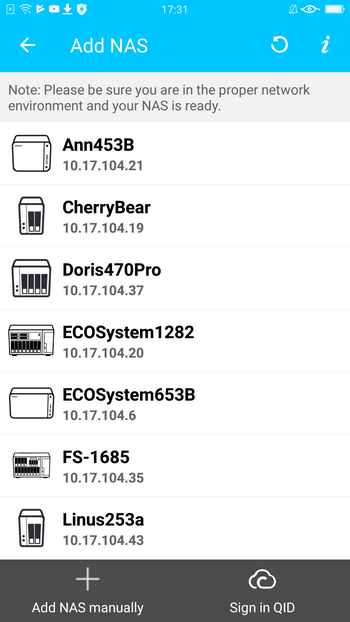
B. Connect to the NAS on a different network
- Tap “Add NAS manually”.
- Specify the IP address or your myQNAPcloud credentials.
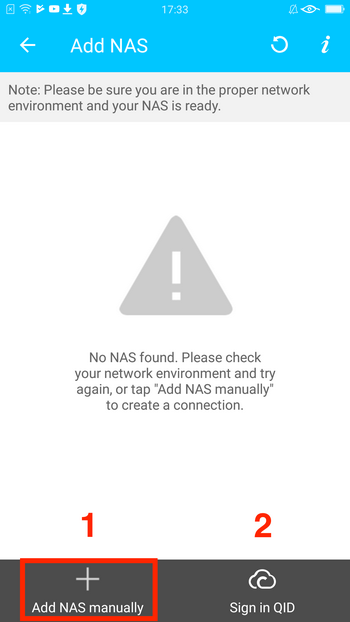
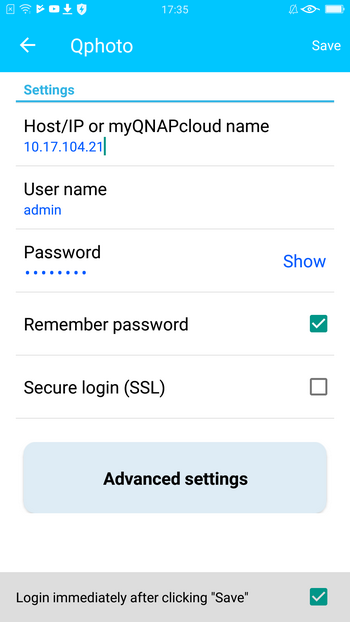
| Field | Description |
|---|---|
| Host/IP address or myQNAPcloud |
Specify the hostname or IP address of the NAS. To connect to the NAS via the Internet, ensure that the NAS is correctly configured for remote access. For details, see Accessing your QNAP device with myQNAPcloud Service |
| SSL | Before enabling this option, ensure that the port number is correctly configured (443 by default). |
| Advanced settings >Detect port automatically | You can enable this option to automatically detect ports or manually configure the port.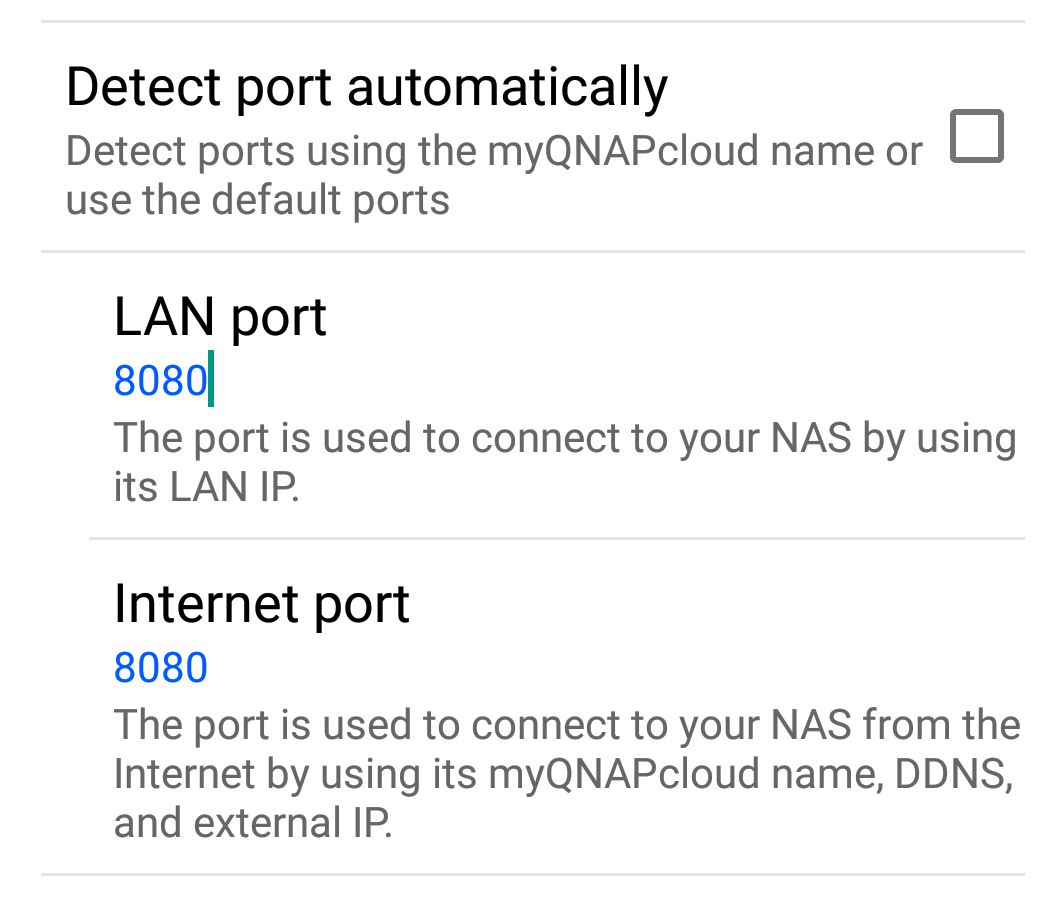 |
You can also tap “Sign in QID” to add your NAS to the list. For details, see Accessing your QNAP device with myQNAPcloud Service.
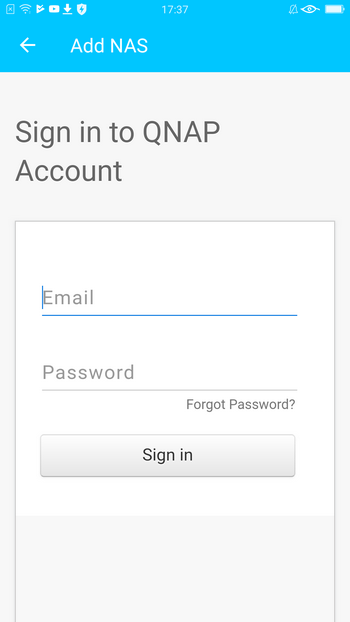

After signing in with your QNAP ID, refresh the page. Tap the NAS icon and then specify your username and password.
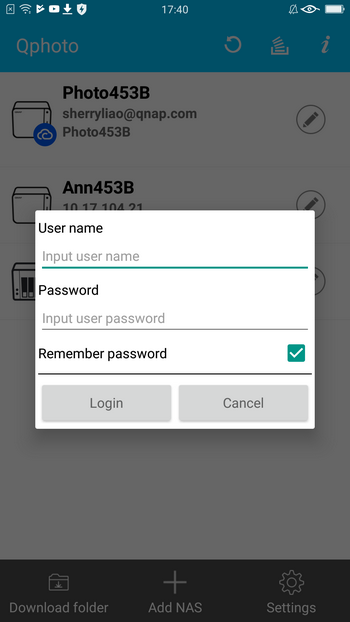
C. Modify the default connection
Qphoto remembers and sets the first successful connection as the default method. To change the default connection method, tap and hold the NAS icon to select a connection method.
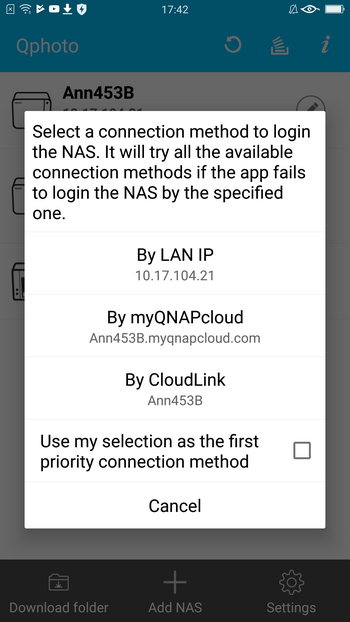
Browsing Photos and Videos
Displaying Photos and Videos in Different Modes
After connecting to the NAS, you can browse photos and videos stored on the NAS. Qphoto has multiple modes for displaying photos and videos.
To select a mode, tap  and then select “View mode”.
and then select “View mode”.
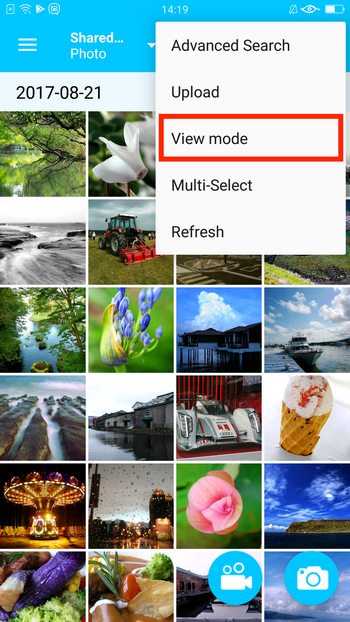
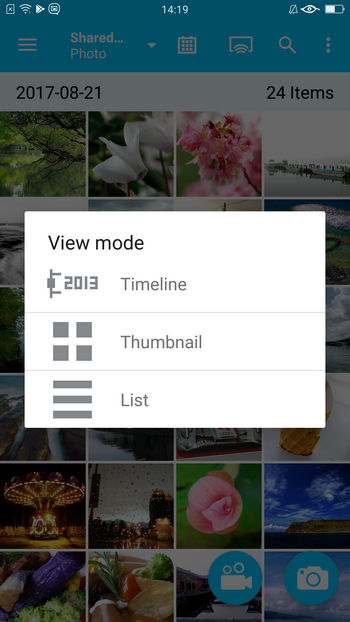
Timeline: This mode displays and arranges photos on a timeline according to when they are taken. You can tap  to select a specific year or month.
to select a specific year or month.
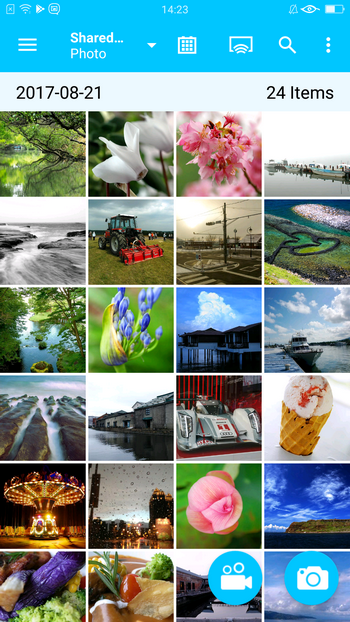
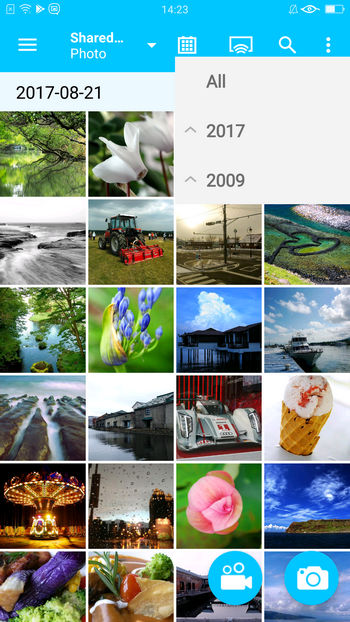
Thumbnail: This mode displays photos as thumbnails. To sort files, tap  and then select “Sort”. You can specify the sorting criteria.
and then select “Sort”. You can specify the sorting criteria.

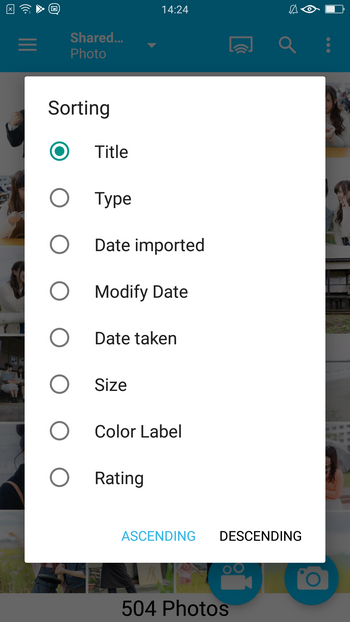
List: This mode displays the detailed information of your photos (color label, rating, etc). Tap  for more options. You can share, copy, download, or delete files. You can also view the information of photos.
for more options. You can share, copy, download, or delete files. You can also view the information of photos.
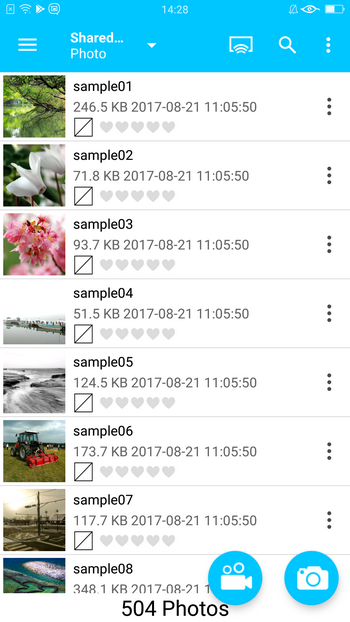
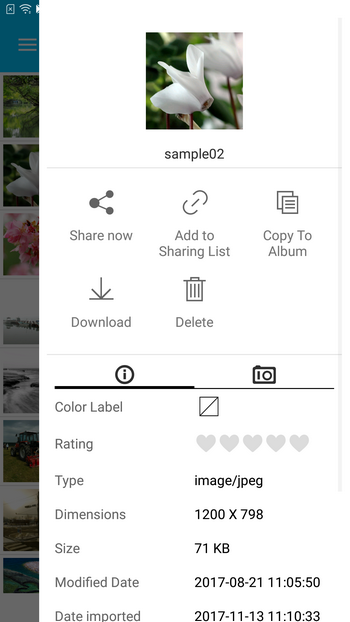
Tap 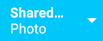 to select a filter.
to select a filter.
- “Photo”: show only photos
- “Video”: show only videos
- “Both”: show both photos and videos
Viewing Different Categories of Photos and Videos on the NAS
You can easily browse photos and videos in various categories. Tap  to open the left menu:
to open the left menu:
| Icon | Item | Description |
|---|---|---|
 |
Shared Photos | Show the shared photos of every NAS user. |
 |
Private Collection | Show the photos and videos in your own home folder. |
 |
Qsync | Show the photos and videos in the Qsync folder. |
 |
Folder | View the folder structure and the photos and videos contained in folders. |
 |
Album | Browse albums created on Photo Station. |
 |
Smart Album | Browse smart albums created on Photo Station. |
 |
Faces | Browse People albums created on Photo Station. Note: This feature is only available for x86 models. For details, see Managing Photos with Photo Station |
 |
Recently Imported | Show photos and videos imported in the last month. |
 |
Recently Taken | Show photos and videos taken in the last month. |
 |
Trash Can | Check deleted photos or videos. |
Browsing Photos with the Built-in Multimedia Viewer
Qphoto has an integrated multimedia viewer to display photos and play videos.
To open the multimedia viewer, tap a photo or a video.

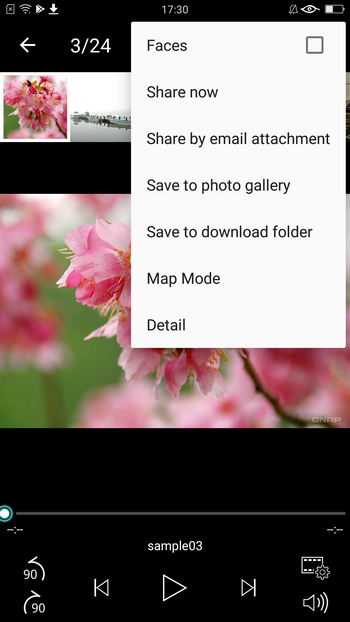
Tap  for more actions:
for more actions:
- Faces: Show face profiles created on Photo Station. (Note: This feature is only available for x86 models. For details, see Managing Photos with Photo Station)
- Share now: Directly share the photo.
- Share by email attachment: Send the photo as an email attachment.
- Save to photo gallery: Download the photo to the gallery on the device.
- Save to download folder: Download the photo to the Qphoto download folder for offline viewing.
- Map Mode: Show where photos are taken based on their GPS information.
- Detail: View more detailed information about the photo.
Viewing 360˚ Photos and Videos
Qphoto automatically displays 360˚ photos or plays 360˚videos in the panorama mode if their metadata contain the 360˚ tag.
If the metadata of a photo or a video does not contain the 360˚ tag, you can still tap  to view it in the panorama mode.
to view it in the panorama mode.
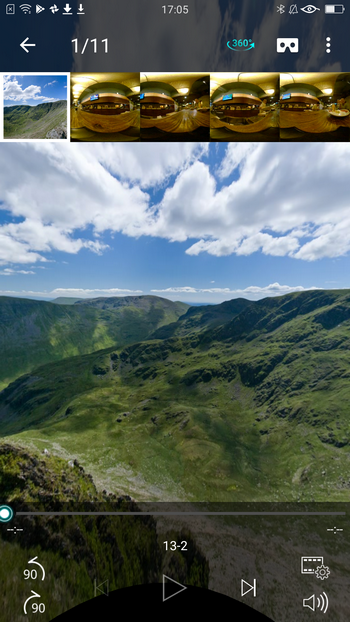
When the panorama mode is enabled, you can tap  to view the photo or video in the VR mode. You can then put your phone in a Google Cardboard viewer.
to view the photo or video in the VR mode. You can then put your phone in a Google Cardboard viewer.

By default, the 360˚ panoramic view button is always displayed on the multimedia viewer. To change this setting, go to “Settings” > “General”.
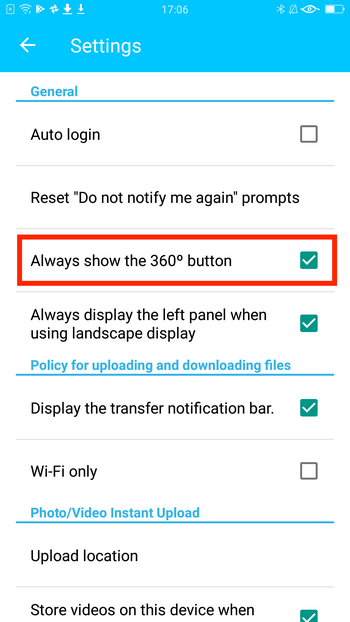
Note: QTS 4.3.4 (or later) and Photo Station 5.6 (or later) are required for viewing 360˚ files.
Viewing Photos in a Slideshow
In the multimedia viewer, tap the “Play” icon to view photos in a slideshow with background music.
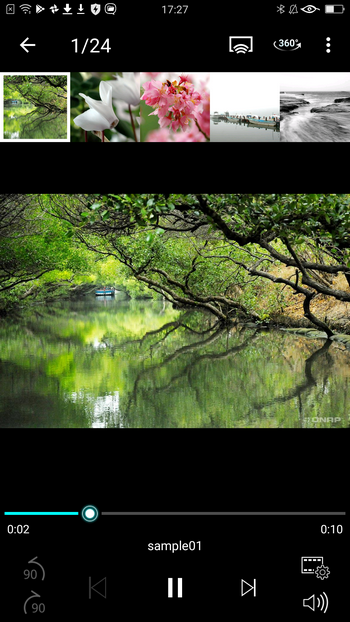
To play background music during the slideshow, go to “Settings” > “Slideshow Settings” to enable slideshow background music.
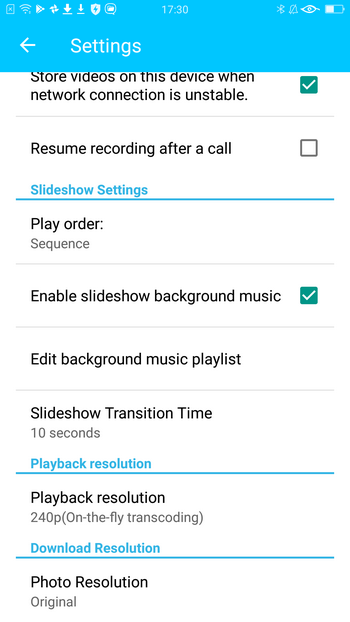
Viewing Photos in the Local Gallery
You can view the photos and videos on your mobile device. Tap  to open the left menu and select “My Phone”.
to open the left menu and select “My Phone”.
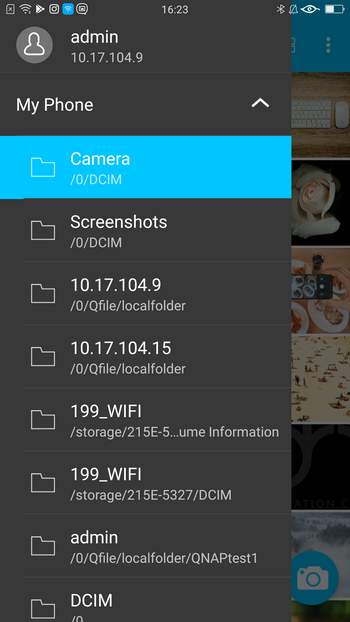
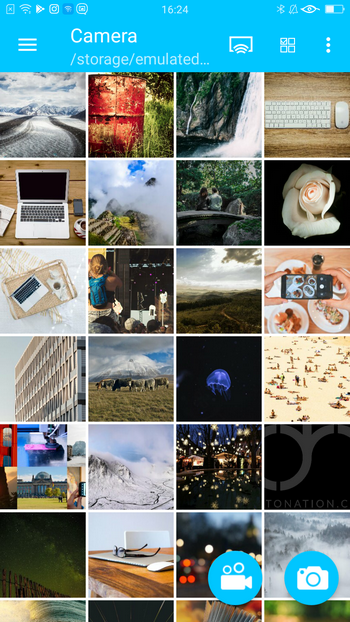
Tap  to select photos and videos for more actions.
to select photos and videos for more actions.
- Delete: Delete selected items from your device.
- Share now: Directly share the photo.
- Copy to Album: Upload the selected items to the NAS and copy them to an album.
- Copy to NAS: Upload the selected items to the NAS.
The  icon appears next to a photo or video that has been uploaded to the NAS. To save the storage space of your device, tap
icon appears next to a photo or video that has been uploaded to the NAS. To save the storage space of your device, tap  and select “Delete media from device”. Qphoto will delete all uploaded items from your device.
and select “Delete media from device”. Qphoto will delete all uploaded items from your device.
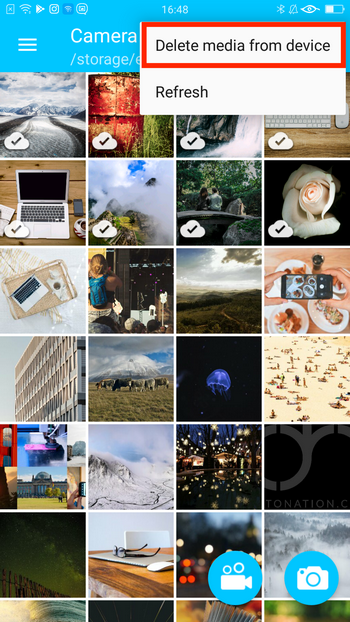
Viewing Photos and Videos Offline
To make photos and videos available for offline viewing, you can select photos or videos and save them to the Download folder. To view offline content, tap  and then select “Download folder” or tap “Download folder” on the home page.
and then select “Download folder” or tap “Download folder” on the home page.
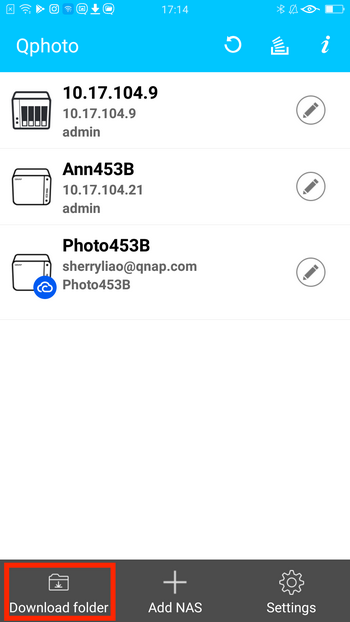
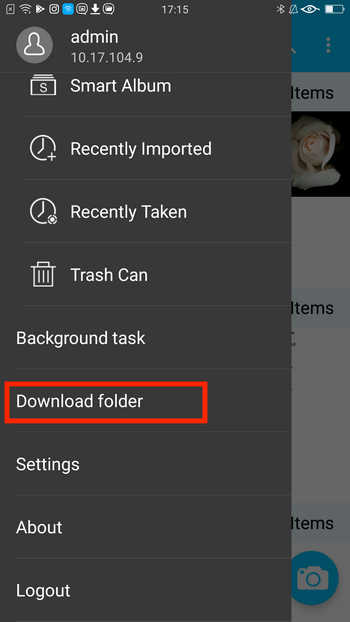
Tip: You can find more options for the Download folder in “Settings”.
Uploading Photos and Videos to the NAS
Manually Uploading Photos and Videos to the NAS
A. In NAS categories
- Select a category.
- Tap
 .
. - Tap “Upload”.
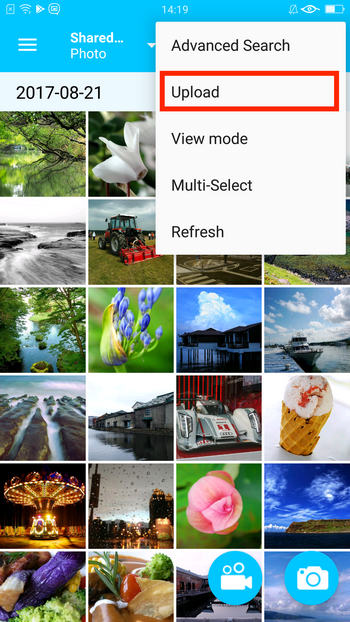
- Select photos.
- Tap “Upload”.
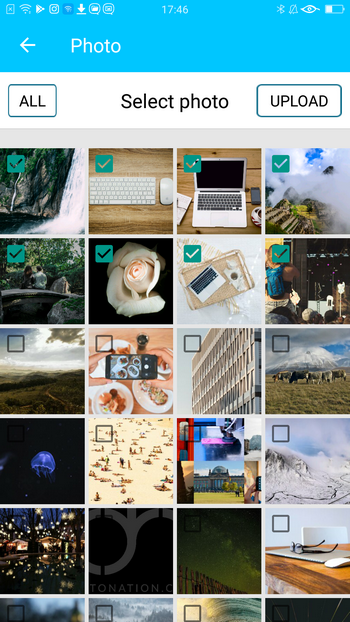
- Select a destination folder.
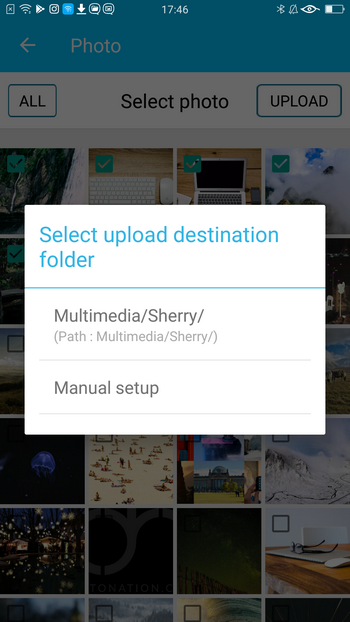
B. In “My Phone”
- Tap
 to select multiple photos and videos.
to select multiple photos and videos. - Tap
 .
. - Tap “Copy to Album” or “Copy to NAS”.
- Copy to Album: Upload the selected items to the NAS and copy them to an album.
- Copy to NAS: Upload the selected items to the NAS.
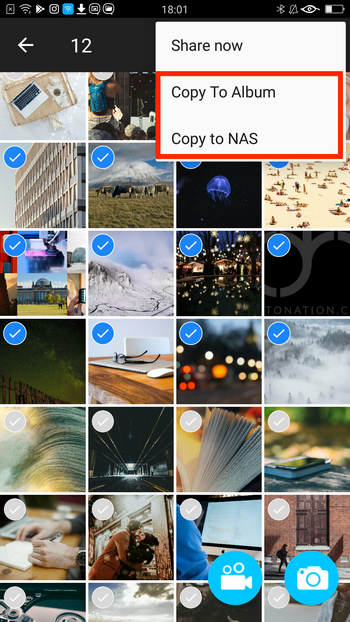
- Select an album to upload. (Only for “Copy to Album”)
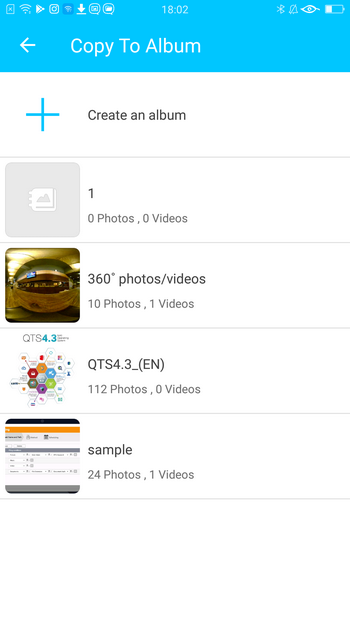
- Select a destination folder.
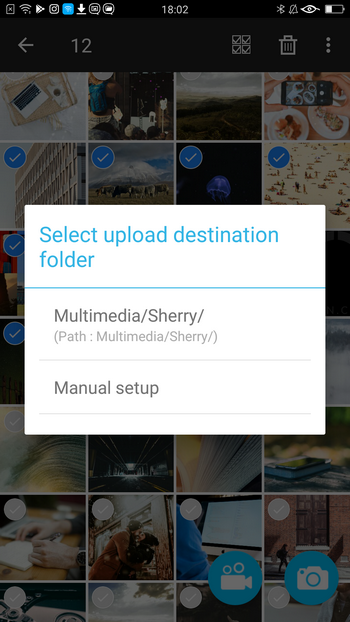
You can also open the multimedia viewer, tap  , and then select “Copy to NAS” to upload files.
, and then select “Copy to NAS” to upload files.
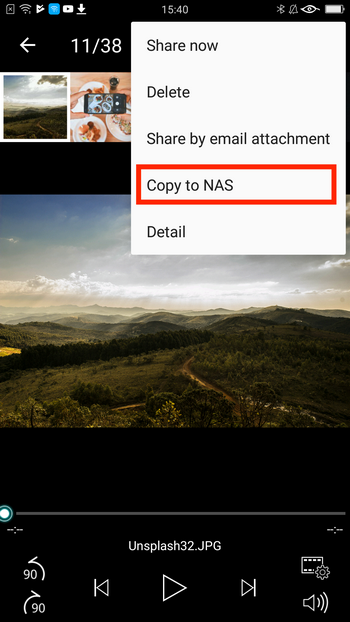
Tip: The  icon appears next to a photo or a video after it has been uploaded to the NAS.
icon appears next to a photo or a video after it has been uploaded to the NAS.
Note: Qphoto automatically converts images from HEIF to JPG when uploading photos from mobile devices running iOS 11.
Using Photo/Video Instant Upload
Qphoto allows you to instantly upload files to the NAS when taking photos or recording videos. Your media content are securely stored on the NAS. This feature helps save the storage space on your mobile devices.
- Tap
 or
or to take photos or record videos.
to take photos or record videos.
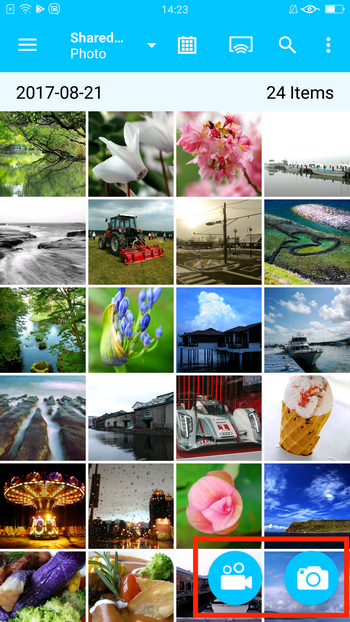
- Select a destination folder for uploading.

- Begin taking photos or recording videos.


Tip: shows “uploaded file size” and “total file size” of the recorded video.
shows “uploaded file size” and “total file size” of the recorded video. - Close the camera and check the upload status.
Unfinished files are marked with  . Completed files are marked with
. Completed files are marked with  . Depending on the upload destination that you specify, you can view your files and status in “Shared Photos”, “Private Collection”, or “Qsync”.
. Depending on the upload destination that you specify, you can view your files and status in “Shared Photos”, “Private Collection”, or “Qsync”.
You can tap  to refresh the upload status.
to refresh the upload status.
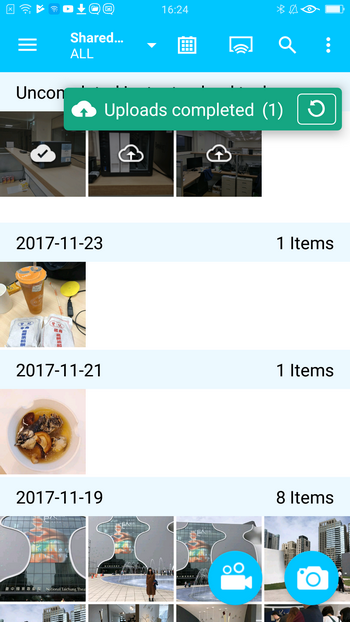
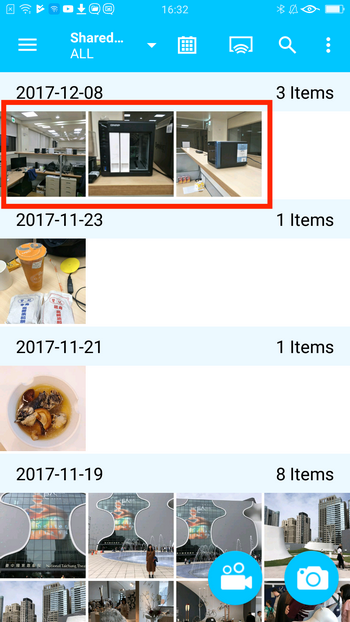
For details, see Why am I unable to use photo/video instant upload in Qphoto 3.0 on my Android device?
Creating Albums
- Tap
 to open the left menu.
to open the left menu. - Select “Album”.
- Tap
 to create an album.
to create an album. - Specify a name for the album and configure permission settings.
By default, the album is set as private.
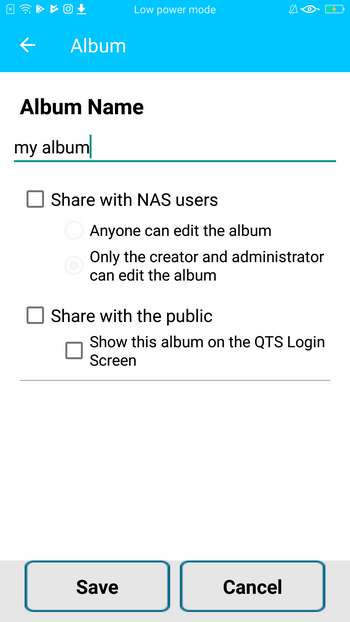
- Tap “Save”.
You can then add photos or videos to the album.- To add the photos and videos on your device to the album, tap
 and then select “Upload”.
and then select “Upload”. - To add the photos and videos on the NAS to the album, tap
 and then select “Add from shared photo”.
and then select “Add from shared photo”.
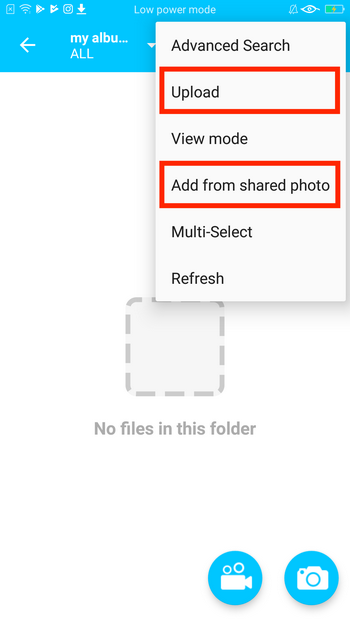
- To add the photos and videos on your device to the album, tap
You can also add items in other NAS categories or “My Phone”. Select items, tap  , and then select “Copy To Album”.
, and then select “Copy To Album”.
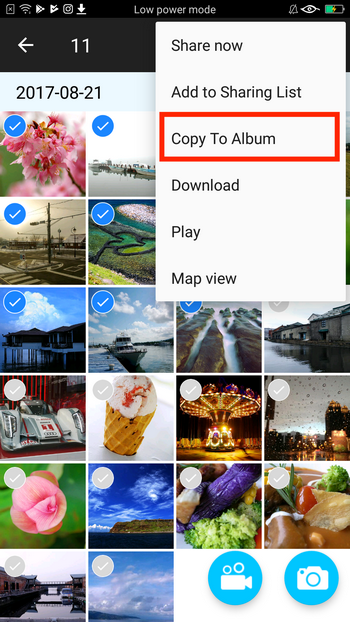
Searching for Photos and Videos on the NAS
To search for photos or videos, tap  and then type keywords.
and then type keywords.
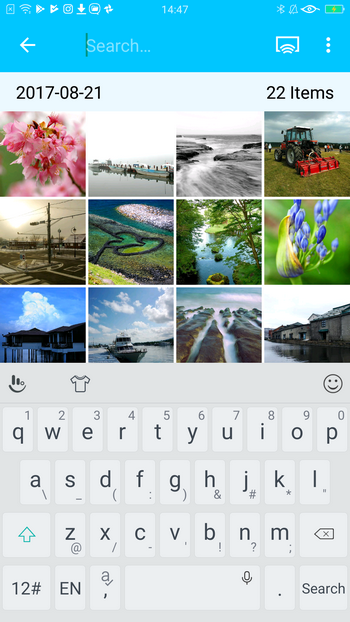
To apply more advanced criteria, tap  and then select “Advanced Search”. You can search for an item by its date taken, tag, rating, color label, camera producer, size, dimensions, and description.
and then select “Advanced Search”. You can search for an item by its date taken, tag, rating, color label, camera producer, size, dimensions, and description.
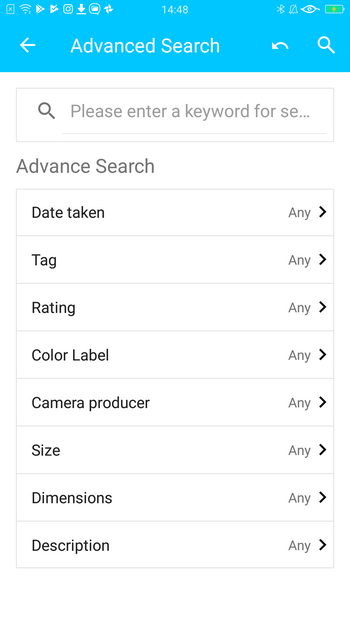
Sharing Photos and Videos
To share photos via emails or social networks, tap  in the multimedia viewer and the select “Share now” or “Share by email attachment”. Note that you must install required third-party apps to share files via social networks such as Facebook.
in the multimedia viewer and the select “Share now” or “Share by email attachment”. Note that you must install required third-party apps to share files via social networks such as Facebook.
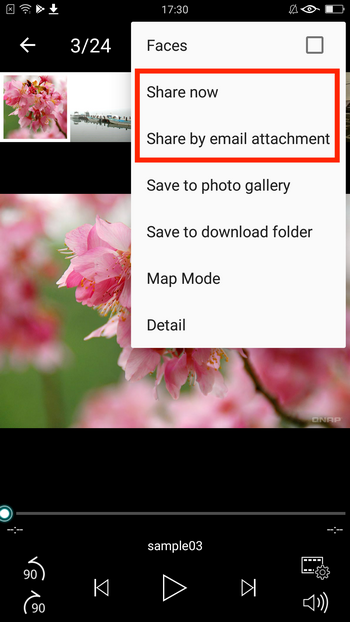
You can also share multiple files at a time. Select multiple items, tap  , and then select “Share now”.
, and then select “Share now”.
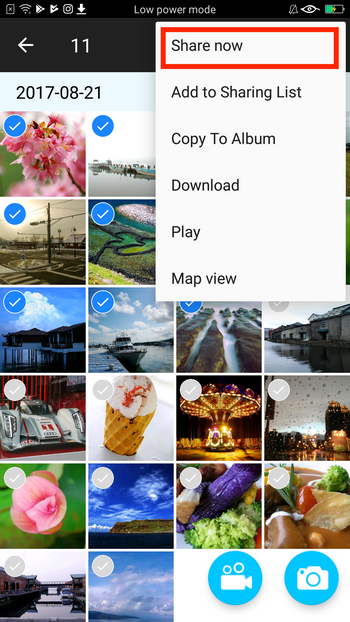
Streaming Content to Media Players
You can stream your photos and videos to multiple devices using Qphoto. Tap  to view all devices on your network and select a media device.
to view all devices on your network and select a media device.
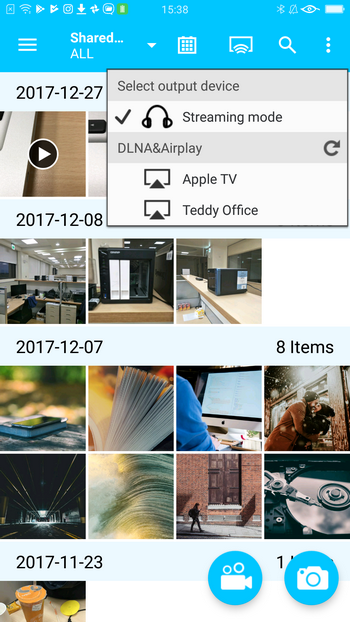
You can then stream media content to the selected device.
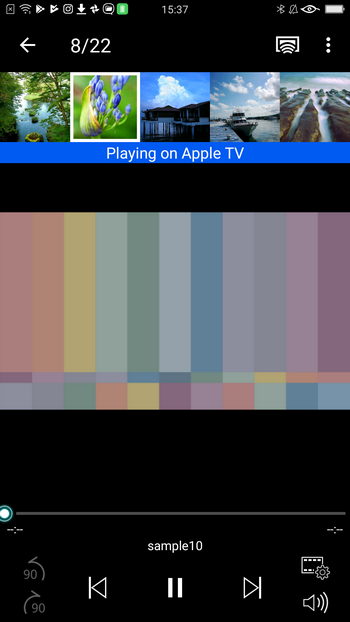
Viewing Qphoto Background Tasks
To view background tasks, tap  and then select “Background task”. You can check the status of upload and download tasks. You can also view the incomplete tasks and check the current progress.
and then select “Background task”. You can check the status of upload and download tasks. You can also view the incomplete tasks and check the current progress.
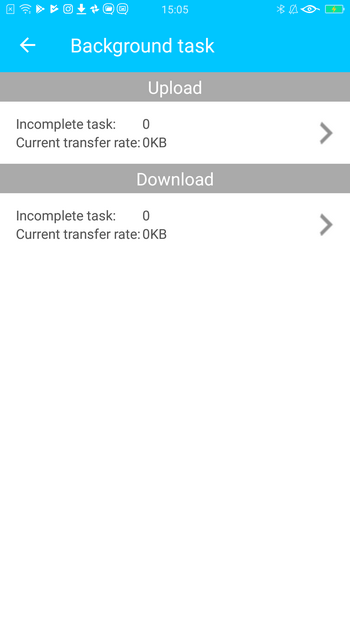
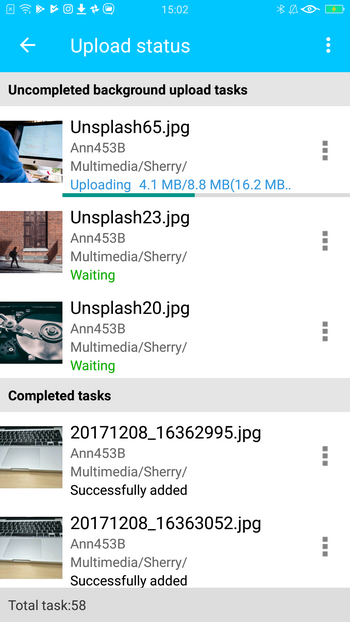
To manage the tasks, tap  for more advanced options.
for more advanced options.