How can I configure QuWakeUp SMS notifications?
Applicable Products:
- QuWakeUp
SMS (short message service) is a reliable and low-latency message delivery method. You can configure your QuWakeUp device to send notifications via SMS
Note: Pricing plans and SMS rates may vary. For details, visit your service provider website.
Recommended SMS service providers:
- NEXMO/Vonage
- Clickatell
- Twillio
Nexmo/Vonage
Note: This service provider recently changed names from Nexmo to Vonage.
-
Go to www.vonage.com.
-
Sign in with a Vonage account.
Note : your API key and API secret for later use.
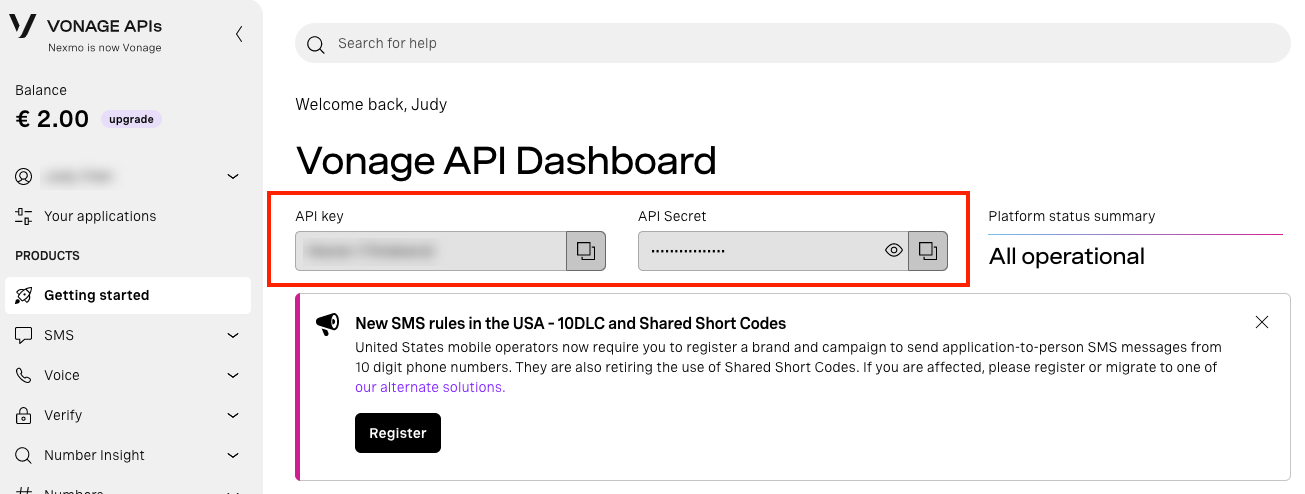
- Log in to QuWakeUp.
- Go to Settings > Notifications.
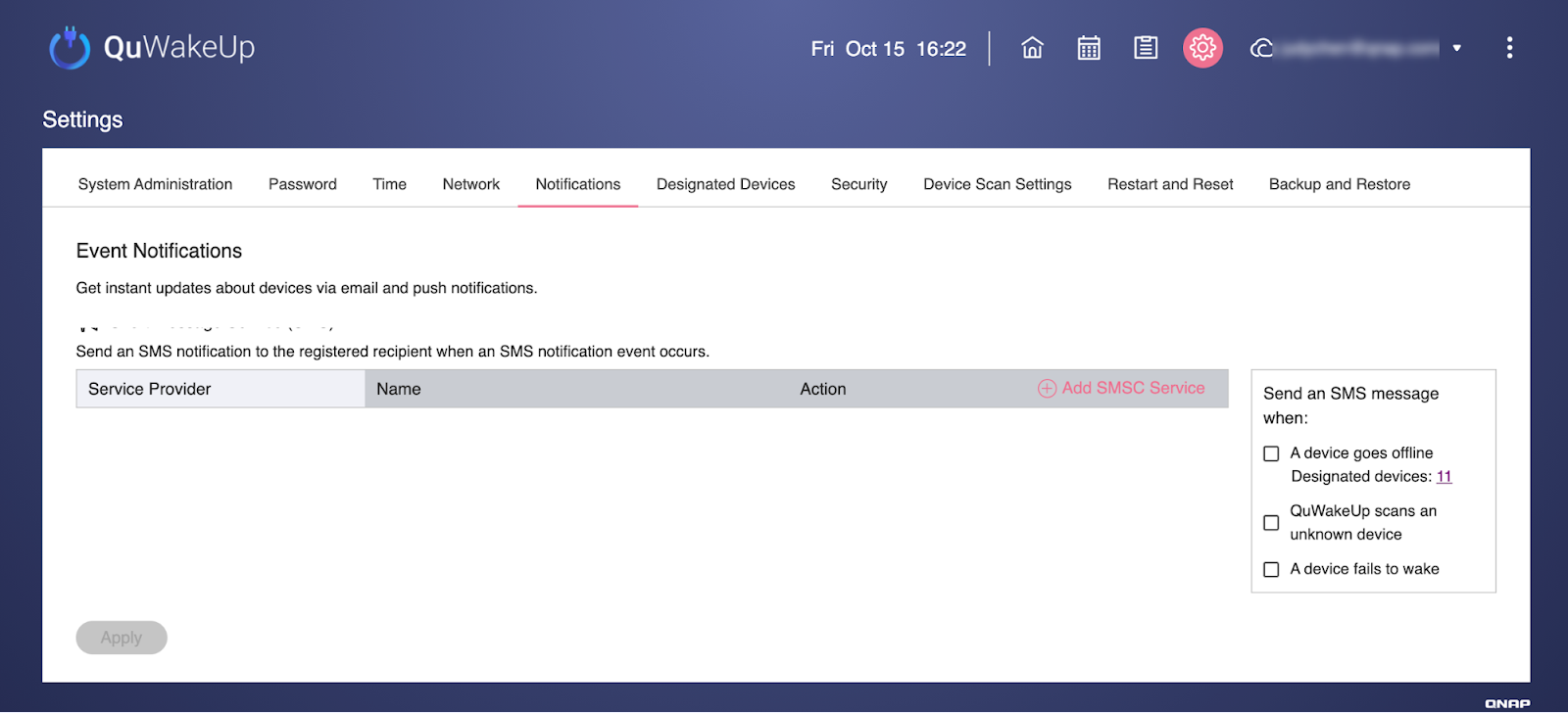
-
Under Short Message Service (SMS), click Add SMSC Service.
The Add SMSC Service window opens. -
Configure the service.
Setting User Action SMS Service Provider Select Nexmo Alias Enter a name to identify the SMS service. Key Enter the key you copied from the dashboard. API Select Enter the secret you copied from the dashboard. Recipient Select a country and enter a phone number to receive notifications.
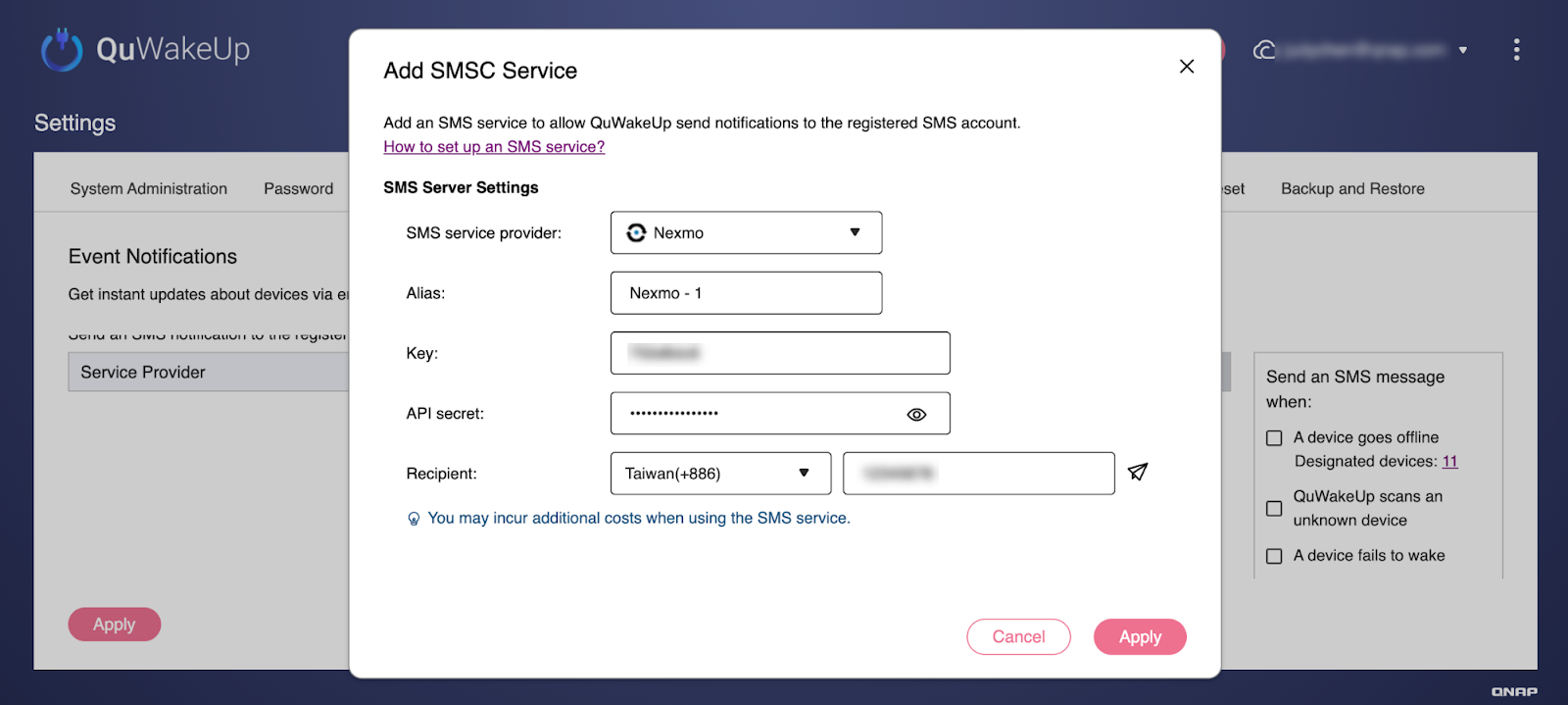
- Click Apply.
The system saves the Nexmo SMS service.
Clickatell
- Go to clickatell.com.
- Sign in with a Clickatell account.
- Go to My Workspaces and add a Test phone.
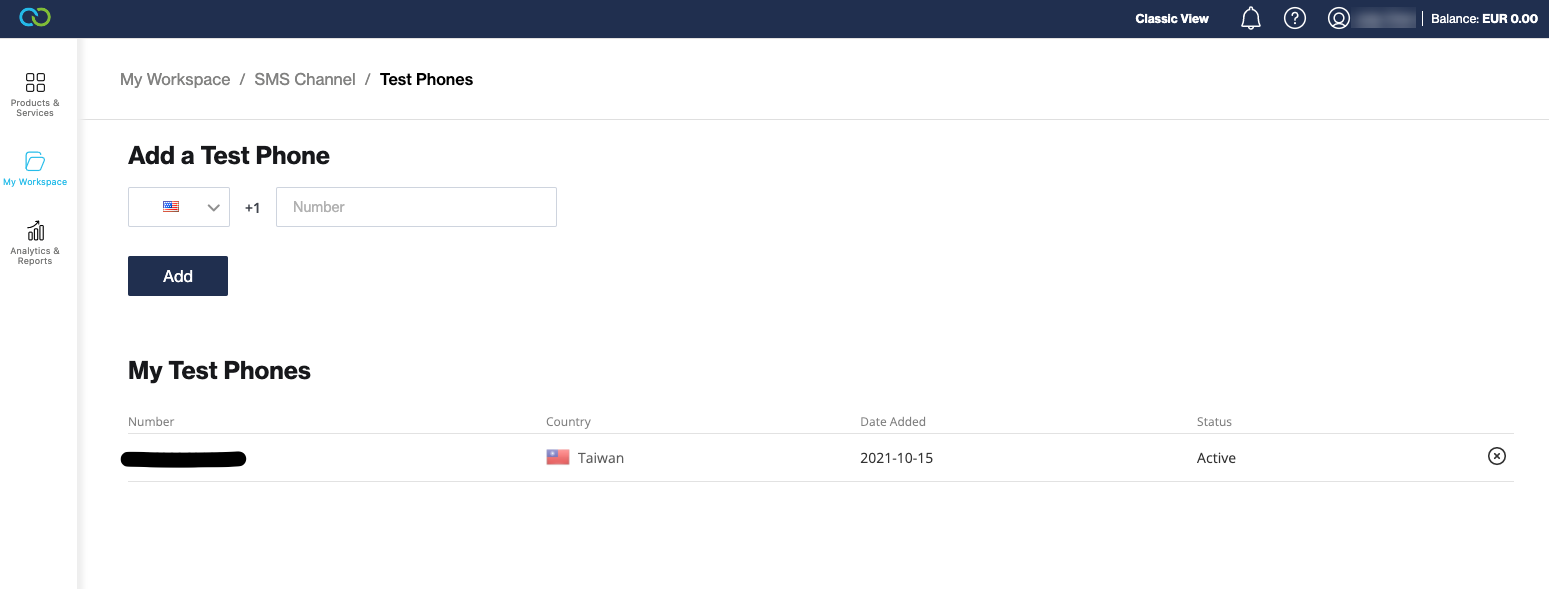
- Go to My Workspaces > SMS.
- Click +New SMS Setup.
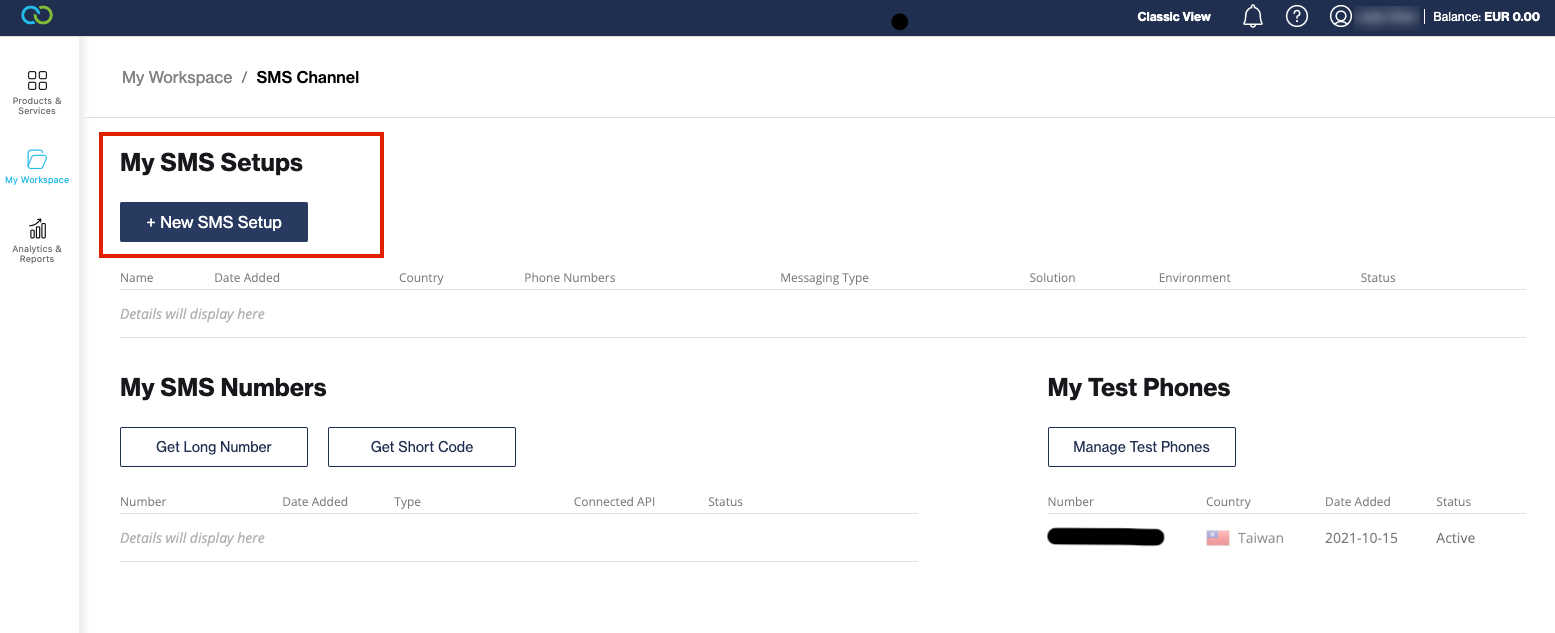
- Complete the SMS creation process. See here for details.
- Note your API Key for later use.
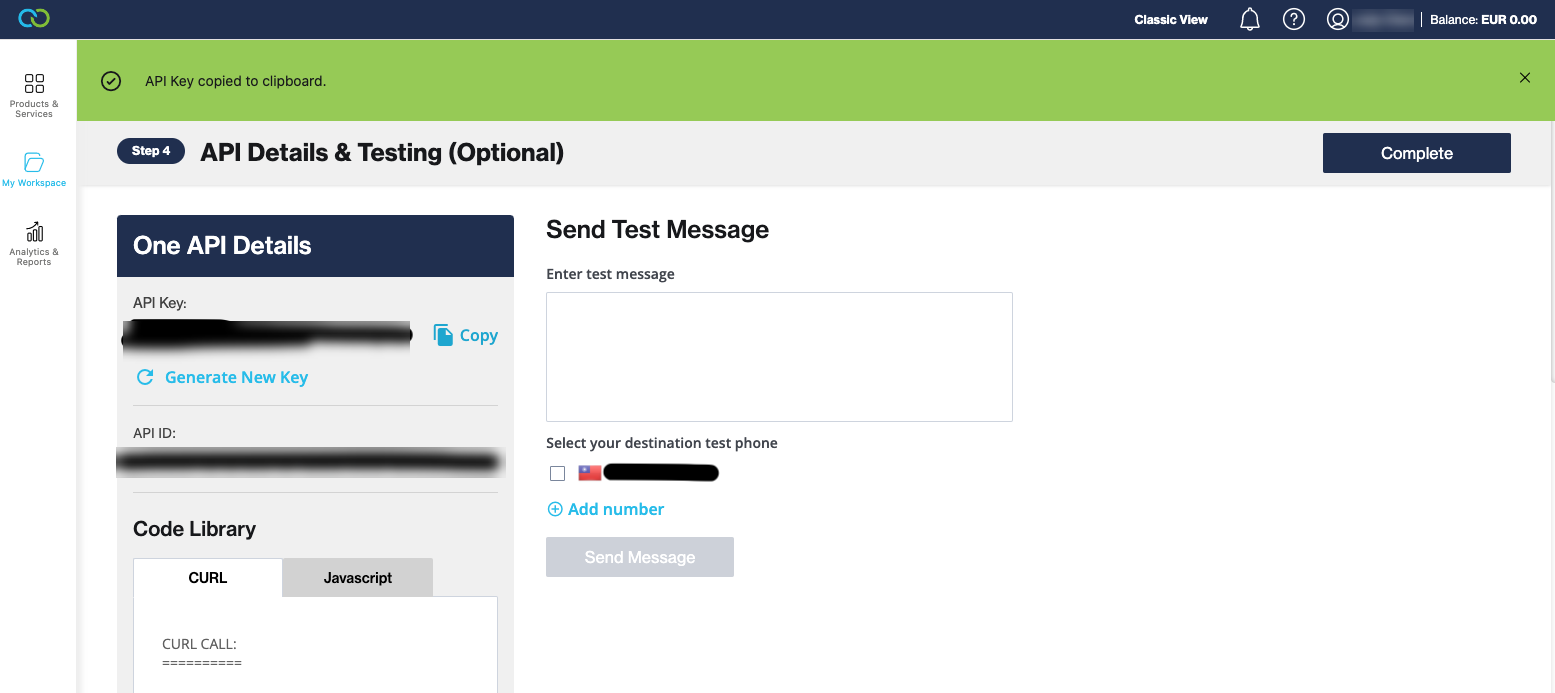
-
Log in to QuWakeUp.
-
Go to Settings > Notifications.
-
Under Short Message Service (SMS), click Add SMSC Service.
The Add SMSC Service window opens. Click Add SMSC Service. -
Configure the service. Specify the configuration following information.
Setting User Action SMS Service Provider Select Clickatell Alias Enter a name to identify the SMS service. API key Enter the key you copied from the dashboard. Recipient Select a country and enter a phone number to receive notifications.
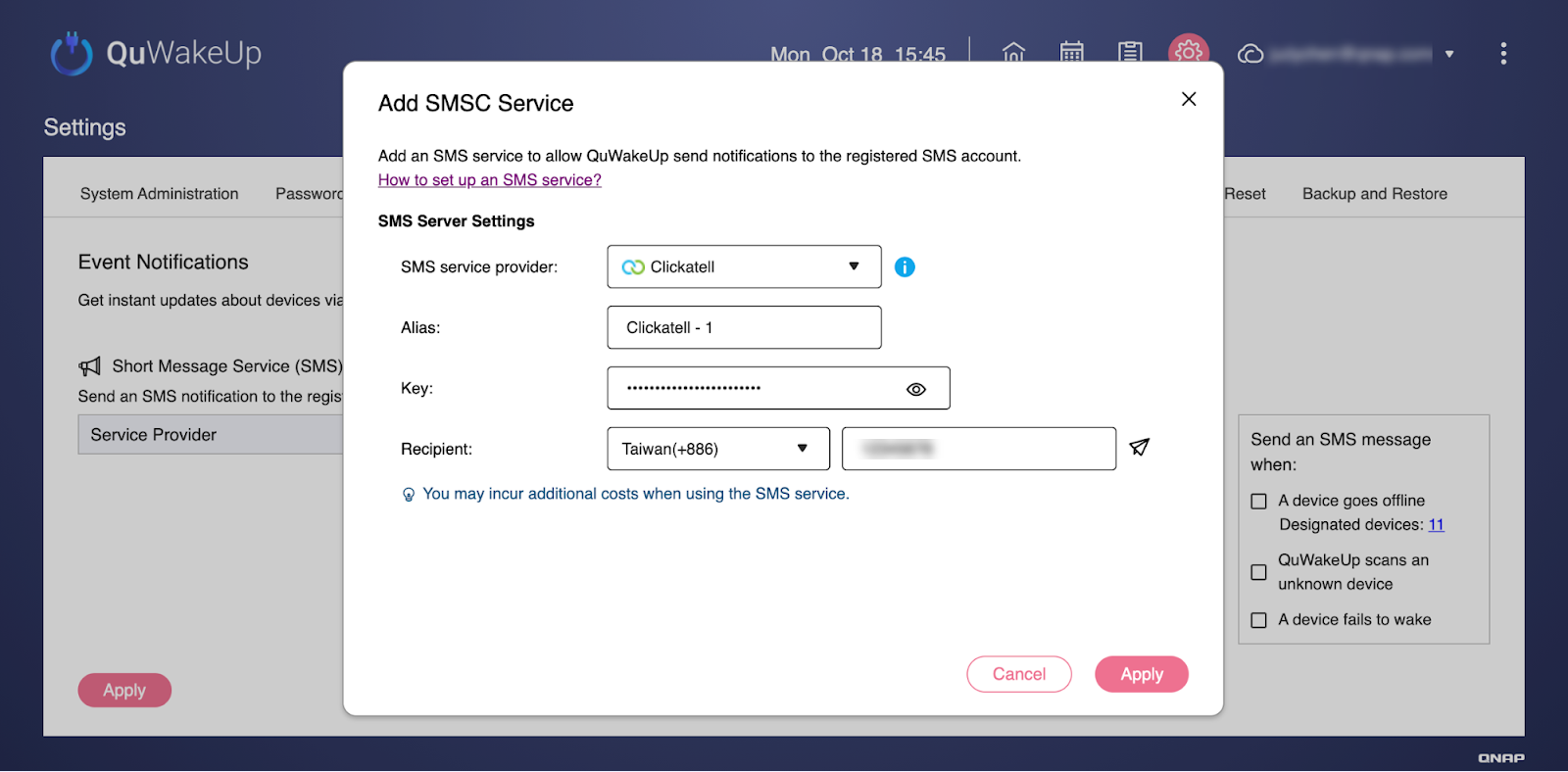
- Click Apply.
The system saves the Clickatell SMS service.
Twillio
- Go to twilio.com.
- Sign in with a Twilio account.
- Click Phone Numbers.
- Register a trail number.
- Note your Account SID, Auth Token, and trial number for later use.
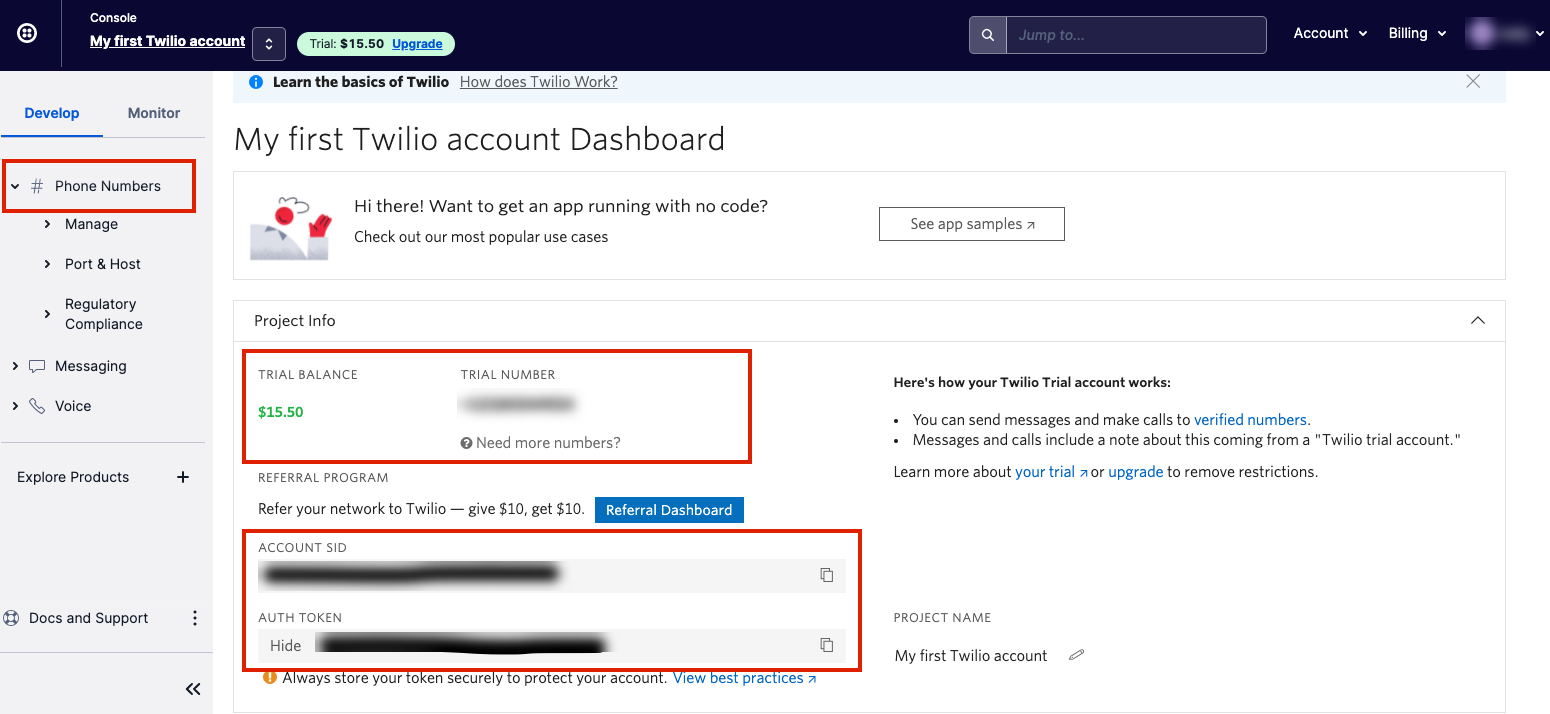
-
Log in to QuWakeUp.
-
Go to Settings > Notifications.
-
Under Short Message Service (SMS), click Add SMSC Service.
The Add SMSC Service window opens. Click Add SMSC Service. -
Configure the serviceSpecify the configuration following information.
Setting User Action SMS Service Provider Select Twillio Alias Enter a name to identify the SMS service. Account SID Enter the account SID you copied from the dashboard. Auth token Enter the token you copied from the dashboard. Sender Enter the Twilio phone number being used to send notifications.
Note: You must add +1 before the phone number.
For example, if your Twilio phone number is (123) 456 - 7890, you should enter +11234567890.Recipient Select a country and enter a phone number to receive notifications.
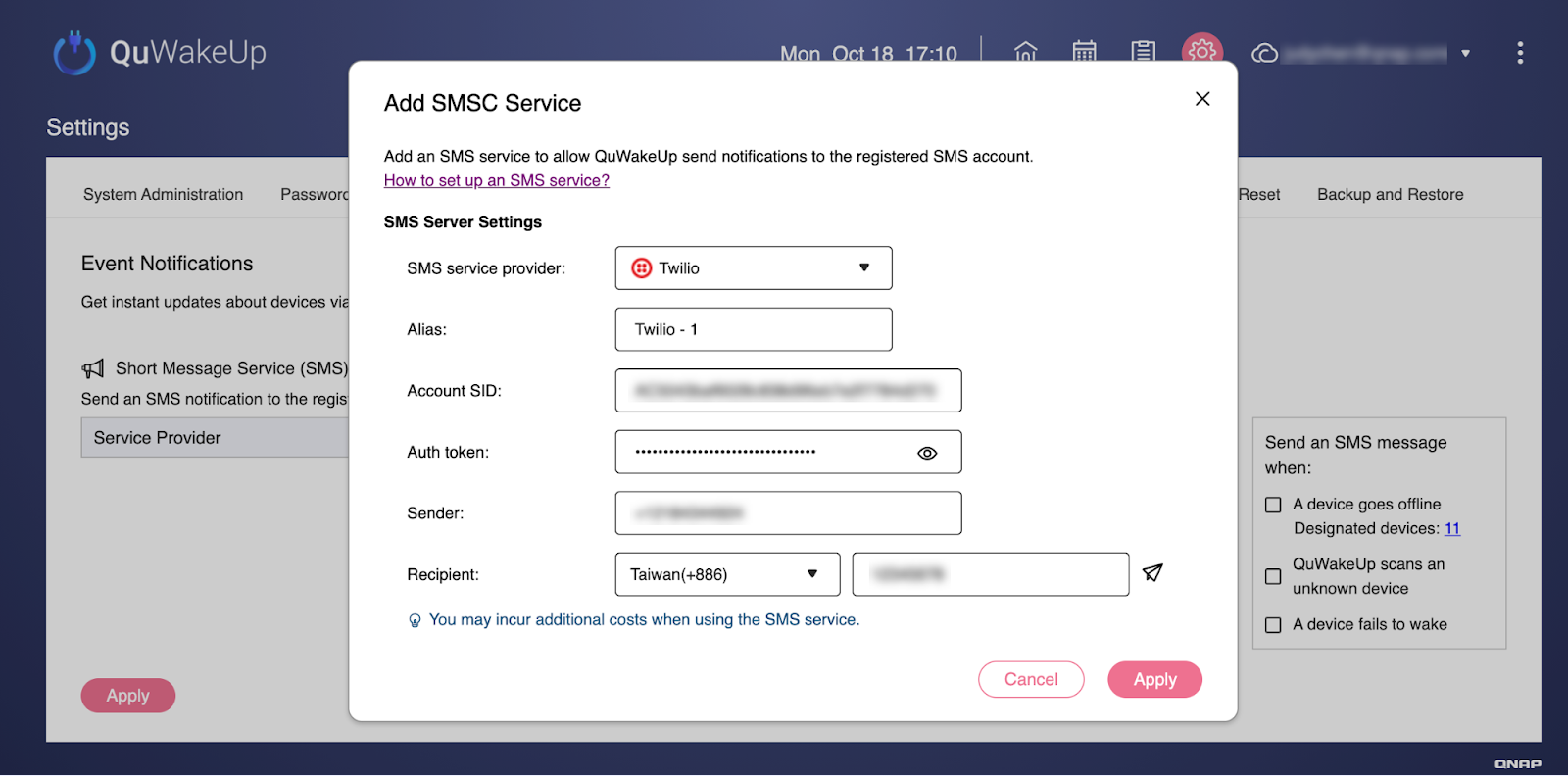
- Click Apply.
The system saves the Twilio SMS service.





