How do I delete or rename a shared folder?
Last modified date:
2025-10-03
Applicable Products
- NAS with QTS 5.2.x or later
- NAS with QuTS hero 5.3.x or later
Overview
This FAQ explains how to delete or rename a shared folder on QNAP NAS systems running QTS or QuTS hero. Procedures may differ depending on the operating system and folder type.
Procedure
QTS 5.2.x
- To delete a shared folder:
- Go to Control Panel > Privilege > Shared Folders > Shared Folder.
- Select the shared folders to remove.
Note: Default shared folders cannot be removed. - Click Remove.
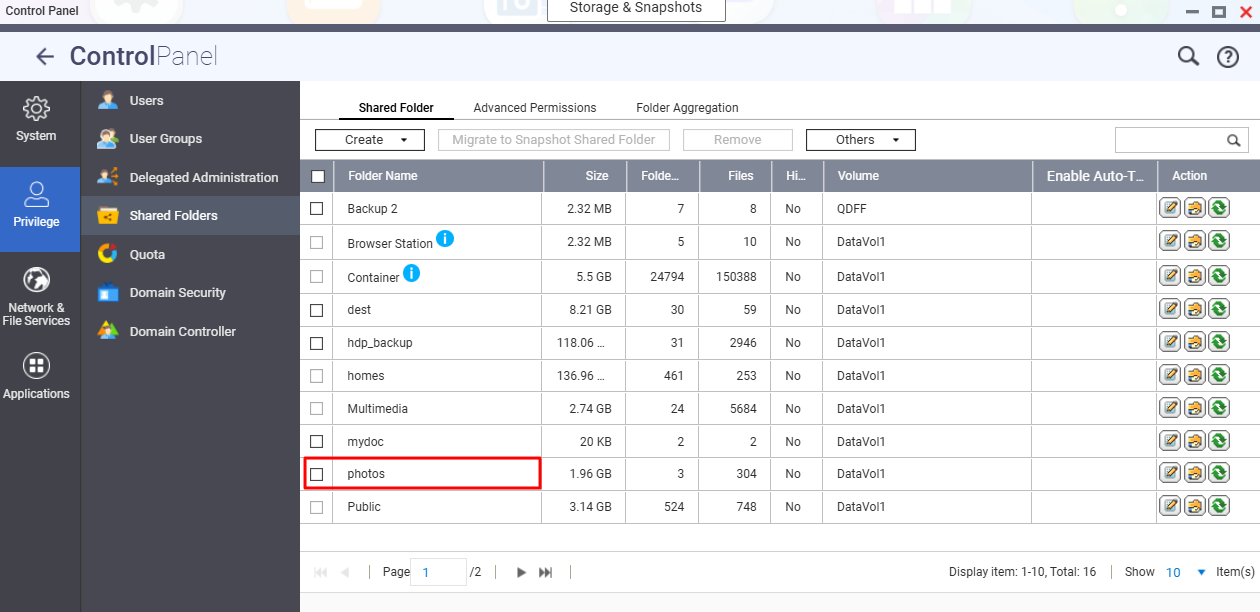
- A confirmation message appears. Optional: Select Also delete the data if you want to remove the folder's contents.
Warning: All data and snapshots in the shared folder will be deleted.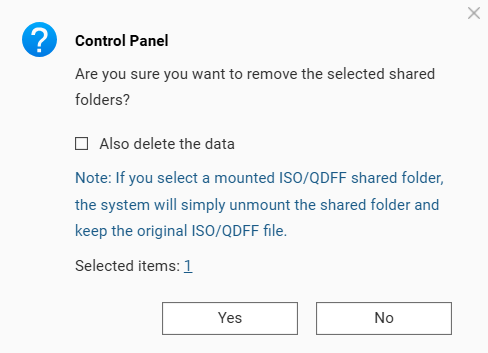
- Click Yes to confirm to remove the shared folder.
- To rename a shared folder:
- Go to Control Panel > Privilege > Shared Folders > Shared Folder.
- Click on Edit Properties icon at the right-hand side of the shared folder.
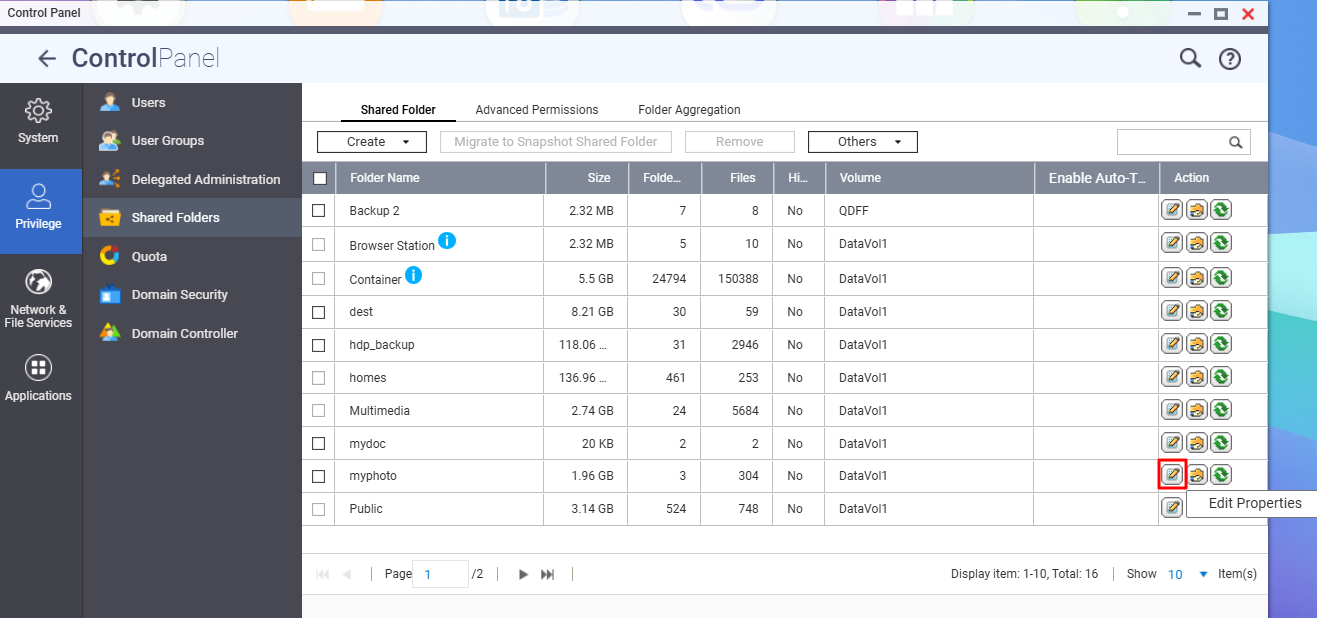
- Enter a new folder name and click OK to apply this change.
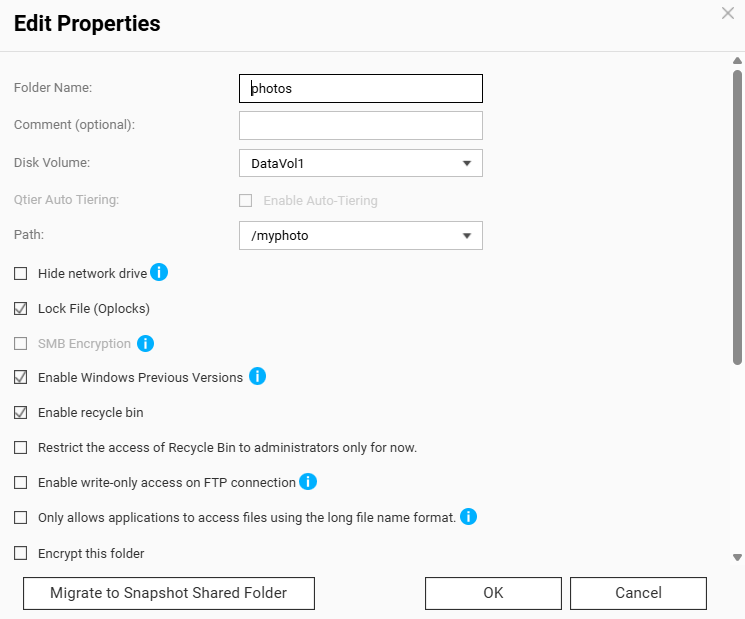
- The shared folder has been renamed successfully.
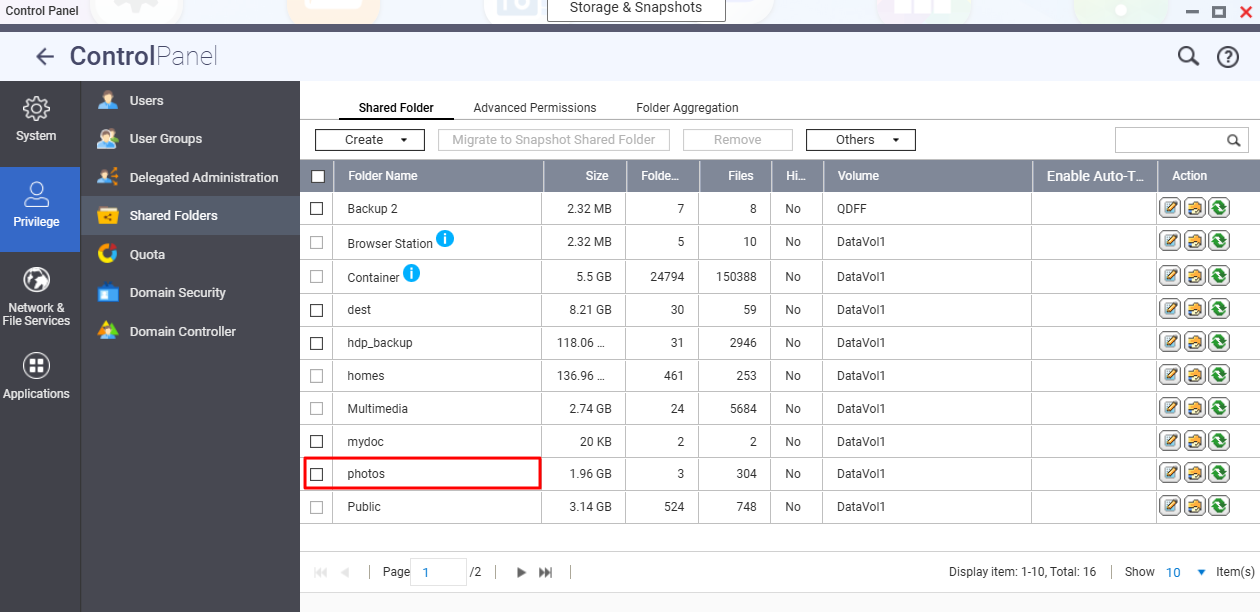
QuTS hero h5.3.x
- To delete a shared folder:
- Go to Control Panel > Privilege > Shared Folders > Shared Folder.
- Select the shared folders to remove.
Note: Default shared folders cannot be removed. A shared folder with WORM enabled can only be removed if the WORM type is Enterprise. - Click Remove.
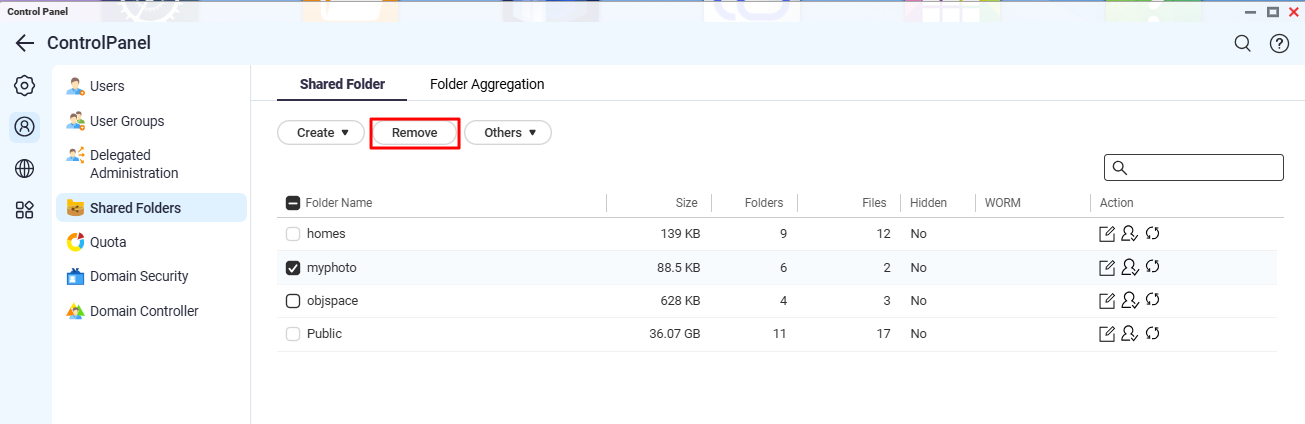
- A confirmation message appears. Click Remove to confirm
Warning: All data and snapshots in the shared folder will be deleted.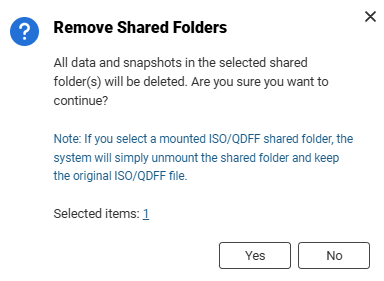
- To rename a shared folder:
- Go to Control Panel > Privilege > Shared Folders > Shared Folder.
- Select the shared folder.
- Click Edit Properties icon.
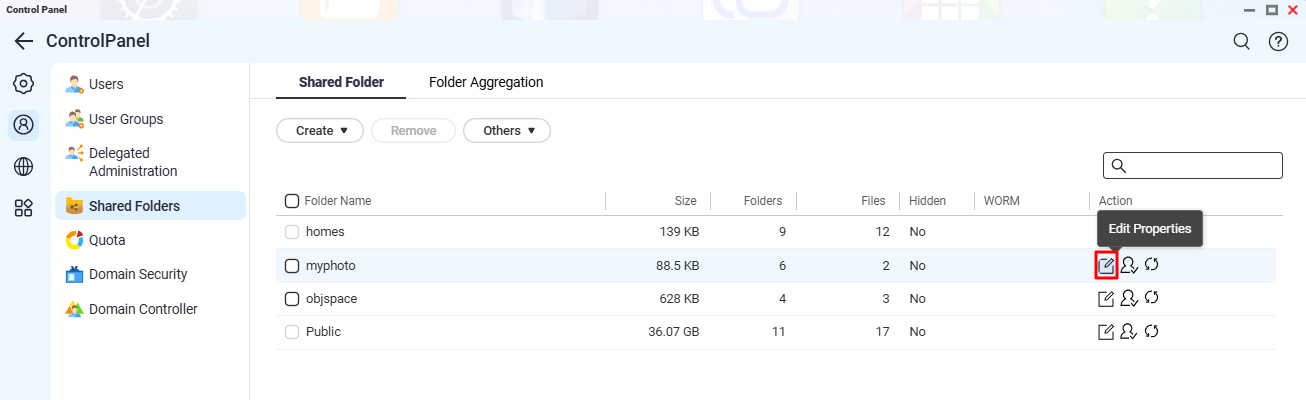
- Click Edit icon to edit the shared folder name.
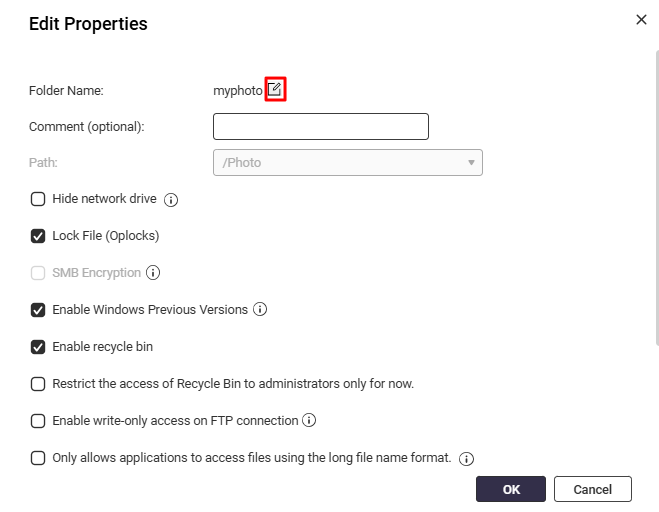
- Enter a new name and click Apply to apply this change.
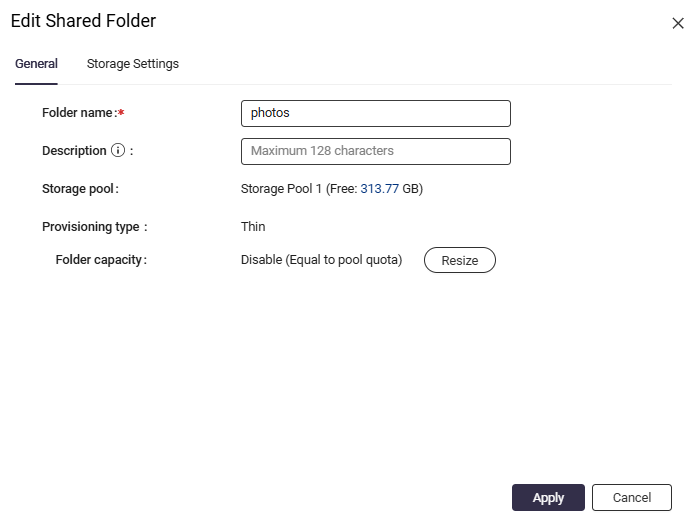
- Click Apply to confirm.





