QuFTP Service is a built-in File Transfer Protocol (FTP) application that allows system administrators to add and manage multiple FTP users and user groups, assign permissions to local and remote folders, and share local and remotely-mounted files across networks.
If your device is connected behind a NAT-configured router, ensure to allow traffic on the FTP service ports on the router and configure port forwarding on the assigned static IP address.
To configure the FTP server, you must first forward port 21 to the LAN IP address of the device. Ensure to forward incoming traffic from port 8080 (default management port) to the LAN IP address of the device to remotely connect to the device.
Note: To configure port forwarding on your router, see the router documentation. Port forwarding is also referred to as NAT server or virtual server depending on the product.
The following guide describes how FTP port forwarding is enabled on a QNAP router.
The ALG function allows you to implement transparent network translation on the FTP server. Enable FTP ALG on your QNAP router to automatically configure port forwarding without adding a port forwarding rule.
- Log on to the router as an administrator.
- Go to the ALG page.
| Router | Setting Location |
| QHora-301W | |
| QMiro-201W / QMiroPlus-201W | |
- Beside FTP ALG, click
 .
.
Configure the FTP server to securely transfer files across the network using Secure Sockets Layer (SSL) and Transport Layer Security (TLS) protocols, and manage user access to FTP functions.
You can also define the FTP bandwidth and connection limitation for user accounts, and enable passive FTP to allow FTP clients to establish the data connection.
- Open QuFTP Service.
- Go to .
- Select Enable the FTP server.
- Configure the FTP protocol settings.
-
FTP (Standard): Enable to use FTP with implicit SSL/TLS function. The server uses port 21 for secured and unsecured services.
Note: FTP (Standard) is enabled by default.
-
FTP with SSL/TLS (Explicit): Enable to use FTP with explicit SSL/TLS function. Once the connection is established, the server uses the configured SSL certificates and selected TLS configuration to secure the connection.
- Configure the FTP with explicit SSL/TLS settings.
- Click Configure SSL Certificates to update the SSL certificate.
For details, see the myQNAPcloud section of the QTS User Guide.
- Select the TLS protocol version.
Important: Before selecting TLS 1.2 or later, ensure that all FTP clients support TLS 1.2.
- Specify the FTP port number.
Note: FTP communications use port 21 by default to run FTP commands.
- Configure the SFTP and service binding settings.
For details, see the Network & File Services section of the QTS User Guide.
- Configure the additional FTP server settings.
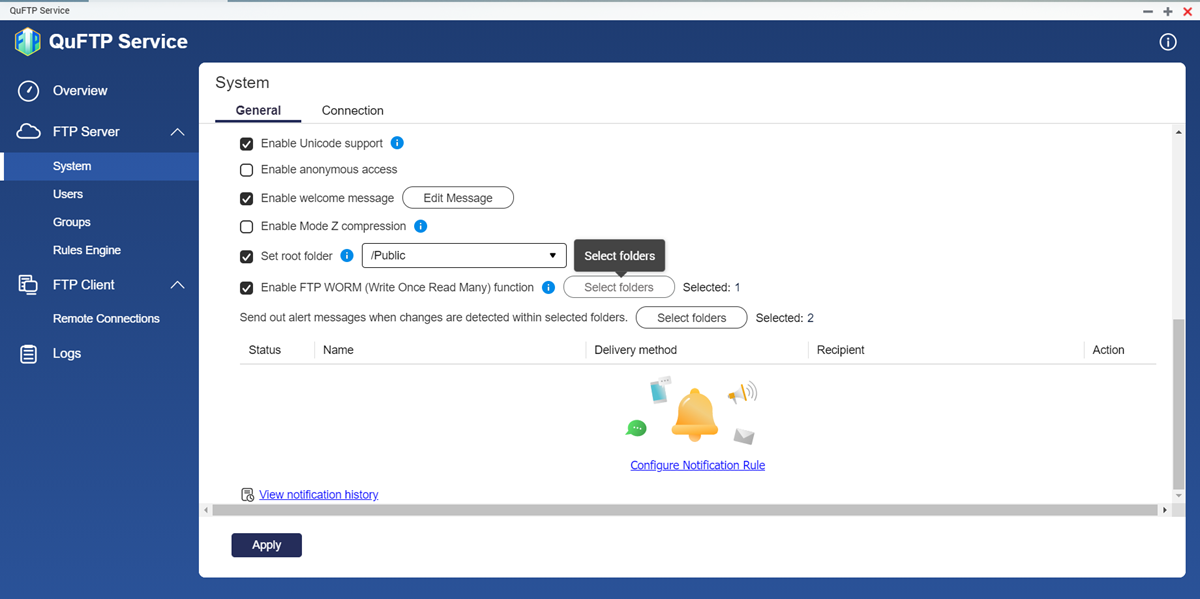
| Setting | User Action |
| Enable Unicode support | Enable to allow the FTP server to support UTF-8 character encoding during file transfer. |
| Enable anonymous access | Enable to allow a user to log in anonymously instead of as a user-defined ID. Note: QNAP does not recommend using anonymous FTP. Enabling this function permits any user to access the FTP service without identification and could pose a security risk. |
| Enable welcome message | Enable to specify the message that the FTP service displays when FTP clients log in. -
Click Edit Message -
Specify the welcome message. -
Click Apply. |
| Enable Mode Z compression | Enable to allow the FTP clients to use the zlib software library to compress data transfers. |
| Set root folder | Enable to select the default FTP directory for FTP clients. Important: To use this feature, you must first provide root folder access to all the FTP clients in . Alternatively, you can enable root folder access in . |
| Enable FTP WORM (Write Once Read Many) function | Enable to implement WORM permissions on specified folders. -
Click Select Folders. The Select WORM (Write Once Ready Many) Folders window appears. -
Select the folders. -
Click Apply. Note: WORM folders cannot be erased or modified by FTP users. |
- Configure alert notifications for selected folders.
- Beside Send out alert messages when changes are detected within selected folders, click Select Folders.
The Select folders to monitor window appears.
- Select the folders from the local volume.
The folder path appears in the right panel.
Tip: Click  to remove the selected folder.
to remove the selected folder.
- Specify the time interval to send out alerts.
- Click Apply.
- Click Configure Notification Rule.
Notification Center opens and the Create event notification rule window appears.
- Configure the notification rules.
For details, see the Notification Center section of the QTS User Guide.
- Click Apply.
QuFTP Service temporarily stops the application to apply the settings.
- Open QuFTP Service.
- Go to .
- Configure the FTP connection limitations.
- Specify the maximum number of allowed FTP connections.
- Specify the maximum number of connection per FTP user.
- Configure the FTP speed limitations.
| Setting | User Action |
| FTP transfer limitations | -
Click Enable FTP transfer limitations. The FTP bandwidth settings become accessible. -
Specify the maximum upload rate. -
Specify the maximum download rate. |
| Speed limitations | -
Click Enable speed limitation for users and groups. The speed limitation settings become accessible. -
Click Speed Limits. The Speed Limits window appears. -
Select the FTP client type. -
Under Active, select the user or user group checkbox. -
Specify the maximum upload and download rate. -
Click Apply. |
- Configure the passive FTP settings.
Note: The Use the default port range setting is enabled by default.
The default passive FTP port range is 55536-56559.
- Select Define port range.
- Specify the passive FTP port range between 1025 and 65535.
- Select Respond with external IP address for passive FTP connection request.
Note: Specify an external IP address only when the FTP server is behind the NAT configuration.
- Specify the external IP address.
- Click Apply.
QuFTP Service applies the settings.




 .
.

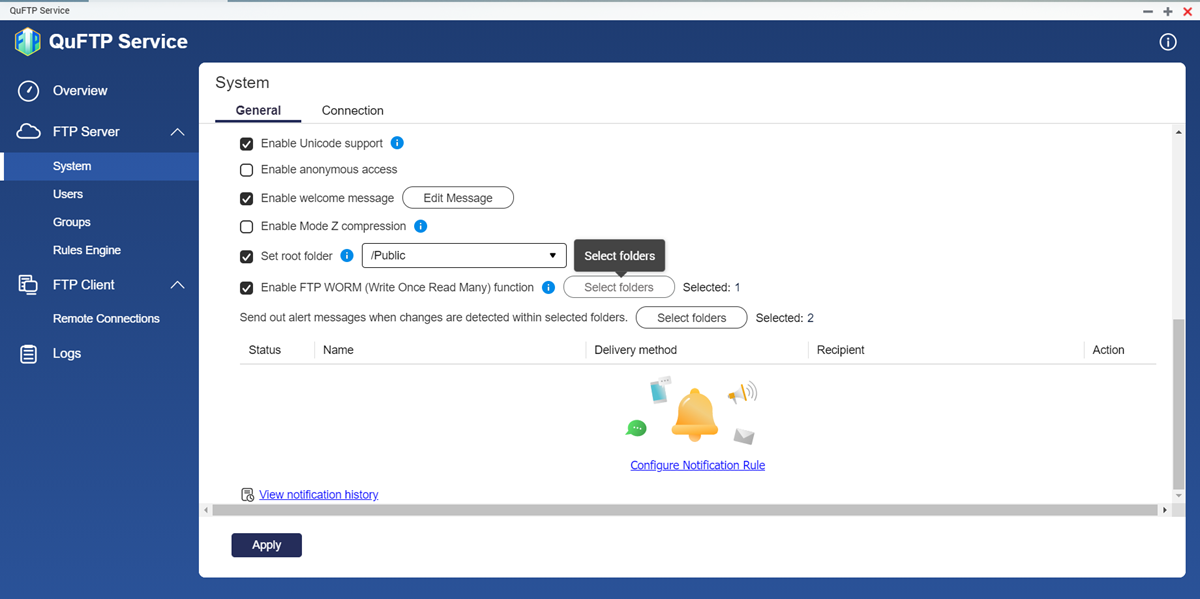
 to remove the selected folder.
to remove the selected folder.





