How can I restrict users from deleting files and folders?
Applicable Products
QuTS hero
Scenario
A user account needs permission to read, write, and modify data in a specific folder. You want to restrict the user from deleting anything within the folder.
Procedure
This process explains how to restrict delete permissions for a specific shared folder on your NAS. These permissions follow the Windows ACL standard. You can expect similar results to what you would encounter on a Windows computer.
By default, permissions for a folder are also applied to any subfolders or files within.
- Log in to the NAS as an administrator.
- Go to Control Panel > Shared Folders > Shared Folder
- Identify a shared folder and click
 .
.
The Edit Shared Folder Permission window opens. - Configure the folder for individual permissions.
- In the Users and Groups permission tab, identify a folder or subfolder on the NAS.
- Enable Individual permissions.
- In the ACL section, select the Windows Special Permissions permission style.

- Configure the user account.
- Click Add Users.
 The Add Users window opens.
The Add Users window opens. - In the Filter field, select a specific user account.
- Click Add.
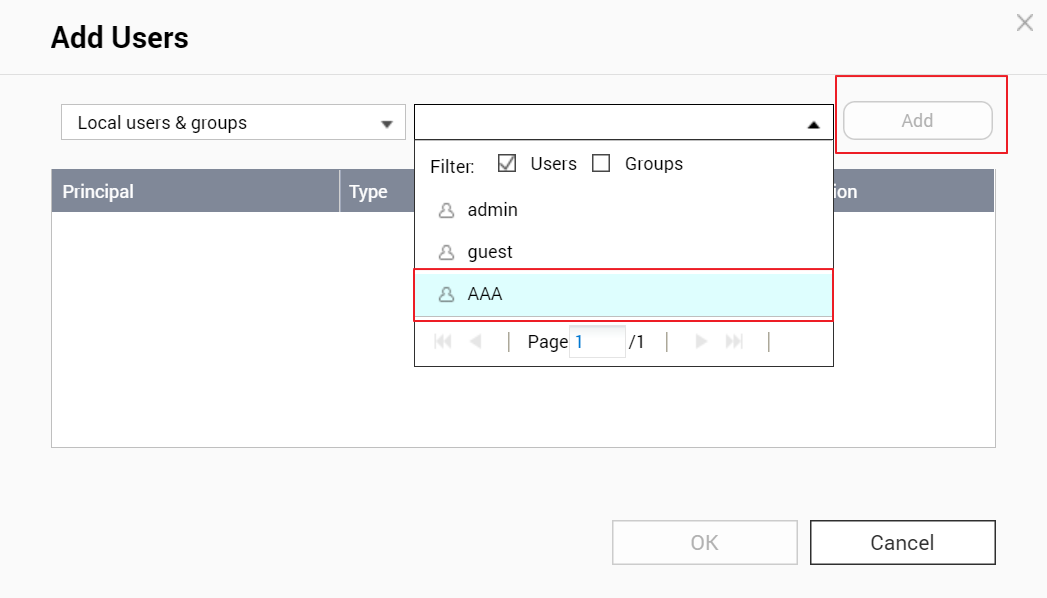 The Edit Principal window opens.
The Edit Principal window opens.
- Click Add Users.
- Configure account permissions.
- Under Type, select Deny.
- Select Delete subfolders and files.
- Select Delete (files only).
- Click OK.

The system restricts the user from deleting any data within the specific folder. This includes any subfolders or files.





