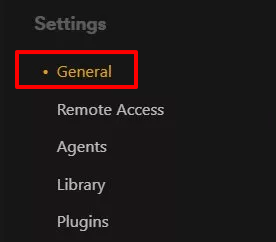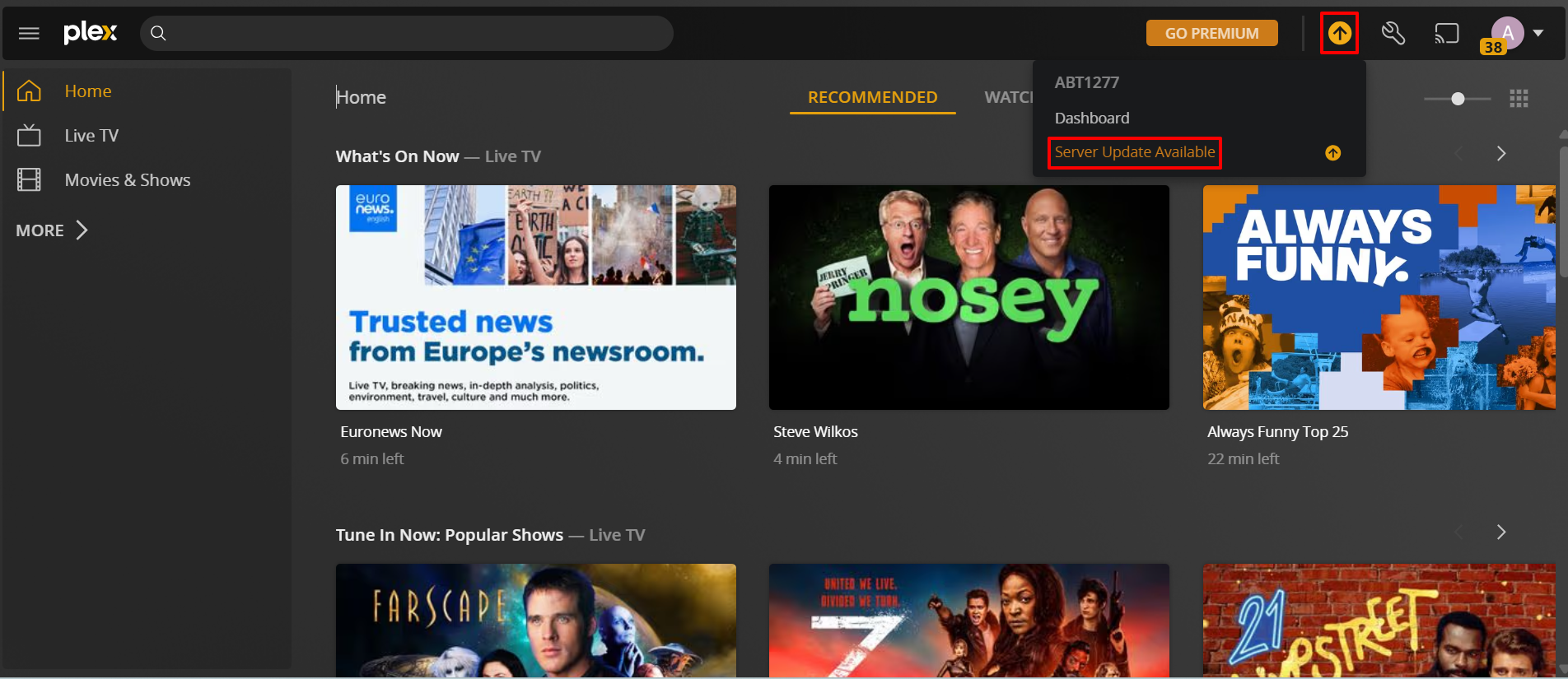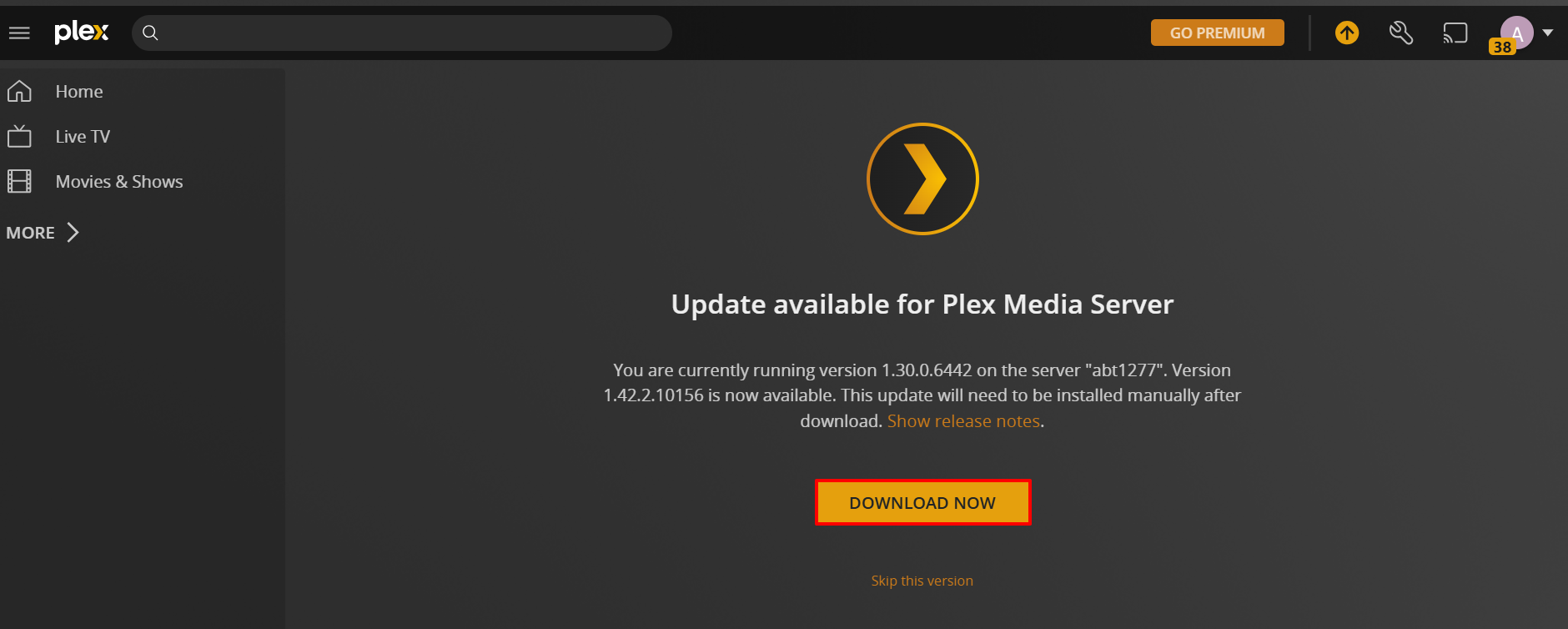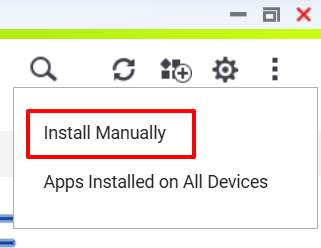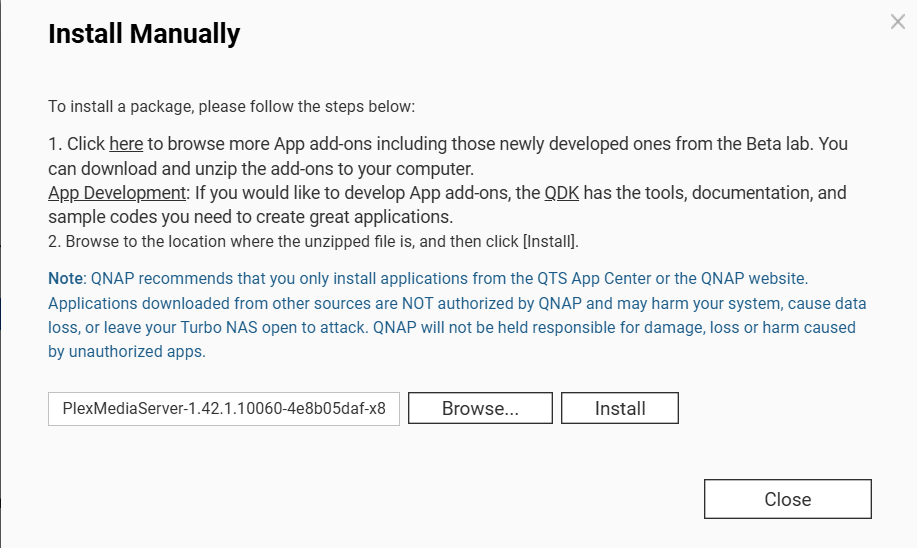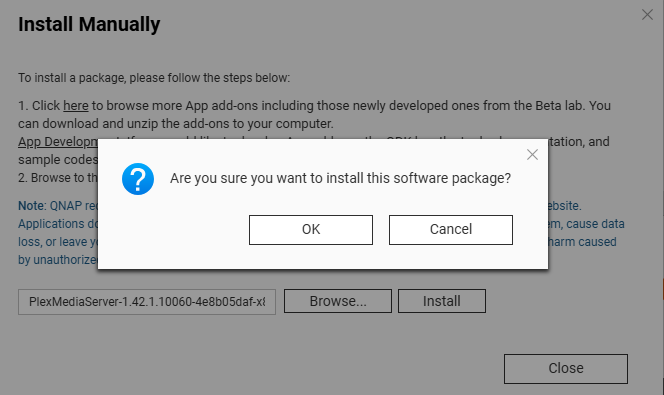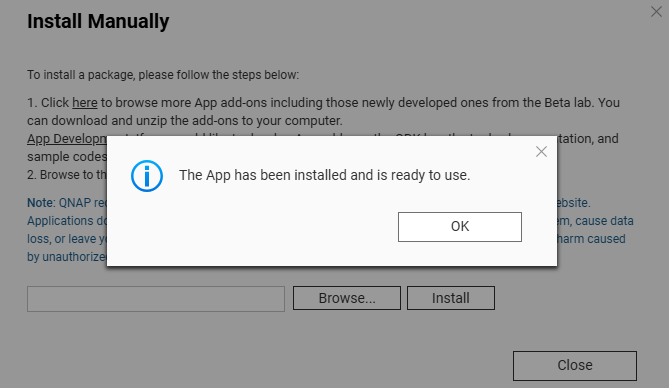Applicable Products
QTS, QuTS hero, Plex Media Server
Overview
Plex Media Server can be installed from the QTS App Center to enable multimedia streaming and management on your QNAP NAS. While QNAP regularly updates the Plex package in collaboration with Plex, new features or fixes may be released on the Plex website before they appear in the App Center. If you want to access the latest Plex version without waiting for the App Center update, you can manually download and install the newest Plex package on your NAS.
How do I check my Plex Media Server is up-to-date?
You can ensure you’ve installed the latest version or manually check for any updates by first opening the Plex media server. Once you’ve done that, select the Wrench icon in the top right of the window. Now scroll down the left-hand column to the Settings heading, and click on General.
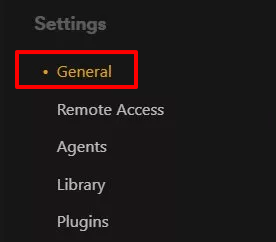
On the right-hand pane, you’ll see the version number and a green tick if you’re up to date. You can also manually check for any new version by selecting the Check for Updates button.

Procedure
- Download the latest Plex package:
- In the Plex Media Server web interface, click the Activity icon at the top right of the app and click on Server Update Available if a new update package is available.
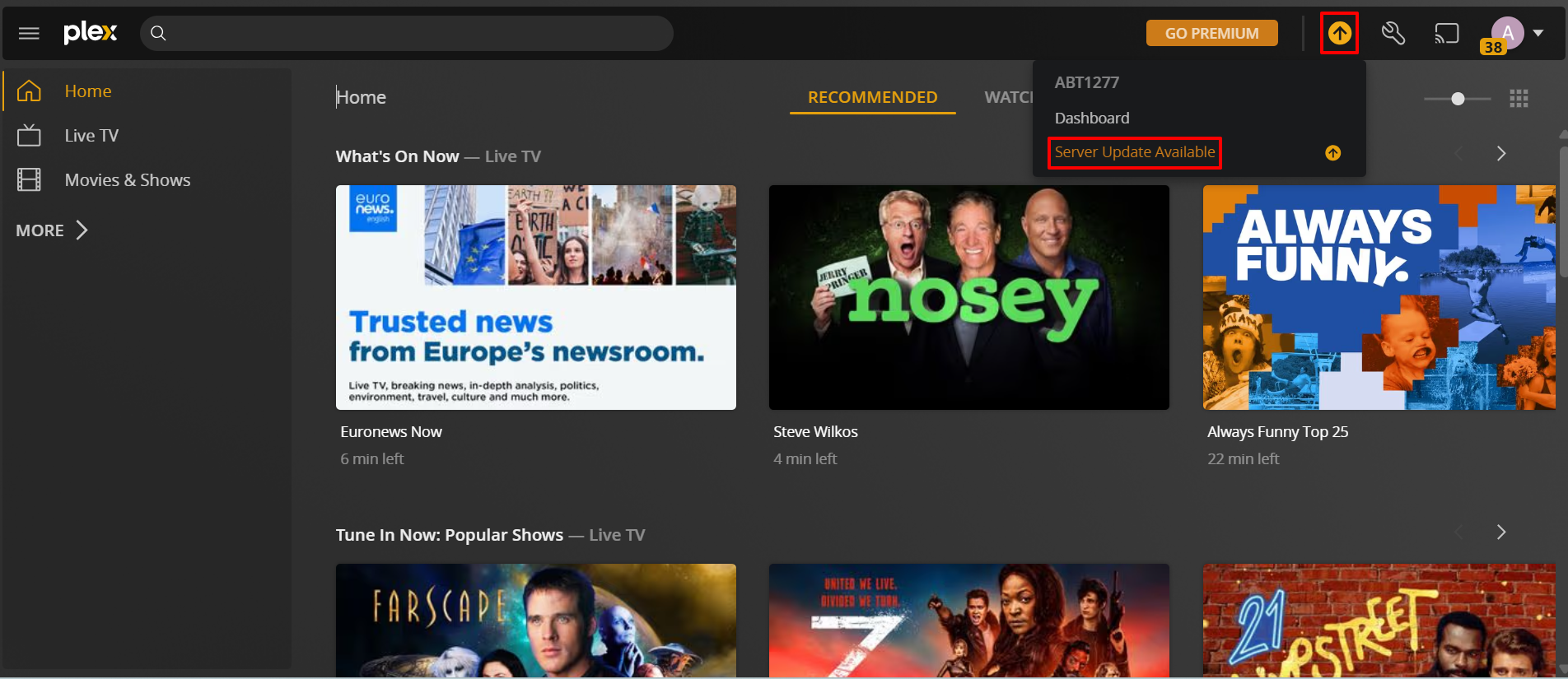
- When the update page appears, click on DOWNLOAD NOW to download the update package (
.qpkg file) to your computer.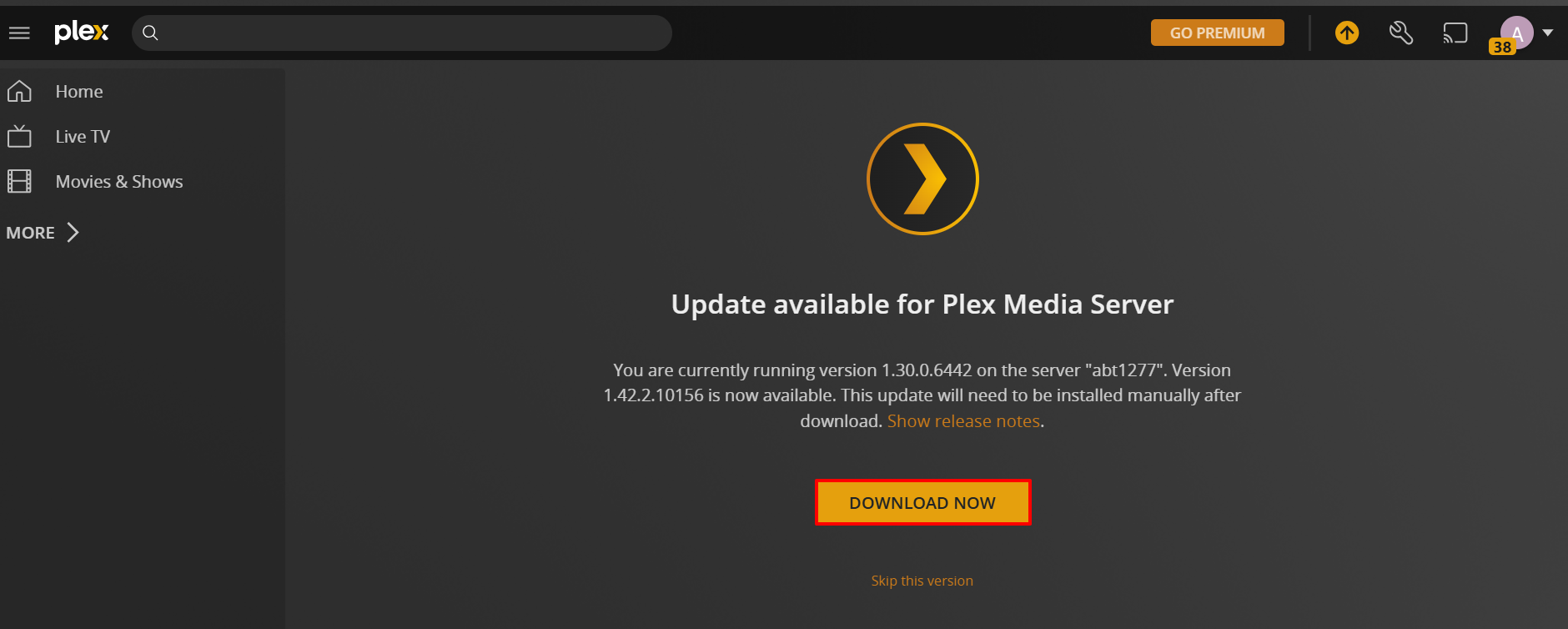
- If no update appears in the Plex interface, you can download the latest QNAP package from the official Plex downloads page.
- Install the package using App Center:
- Log in to QTS or QuTS hero as an administrator.
- Open App Center.
- Click Install Manually (usually at the top-right corner).
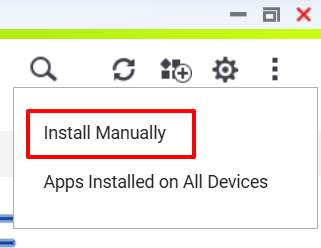
- Click Browse and select the downloaded
.qpkg file.
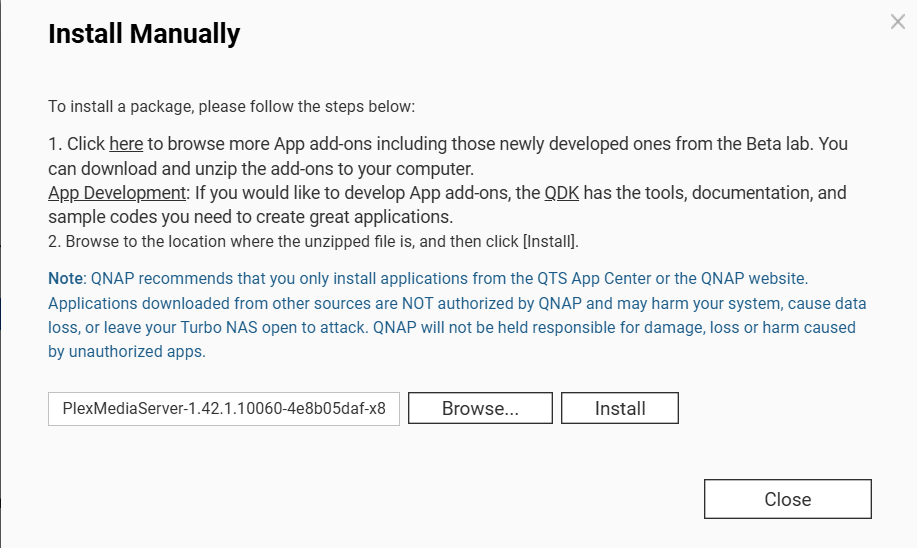
- Click Install and follow the on-screen instructions.
- A confirmation dialog box appears. Click OK to start the installation.
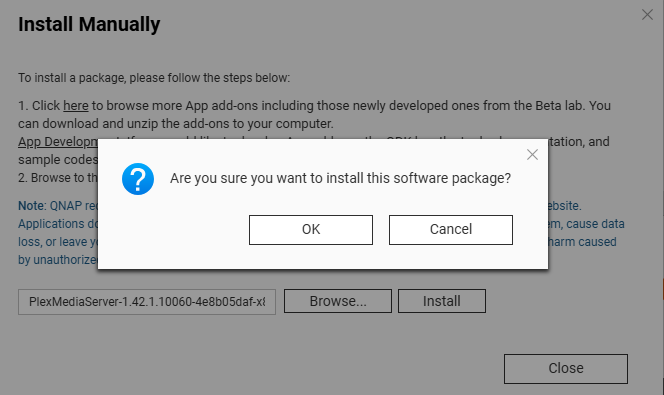
- The Plex Media Server update is complete.
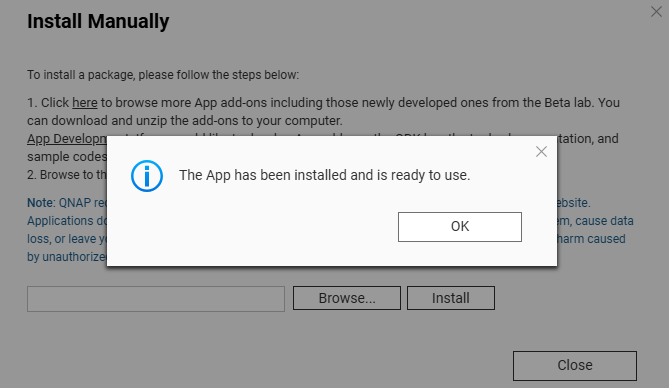
- Verify installation:
- After installation, open App Center or the Plex web interface to confirm that Plex Media Server is running the updated version.
Note: Only install packages from trusted sources. Installing unofficial or incompatible packages may cause system instability or security risks.
Further Reading
How to install QNAP applications (.qpkg files) manually?
적용되는 제품
QTS, QuTS hero, Plex Media Server
개요
Plex Media Server는 QTS App Center에서 설치하여 QNAP NAS에서 멀티미디어 스트리밍 및 관리를 가능하게 합니다. QNAP은 Plex와 협력하여 정기적으로 Plex 패키지를 업데이트하지만, 새로운 기능이나 수정 사항은App Center에 나타나기 전에 Plex 웹사이트에 출시될 수 있습니다. App Center업데이트를 기다리지 않고 최신 Plex 버전에 액세스하려면 NAS에 최신 Plex 패키지를 수동으로 다운로드하여 설치할 수 있습니다.
내 Plex Media Server가 최신 상태인지 어떻게 확인하나요?
Plex 미디어 서버를 먼저 열어 최신 버전을 설치했는지 확인하거나 수동으로 업데이트를 확인할 수 있습니다. 그런 다음 창의 오른쪽 상단에 있는 렌치 아이콘을 선택합니다. 이제 왼쪽 열을 아래로 스크롤하여설정제목을 클릭합니다.일반.
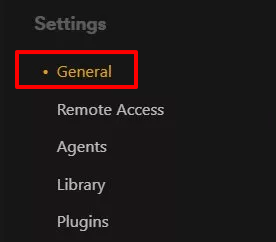
오른쪽 창에서 버전 번호와 최신 상태일 경우 녹색 체크 표시를 볼 수 있습니다. 업데이트 확인버튼을 선택하여 새 버전을 수동으로 확인할 수도 있습니다.

절차
- 최신 Plex 패키지 다운로드:
- Plex Media Server 웹 인터페이스에서활동아이콘을 앱의 오른쪽 상단에서 클릭하고서버 업데이트 가능새 업데이트 패키지가 있는 경우.
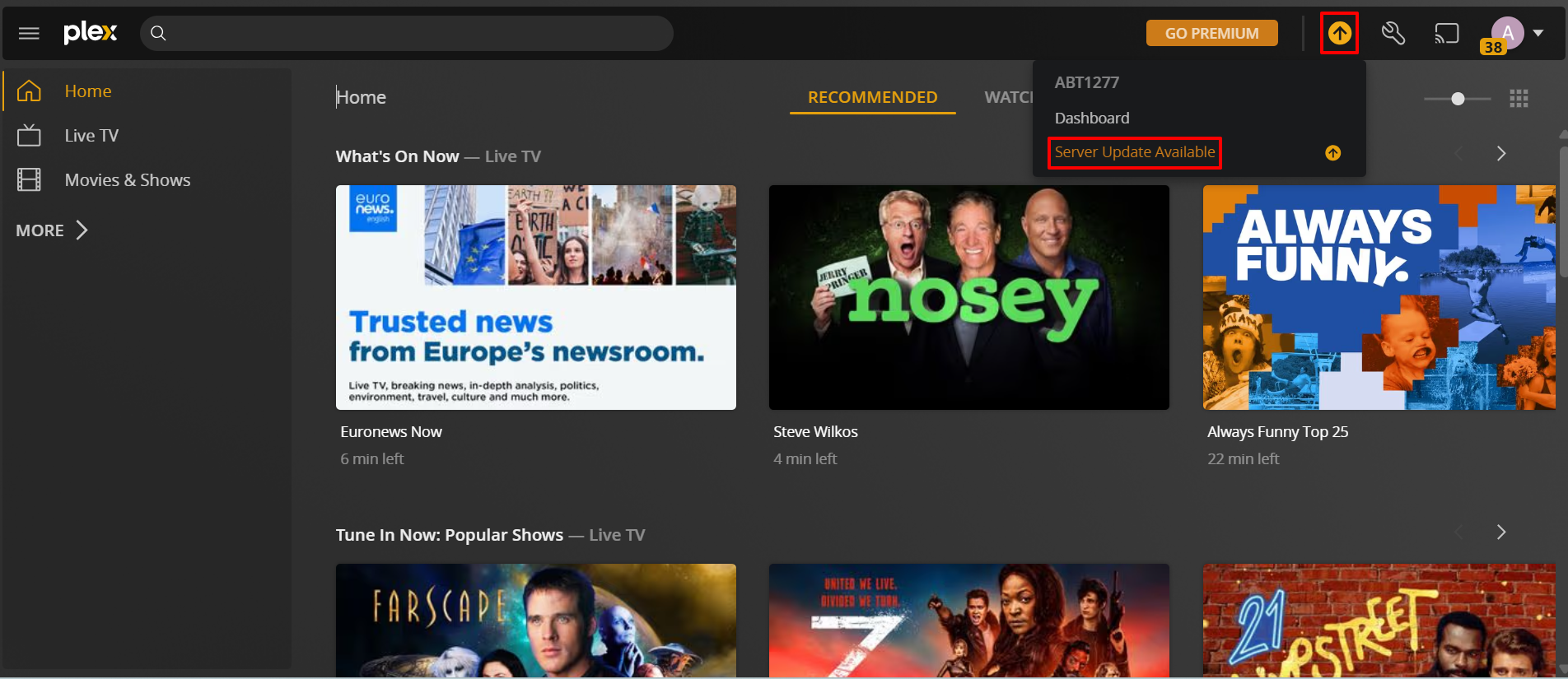
- 업데이트 페이지가 나타나면지금 다운로드를 클릭하여 업데이트 패키지(
.qpkg파일)를 컴퓨터에 다운로드합니다.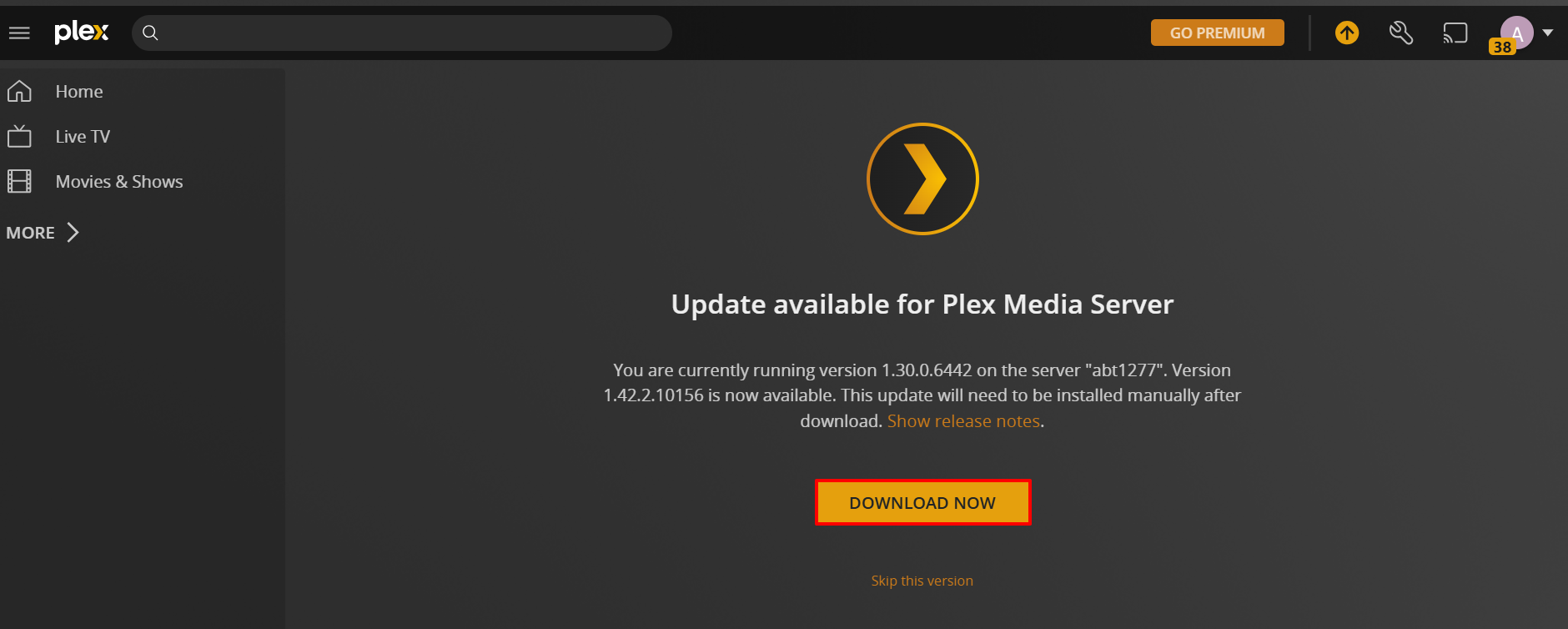
- Plex 인터페이스에 업데이트가 나타나지 않으면공식 Plex 다운로드 페이지에서 최신 QNAP 패키지를 다운로드할 수 있습니다.
- App Center을 사용하여 패키지 설치:
- QTS 또는QuTS hero에관리자로 로그인합니다.
- 열기App Center.
- 수동 설치를 클릭합니다(보통 오른쪽 상단에 위치).
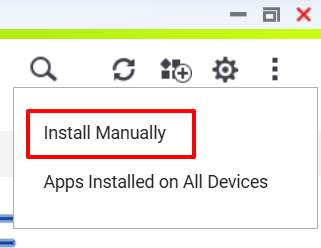
- 찾아보기를 클릭하고 다운로드한
.qpkg파일을 선택합니다.
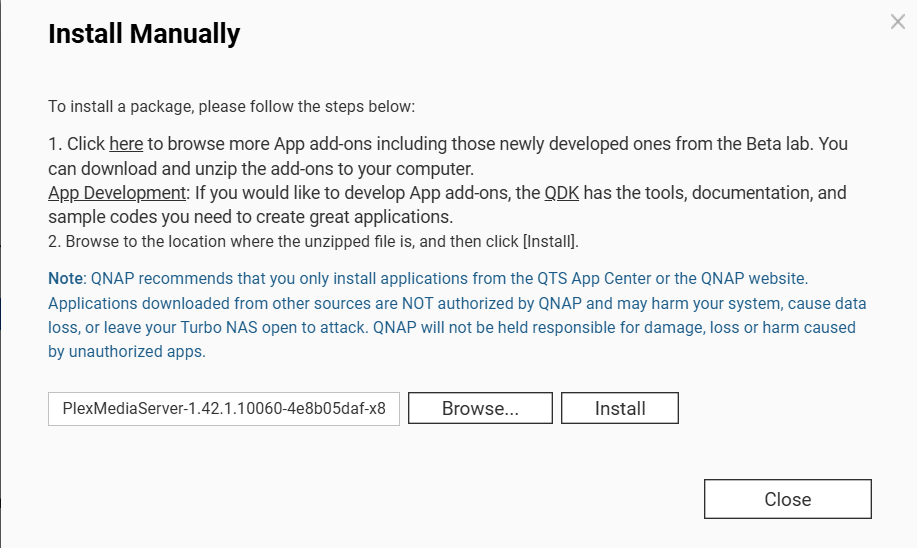
- 클릭설치하고 화면의 지침을 따릅니다.
- 확인 대화 상자가 나타납니다. 설치를 시작하려면확인을 클릭합니다.
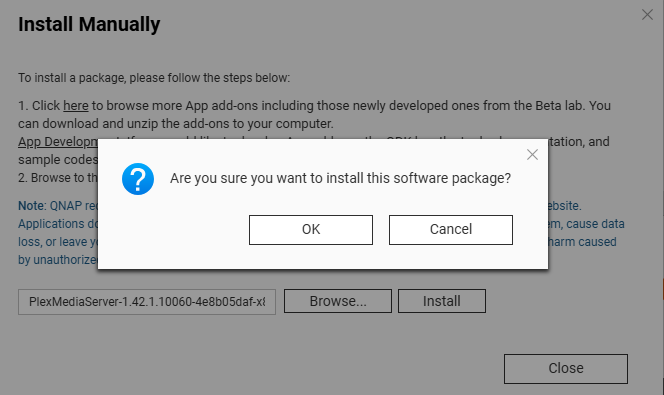
- Plex Media Server 업데이트가 완료되었습니다.
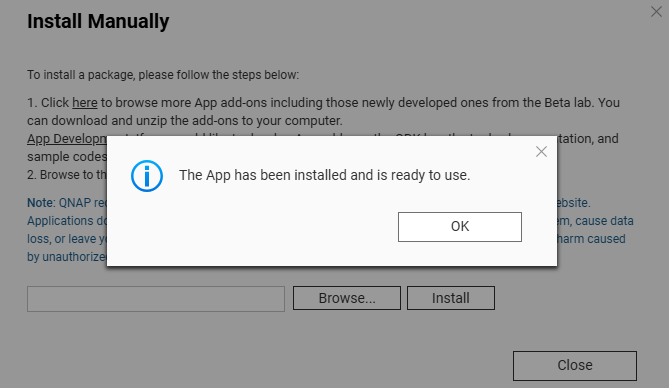
- 설치 확인:
- 설치 후App Center또는 Plex 웹 인터페이스를 열어 Plex Media Server가 업데이트된 버전으로 실행 중인지 확인합니다.
참고:신뢰할 수 있는 출처에서만 패키지를 설치하십시오. 비공식적이거나 호환되지 않는 패키지를 설치하면 시스템 불안정성이나 보안 위험이 발생할 수 있습니다.
추가 읽기
QNAP 애플리케이션(.qpkg 파일)을 수동으로 설치하는 방법?