How to Create an Encrypted Volume?
Applied models:
-
All NAS Series
Applied Firmware:
-
4.4.1 or above
What is QNAP volume encryption?
The volume encryption feature on QNAP NAS allows you to encrypt the NAS volumes with 256-bit AES encryption.
Encrypted volumes can only be mounted by using the correct password.
Encryption protects confidential data from unauthorized access even if the hard drives or the entire NAS were stolen.
Notes:
-
The volume encryption feature is available for Static Volumes and Thin/Thick Volumes.
-
Encryption is configured during the volume creation. It cannot be configured/removed after the volume is already created.
-
To remove encryption, one would need to remove the entire volume (data on the volume will be deleted).
-
If the encryption key is lost, it is not possible to decrypt the volume.
How to create an encrypted volume:
-
Go to Storage & Snapshots > Storage > Storage/Snapshots
-
Click on “Create” > “New Volume”

-
Select the volume type (static, thin or thick)

-
Select at least 1 free disk, and the RAID type

-
On the next page (“Configure”), click on “Advanced Settings” and enable “Encryption”
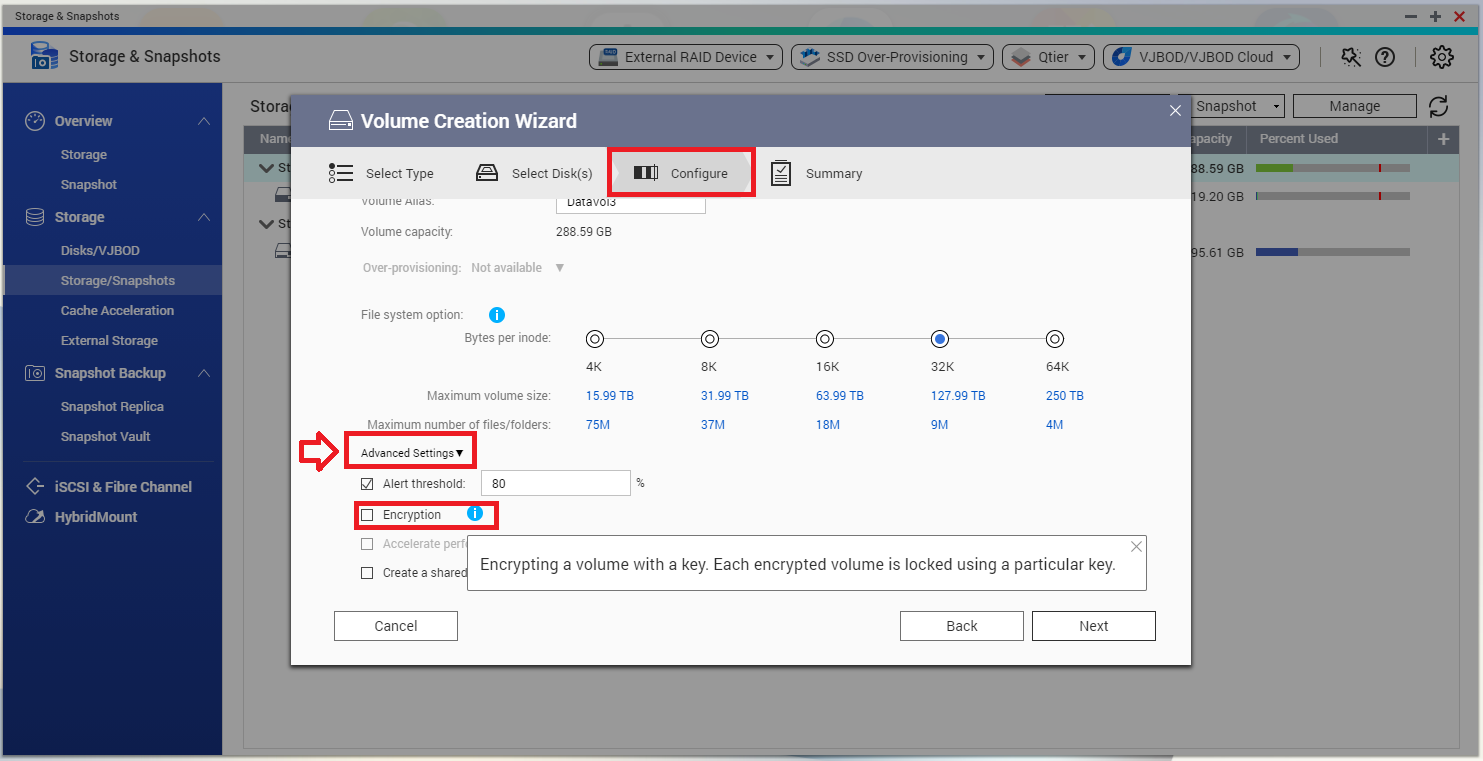
-
Specify an encryption password containing 8 to 32 characters (any combination of letters, numbers and special characters), spaces are not allowed.
-
Select “Save encryption key” if you want to save the key on the NAS. In this case, the volume will be automatically unlocked when the NAS starts up. Otherwise, the key must be specified manually to unlock the volume, every time the NAS turns on.

-
Confirm the settings on the next page and click on “Finish”.

Once the volume is created, a lock will appear on the volume status in Storage & Snapshots > Storage > Storage/Snapshots.

Encryption key management:
Once the volume is created, we can manage the encryption from the volume management window:
-
Go to Storage & Snapshots > Storage > Storage/Snapshot
-
Select the volume and click on “Manage” to open the volume management window

-
Click on “Actions” > “Encryption” and select one of the desired options (Change, Download, Save, Lock/Unlock this Volume).

From there, we can change the password, download the key (it will generate a “key” file that can be used to unlock the volume instead of typing the password), save the key on the NAS, or lock/unlock the volume.
Related documents:





