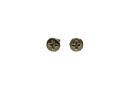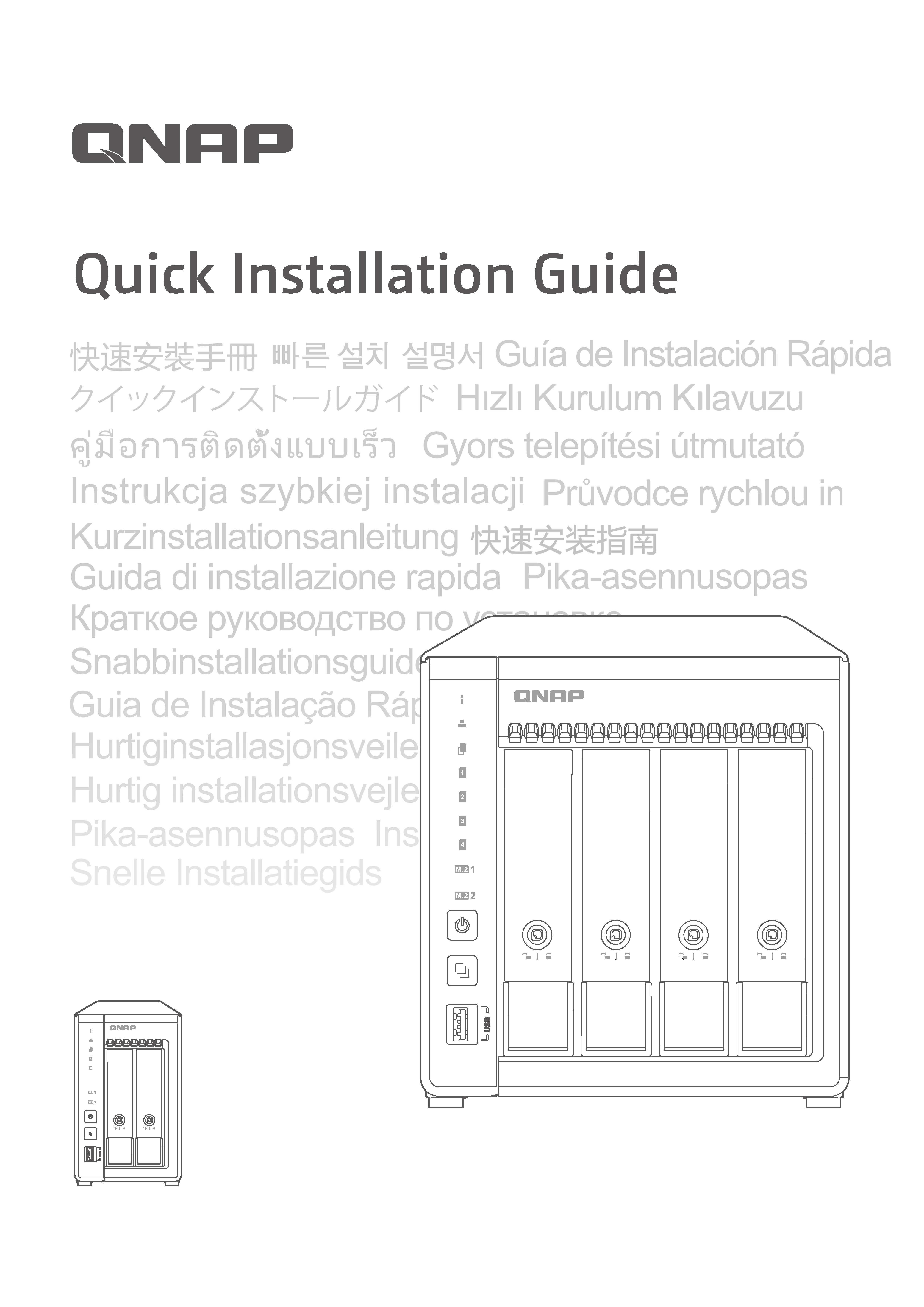| Recording |
| Supported Media Sources | IP cameras (https://www.qnap.com/go/compatibility-qvr-pro)
Generic RTSP url
Onvif ProfileS camera
Webcam camera (Need QUSBCam2 qpkg installed) |
| Recording Mode | Continuous/ scheduled/ event recording
Alarm recording by multiple events
Pre-alarm (up to 300 sec) and post-alarm (up to 300 sec) recording
Round-the-clock recording and smart recording when user-defined stream is supported on the camera model
Edge recording (Support Onvif Profile G client) |
| Auto Snapshot / Capture picture | Yes (Per 1, 2, 3, 4, 5, 6, 10, 12, 15, 30, 60 minutes)
Support to save to the remote destination. |
| Megapixel Recording | Supports megapixel cameras (up to 6K Resolution) |
| Bitrate Type | CBR / VBR (depending on the camera models) |
| Max stream number | 3 (depending on the camera models) |
| Transport Protocol | TCP / UDP / HTTP |
| Audio Support | Audio in/out
Format: G711muLaw / G711aLaw / G726 / AAC / PCM |
| Video System | NTSC / PAL |
| Download & Export | Download recordings via the File Station, FTP, SMB/CIFS Recordings export on local playback and remote playback |
| Multiple Volumes Support | Support using multiple volumes as a recording space |
| Retention Rule | Support to specify the number of days that
normal and event recording streams are recorded, or the maximum file size for the saved files, and whether or
not to overwrite files older files to make space for new recordings. |
| File Format | Standard MP4, AVI and QNAP QVI (QVI format needs Qdecoder Pro) |
| Minimum Requirement | Physical memory: 4GB |
| Recording Performance | The maximum allowed number of camera channels varies, depending on the NAS model, network configuration, and camera settings.
For more information, see https://www.qnap.com/go/qvr-nas-selector |
| Recording Storage |
| Storage Allocation / Dedicated Storage | Independent recording space from QTS, ensuring dedicated storage space, high-quality recordings, and no performance interference.
Assign separate streaming resources and allocate dedicated storage spaces for general recordings and event recordings. |
| Expansion Unit | Support expansion enclosure |
| Camera Integration and function |
| Transport Protocol | HTTP, RTSP RTP over TCP / UDP |
| Onvif ProfileS Support | Yes |
| Onvif Profile T Support | Yes |
| Camera Brand Support | Over 170 brands |
| Camera Model Support | Support more than 5000 compatible IP camera models, including fisheye, 360 degree camera and PTZ. |
| IVA Support | Yes (Compatible List: https://www.qnap.com/en/compatibility-qvr-pro/?audio_detection=true&tampering_detection=true&cross_line=true&intrusion_detection=true) |
| Two Way Audio Support | Yes (Compatible List: https://www.qnap.com/go/compatibility-qvr-pro?audio_inout=In%2FOut) |
| Share channel via HTTP/RTSP | 1.Share channel via HTTP, user can watch the live stream from browser.
2.Share channel via RTSP, user will get the RTSP stream url. |
| Get recording via RTSP url | Yes |
| Monitoring Live & Playback (QVR Pro Client Desktop Platform / QVR Smart Client HDMI™ Output) |
| Platform Support | Windows 7 SP1 or later version
Mac OS El Capitan 10.11.5 or later version
Ubuntu 16.10 or later version
HybridDesk Station V3.1.2 for AMD CPU NAS model
HybridDesk Station V3.1.5 for Intel CPU NAS model |
| Minimum Hardware Requirement (CPU / GPU / Memory / Resolution) | CPU (with standalone GPU Card): Intel 4th Core i5 or above
CPU (without standalone GPU Card): Intel 6th Core i5 or above
GPU: Nvidia 1050
Memory: 4 GB or above.
Ethernet: 100/1000Mbps.
Display Resolution: 1366 x 760 pixels or above. |
| Support Server Product | 1.QVR Pro
2.QVR Center
3.QVR Guard |
| Multiple Monitor Support (Video Wall) | Up to 8 monitor |
| Multiple Graphics Card Support | Up to 2 graphic card (Windows platform) |
| Monitoring Live view at the same time | Windows: 64 Channels (720p@H.264@30fps) @ i7-3770, 16GB Memory, GTX 1050
Mac: 40 Channels (720p@H.264@30fps) @ i7-3770 + 16GB GTX 1050 (MacBook Pro 2017, 2.3Ghz Intel i5, 8GB Memory)
HybridDeskop Station: 36 Channels (720p@H.264@30fps) @TVS-682-i5
Ubuntu: 64 Channels (720p@H.264@30fps) @ i7-3770, 16GB Memory, GTX 1050 |
| Recording Playback at the same time | Max 20Channel at single QVR Pro Client desktop / QVR Smart Client HDMI™ Output
(This spec will be limited by live view channel support while using lower hardware level) |
| The time between start to playback and see recording picture | Within 1 second. (It still needs enough network bandwidth) |
| The method & function of connecting server | 1.Support secure login
2.Support remember password
3.Support auto login
4.Support myqnapcloud / domain login
5.Support login history list |
| Intuitive Live & Playback Control | Yes, easily for using. Support just clicking the timeline for play reording / export recording / live. |
| View Layout | 1.Saved at server, using different computer could get same view layout by same user account.
2.Dynamic layout editor
3.One screen one view
4.The view could contain below information
a.Camera, the cross column of camera and the cross row of camera.
b.The position of ROI (Region of Interest)
c.The position of dewarping fisheye camera
d.The position of digital zoom by a camera
e.The position of a emap
5.Could display the blink red camera unit frame while receiving event |
| Sequential Mode | Provide 2 sequential mode:
1.Sequential display view by configured view list and view list order.
2.Sequential display camera by specific view layout |
| Playback method / Retrieve Recording | Provide below method:
1.Click the timeline of the camera to play recording, even the camera is under live could be switched to recording immediately.
2.Choose a day on the calendar then click the specific time of the timeline to play recording.
3.Drag the camera snapshot in notification list into a view to play recording.
4.Search keyword of metadata then drag the time period to the view. |
| User Interface Time Control | Previous 5 minutes / Previous frame / Pause / Play / Next frame / Next 5 minutes
Speed: 0.1x / 0.5x / 1x / 2x / 4x / 8x / 16x
Next Event / Previous Event
Sync mode: ensuring all camera at the view display same time recording.
Support to control playback by keyboard |
| Keyboard Time Control | Space: Play / Pause
Right: Next frame
Left: Previous frame |
| Setting a Region of Interest (ROI) | Yes |
| Auto Cruising / Setting the movement path of mutiple preset points | Yes, setting path at client |
| Preset Point Number | 256 |
| Move camera by Preset Point setting | Yes |
| Auto stop auto cruising while user manual move ptz camera | Yes |
| Recording export | 1.Quickly export, export 1hour length recording for 5 minutes.
2.Attach timestamp, channel name on the recording screen.
3.Transcoding to specific codec.
4.Could remove the audio stream.
5.File format: AVI, MP4 |
| Snapshot picture | Yes
Support format: BMP/PNG/JPG
Support for the overlay text (Channel Name, Date Time) |
| Qdewarp for Fisheye Camera | Dewarping function for fisheye cameras and Panomorph lens Play, pause, rewind, fast forward, slow motion, frame by frame search, audio, digital zoom |
| E-map | Picture format: PNG / JPG / SVG
E-map at server: Support to put cameras / emap at a emap.
Rotation & Status: Show the camera position, camera event icon and camera status icon (Desktop)
Support viewing live / recording / e-map at single view layout in the same time. (Desktop)" |
| Bookmark | 1.Place a vertical thin bar and text details on video footage for easier event investigation
2.Support to search bookmark for playback. |
| Supported Codec format of GPU accelerator | H.264 / H.265 |
| Decode Unit | CPU / GPU |
| Hardward Accelerator / GPU Accelerator | Yes |
| Notification List | Yes, support to display latest notification
User could hide the specific event type or hide event of specific channels. |
| Notify Buzzer | Yes |
| E-map Notify | Yes |
| HybirdDesk Station Platform Feature | 1.The user interface as same as windows platform
2.Virtual Keyboard for input
3.Non-PC required, installed at NAS directly.
4.Support to login to other NAS. |
| Resolution support | 1. At least: 1377 x 768
2. Max: Unlimited (Including 4K / Very Wide Screen) |
| Click & Go (PTZ control) | Yes |
| Event Management & Logging |
| Rule | Support user to create multiplerule, set the schedule, set the event to action binding. |
| Event | Support the "OR" or "AND" logical in the event setting
Support event type (From Camera):Motion detection,Alarm Input,Audio Detection,Cross Line,Digital Autotracking,Intrusion Detection,Tampering Detection,Connection Error,Reconnection,Recording Space Error,Recording Space Warning,Recording Space Full,Recording Space Restored,Disc Warning,Disc Error,Disc Hours Warning,Event URL
(Some event need specific camera model) |
| Action | Support action type: Event Recording,Alarm Output,Camera Control (Based on preset point), App Push Notification,Email, SMS
Support attach the camera snapshot in the notification email.
Support Gmail, Yahoo SMTP (including 2-step validation) |
| QVR Pro Client (Desktop) Notification / QVR Smart Client (HDMI™ ) | Support notification list, beeper sound, emap change icon, camera frame change color |
| Push Notification | Support push notification to mobile devices through MyQNAPCloud. |
| Motion detection at QVR Pro server | Up to 2 cameras
With QVR Pro motion detection, even the camera does not support motion detection you can still use the feature. |
| Log System | System event logs, system connection logs, online users, surveillance event logs, surveillance setting logs |
| Backup & Expansion |
| Remote Backup | Support to backup to the remote NAS, also could be executed by schedule.
Support to overwrite the oldest recording of remote NAS. |
| External Backup | Copy recordings of "QVRProRecording" shared folder from the local disk volume to an external storage device |
| USB One Touch Copy | Press the “USB One Touch Copy” button to backup recordings of "QVRProRecording" shared folder from external storage to USB storage. |
| Remote Replication | Schedule video data backup to a NAS by using HybridBackupSync. |
| Expansion Unit | Support expansion enclosure |
| Cloud Backup | Easily upload/download the data from the NVR to Amazon S3 or Google Drive by using HybridBackupSync. |
| Easy Configuration and Management |
| QVR Pro - Desktop Web | Multi-window, multi-tasking
Intelligent desktop with main menu, smart dashboard, drag-and-drop icons.
Supports Google Chrome, Internet Explorer, Mozilla Firefox on Windows |
| Easily Camera Management | 1. Auto search camera 2. Batch Add/Mdy camera 3. Export/Import CSV format file for camera connection setting. |
| File Station | Access standard MP4 files using web browsers at "QVRProRecording" shared folder.
Securely share files by URL. |
| myQNAPcloud | Unique hostname for the machine.
Automatic port forwarding on a UPnP router. |
| App Center | Download numerous free on-demand apps |
| License Upgrade | Flexibly expand the number of channels to meet your demands by purchasing additional licenses
https://license.qnap.com/#/license_product?pid=14 |
| Privilege Management |
| Permission Level | Allow, Deny, Not Determined. |
| Permission Unit | User, user group, role |
| Privilege Report | Yes, see the permission result combine from user, user group and role |
| Permission Setting | Set System, Surveillance Setting and View, Camera, E-map |
| Security Protection |
| Secure Connection | Security connection with HTTPS、SSH |
| 2-step Verification | Add an extra layer of protection to your account by requiring an additional one-time security code. |
| Malware Remover | The Malware Remover is designed to protect your Turbo NAS against harmful software. QNAP strongly recommends that you install this app to avoid potential security risks. During installation, the app will scan your Turbo NAS and quarantine any detected malware. After installation: - If no warning messages appear after installation, your Turbo NAS is not infected. You can verify the scan results by going to “Control Panel”>“System Logs”. - If a warning message appears, malware was detected on your Turbo NAS and it has now been quarantined. You must now immediately reboot the system and change the administrator’s password. |
| Security Counselor | Security Counselor is a centralized security management suite for your QNAP NAS. Security Counselor integrates features such as a checkup of your device security, automatic adjustment of suggested settings, and a unified interface for QNAP’s powerful anti-virus and anti-malware tools. |
| User Privilege Management | Different user types and rights can be assigned to different QVR Pro users |
| Network Access Protection | Specify the connections to be allowed and denied to access the NAS |
| Auto Logoff | Automatic user logoff from idling on configuration pages |
| Disk Management |
| RAID Type | RAID 0, RAID 1, RAID 5 , RAID 5+ Hot spare , RAID 6 , RAID 6+ Hot spare , RAID 10 , RAID 10+ Hot spare |
| RAID Features | Online RAID Capacity Expansion, Online RAID Level Migration |
| HDD Utility | HDD S.M.A.R.T., bad blocks scan |
| Reliability |
| USB UPS device | APC/ CyberPower/ Epson/ MGE/ YEC, more could refer https://www.qnap.com/en/compatibility/?device_category=ups |
| Network Service |
| Protocol | Support HTTP, HTTPS, TCP/IP, UDP, DHCP, Static IP, DNS, DDNS, UPnP, FTP, NTP, and SMTP |
| Built-in Server | DHCP Server, NTP Server, NTP Client, Virtual Switch |
| Multiple Gigabit LAN | Failover, load-balancing, multi-IP settings |
| File Services | Web, FTP, SMB/CIFS |
| Language Support |
| Language | 23 Languages: Czech/ Danish/ Dutch/ English/ French/ Finnish/ German/ Hungarian/ Italian/ Japanese/ Korean/ Norwegian/ Polish/ Portuguese/ Russian/ Spanish/ Swedish/ Simplified Chinese/ Traditional Chinese/ Turkish/ Greek/ Romanian/ Thai |
| QNAP QFinder |
| Discovery | All QNAP NASes in the same LAN segment are discovered automatically. |
| Quick Setup | Quick configuration on the discovered NASes. |
| Mobile Surveillance (QVR Pro Client) |
| Support Platform | Minimum system requirement: iOS 9, Android 4.4 |
| Intuitive Timeline Design | Instant switch between Live and Playback modes for an intuitive user experience. |
| Camera Control | Various advanced monitoring options, including sequential mode, PTZ control, auto cruising and preset point control |
| Notification List | Support for receiving instant push notifications with server name and self defined message.
Play back events via event logs, easily switch between previous event and next event. |
| Capture and Share | 1.Screenshot feature helps you catch the important moment and save to device.
2.Share link feature let you share the live stream URL easily with mobile app, and watch the live stream with browser. |
| Multiple camera viewer | 1.Swiping the screen at single channel view to browse channels.
2.Base on the camera channel numbers, there will be multiple slip layout for user, 2 channels, 4 channels, 6 channels, 9 channels, 12 channels and 16 channels.
3.Sequential mode with multiple option, which is 10, 15, 30 and 60 seconds. |
| Performance | Global streaming priority help facilitate recording viewing without compromising recording quality when users do not have sufficient network bandwidth. |
| E-map | Support for displaying camera locations on e-maps
Displaying event icons at camera locations on E-maps when events occur.
Tap icon and jump to single channel view for checking video.
Camera icon on e-map shows the camera status, which is Connected, Connecting, Idle, Error. |
| Dashboard | Server dashboard that displays NAS information, camera recording status, license information, recording space status, and resource usages. |
| Event log | Querying event logs within a specific time period.
Search event log via keyword.
Various notification method, which is ring, silent and vibrate.
Tap on the event screenshot for playback event recording. |
| 2-step Verification | Add an extra layer of protection to your account by requiring an additional one-time security code. |
| 3rd Party Integration |
| API Document | Go to https://www.qnap.com/solution/qvrpro-developer/en/ for applying the API document. |
| Metadata Vault | 1.Support storing text data by http post via specific integration URL.
2.Paired camera and single metadata.
3.QVR Pro Client / QVR Smart Client provide metadata search for retrieving recording. |
| Plug-in Center | Support 3rd-party developer |
| Stream Out | 1.RTSP
2.HTTP (WebRTC / HLS auto detected) |
| Stream Out Connection | 1.RTSP: 30 connections
2.HTTP: 10 connections |
| Central Management System (QVR Center) |
| Multiple QVR Pro Server Management | Support up to 128 QVR Pro servers.
Managing multiple servers by batch editing, stopping, activating, updating, and deleting QVR Pro servers.
Displaying each QVR Pro’s status and show system status for potential troubleshooting.
Customizing the events dashboard based on users' needs and displaying the analytics of event frequencies or business peak hours from visualized graphics to easily address potential issues. |
| User Management & Access Control | Allow to use a single account to access multple QVR Pro servers for monitoring and playback.
Allow to define the permission of system management and access to a camera, an e-map or a view by roles. |
| Failover (QVR Guard) |
| Failover management | each NAS running QVR Guard can serve as a failover server for one NAS running QVR Pro
QVR Guard automatically enables or disable takeover tasks when QVR Pro failed or recovers
Dashboard: QVR Guard, QVR Pro health status, network connection status. takeover transfer log
Recording location on the QVR Guard when the QVR Pro failed. Use QVR Pro Client / QVR Smart Client for live monitoring and playback recording data.
Fault takeover time: 1 ~ 3 minutes. (Depending on the number of cameras and network quality)
QVR Guard protects QVR Pro from taking over recording tasks when the following exception occurs
1.QVR Pro server failure
2.QVR Pro network disconnection
3.QVR Pro recording space failure |
| Disable failover | QVR Guard automatically stops taking over tasks when QVR Pro returns to normal |
| Supported Server Hardware |
| Product Safety Certification | All QTS NAS Model: CE, FCC, BSMI, VCCI
Optional: KCC, CCC, India BIS |