How do I set a static IP address for the Thunderbolt connection on my NAS?
Applicable Products
- QTS
- QuTS hero
Overview
When a QNAP NAS connects directly to a macOS or Windows computer using a Thunderbolt cable, the connection is established through the Thunderbolt Bridge (system default) interface. By default, this interface obtains an IP address automatically.
To maintain a stable and predictable connection, especially for file sharing or data transfer, QNAP recommends assigning static IP addresses to both the NAS and the connected computer.
Procedure
To set up a static IP address for the Thunderbolt connection on your NAS, follow these steps:
- Log in to the NAS device.
- Open Network & Virtual Switch.
- On the side panel, click Advanced.
- Click Virtual Switch.
- Locate the Thunderbolt Bridge (system default) interface.
- Click
 .
. - Click Configure.
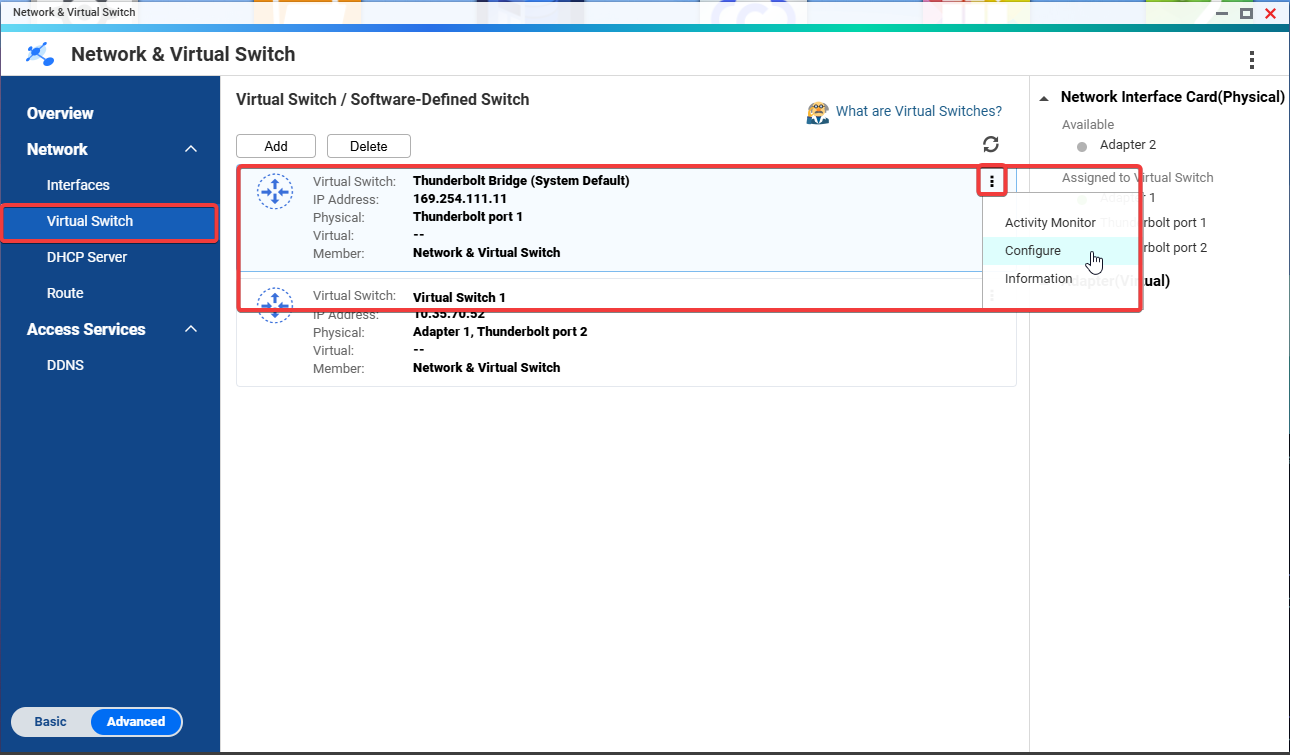
The Configure window appears. - Click IPv4.
- Select Use static IP address.
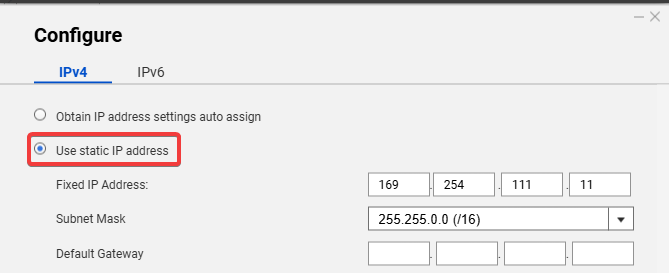
- Assign an fixed IP address (e.g.,
192.168.100.1). - Select a subnet mask (e.g.,
255.255.255.0). - Specify the default gateway.
- Click Apply.
A static IP is now assigned to the NAS Thunderbolt interface.





