Why can't I use a QTS account to sign in to QVR Center?
Last modified date:
2025-01-17
Applicable Products
- QTS
- QVR Center 2.2.0 or later versions
Overview
QVR Center operates on a distinct authentication system separate from QTS.
As a result, you cannot use your QTS user account to access QVR Center.
Solution
When logging into QVR Center for the first time, you will need to create a new account by following the steps below:
- Open QVR Center.NoteYou may have to verify your admin credentials when you open QVR Center for the first time. Click Verify to open a login window for your operating system, and then enter your username credentials used in the administrator user group.
- Choose a username and password that meet the criteria for your QVR Center account, then confirm the password you created
 Important
Important- Do not use "admin" or any of its capital variables as your username.
- Your password should meet the following criteria:
- At least 8 characters long
- At least 1 capital letter
- At least 1 digit
- At least 1 special character (!"#$%&'()*+-./:;<=>?@[\]^_`{|}~)
- Click Create an Admin User.

- After successfully creating the first admin user for QVR Center, click OK to go to the login page.

- Enter the username, password, and then click Login to access QVR Center.
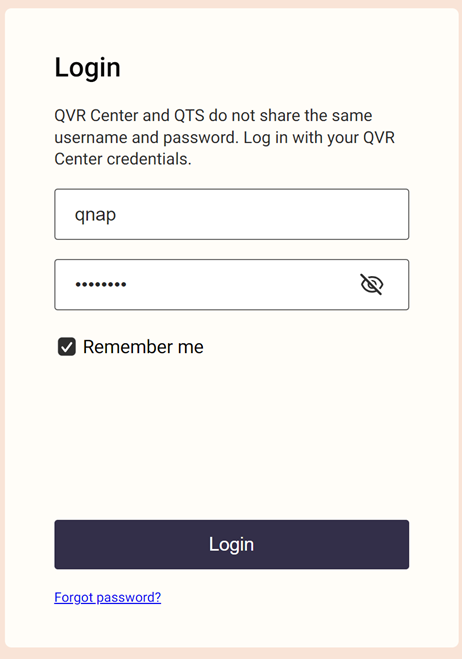
Additional Information
- You may need to verify your QTS or other operating systems (e.g. QuTS hero, QNE, QVP, etc.) you use to open QVR Center in order to retrieve necessary information after changing the password of your operating system account.
- If you forgot your password, see How do I reset the password of QVR Center?
Note
QVR Center currently does not provide a method to retrieve your username. You will need to reinstall QVR Center if you have forgotten your username.





