How to set up Proxmox VE shared storage on a QNAP NAS?
Applicable Products
- QTS 5.2.3.3006 or later
- Proxmox Virtual Environment 8.2.2 or later
Introduction
Proxmox Virtual Environment (Proxmox VE) is an open-source enterprise virtualization platform for deploying and managing virtual machines (VMs), containers, high-availability clusters, and disaster recovery. For the storage backend, Proxmox VE can use local storage or shared storage on remote devices such as NAS devices.
This tutorial shows several ways you can set up storage space on your QNAP NAS device for use as shared storage in Proxmox VE.
Instructions
There are three main ways to set up storage space on your QNAP NAS device for use by Proxmox VE—through SMB, NFS, and iSCSI.
- For SMB and NFS storage in Proxmox VE, you can use shared folders on your NAS.
- For iSCSI storage in Proxmox VE, you can use block-based LUNs on your NAS.
Setting Up a NAS Shared Folder as SMB Storage in Proxmox VE
You can create a new shared folder to use exclusively as shared storage in Proxmox VE. Before you can connect the shared folder to Proxmox VE, you must configure the folder's SMB permission settings and enable SMB service on the NAS.
- Create a shared folder on your QNAP NAS to be used by Proxmox VE.
- Log in to your NAS as an administrator.
- Open File Station.
- Click
 > Shared Folder.
> Shared Folder.
- Specify the folder name, and then click Next.NoteFor illustration purposes, we'll name it "Penguin".
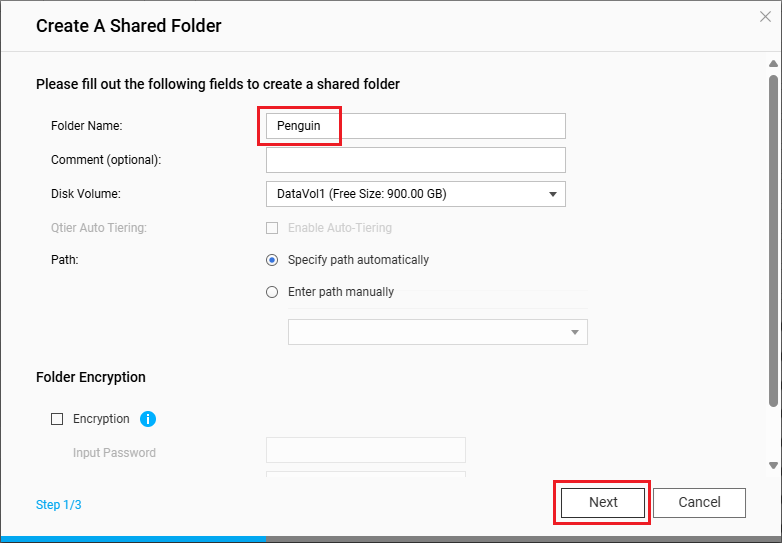
- Select RW (read/write access) for your administrator account, and then click Next.

- Click Finish.
The system creates the shared folder.
- Enable SMB service on your NAS.
- Go to Control Panel > Network & File Services > Win/Mac/NFS/WebDAV > Microsoft Networking (SMB).
- Select Enable file services for Microsoft Networking (SMB).
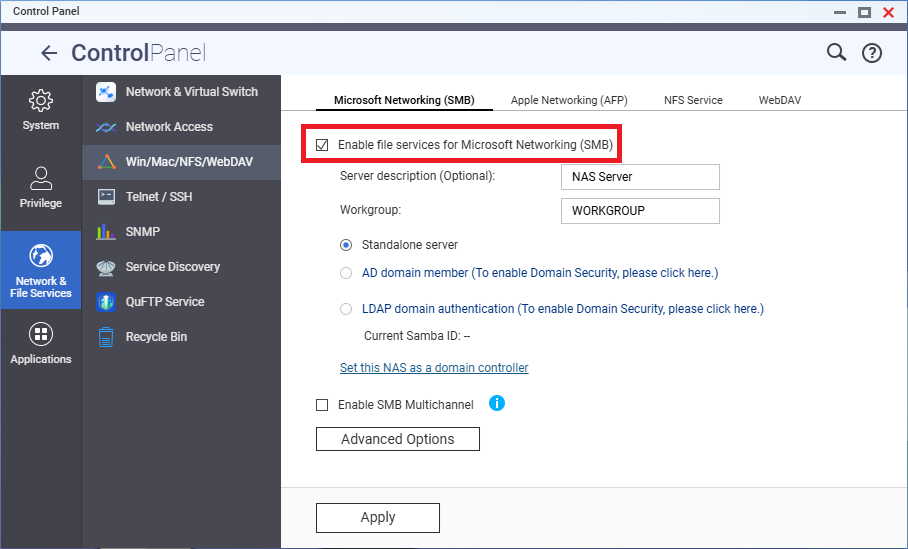
- Click Apply.
- Connect the shared folder on your NAS to Proxmox VE.
- Log in to your Proxmox VE platform.
- Go to Datacenter > Storage.
- Click Add > SMB/CIFS.
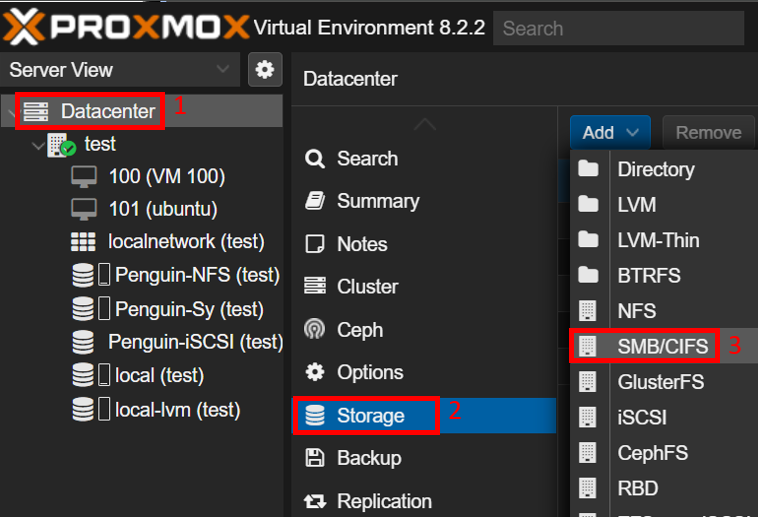 The Add: SMB/CIFS window opens.
The Add: SMB/CIFS window opens. - Next to ID, specify a name for the SMB storage.NoteFor illustration purposes, we'll name it "Penguin-SMB".
- Next to Server, enter the IP address of your NAS.
- Next to Username and Password, enter the credentials of your NAS administrator account.
- Next to Share, select the shared folder you created.
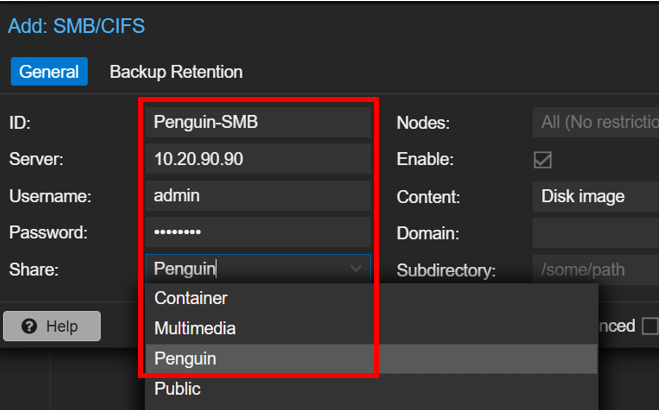
- Next to Content, select a content type.NoteNot all storage devices support all content types.
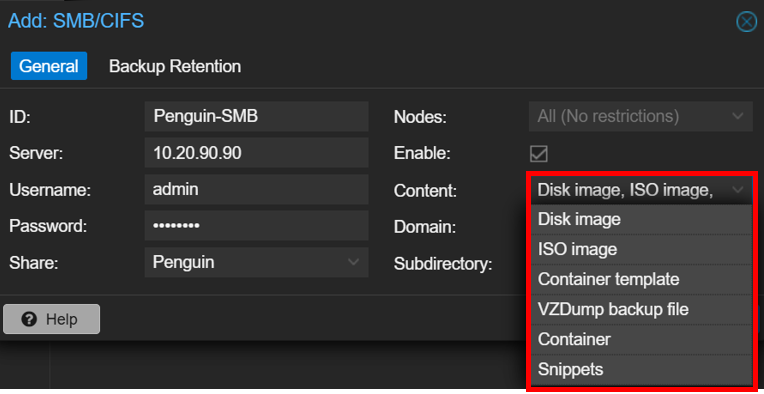
- Click Add.
You can now use the NAS shared folder as SMB storage in Proxmox VE.
Setting Up a NAS Shared Folder as NSF Storage in Proxmox VE
You can create a new shared folder to use exclusively as shared storage in Proxmox VE. Before you can connect the shared folder to Proxmox VE, you must configure the folder's NFS permission settings and enable NFS service on the NAS.
- Create a shared folder on your QNAP NAS to be used by Proxmox VE.
- Log in to your NAS as an administrator.
- Open File Station.
- Click
 > Shared Folder.
> Shared Folder.
- Specify the folder name, and then click Next.NoteFor illustration purposes, we'll name it "Penguin-NFS".
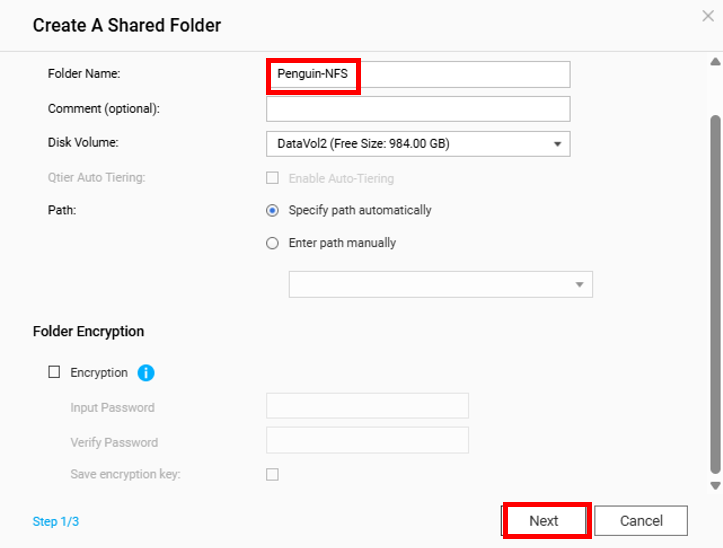
- Select RW (read/write access) for your administrator account, and then click Next.

- Click Finish.
The system creates the shared folder.
- Configure the shared folder's NFS permission settings.
- Open Control Panel.
- Go to Privilege > Shared Folders > Shared Folder.
- Identify the newly created shared folder.
- Under Action, click
 .
.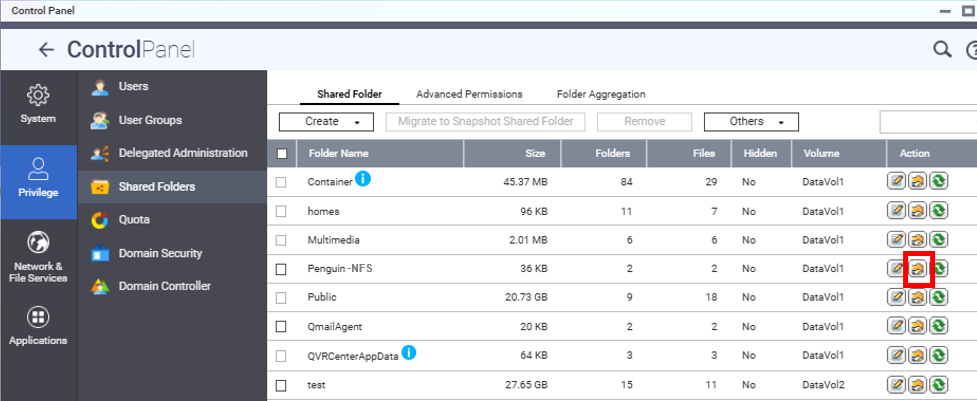 The Edit Shared Folder Permission window opens.
The Edit Shared Folder Permission window opens. - Next to Select permission type, select NFS host access.
- Select Access right.
- In the Allowed IP Address or Domain Name table, enter the IP address of your Proxmox VE platform.
- Select the read/write permission.
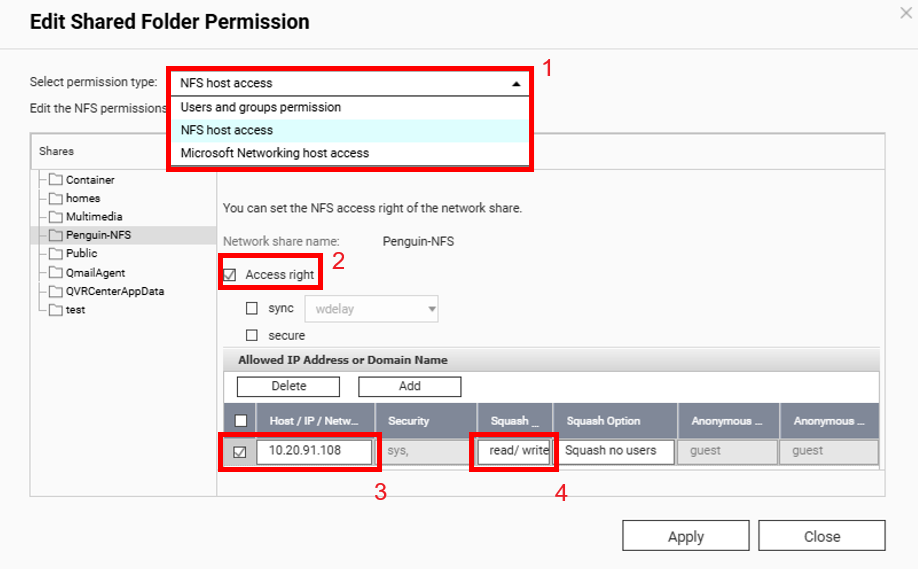
- Click Apply.
- Enable NFS service on your QNAP NAS.
- Go to Control Panel > Network & File Services > Win/Mac/NFS/WebDAV > NFS Service.
- Select Enable Network File System (NFS) service.
- Select all applicable NFS versions.

- Click Apply.
- Connect the shared folder on your NAS to Proxmox VE.
- Log in to your Proxmox VE platform.
- Go to Datacenter > Storage.
- Click Add > NFS.
 The Add: NFS window opens.
The Add: NFS window opens. - Next to ID, specify a name for the NFS storage.NoteFor illustration purposes, we'll name it "Penguin-NFS" (same as the shared folder's name).
- Next to Server, enter the IP address of your NAS.
- Next to Export, select the shared folder you created.
- Next to Content, select a content type.NoteNot all devices support all content types.
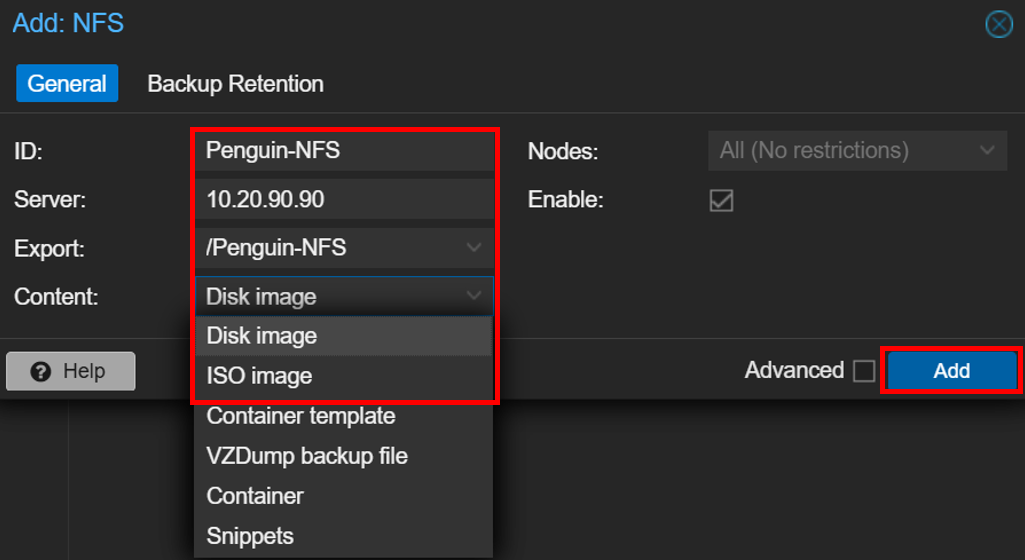
- Click Add.
You can now use the NAS shared folder as NFS storage in Proxmox VE.
Setting Up a NAS LUN as iSCSI Storage in Proxmox VE
To create a LUN on your QNAP NAS for use as iSCSI storage in Proxmox VE, you can first create an iSCSI target. Once you finish creating the iSCSI target, the system will prompt you to create a new LUN, which will be automatically mapped to the new iSCSI target. The iSCSI target allows Proxmox VE to connect to the LUN and use it as a storage space.
- Create an iSCSI target on your QNAP NAS.
- Log in to your NAS as an administrator.
- Open iSCSI & Fibre Channel.
- Ensure iSCSI & Fibre Channel service is enabled.
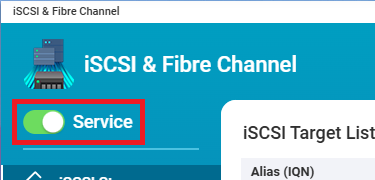
- Go to iSCSI Storage, and then click Create > New iSCSI Target.
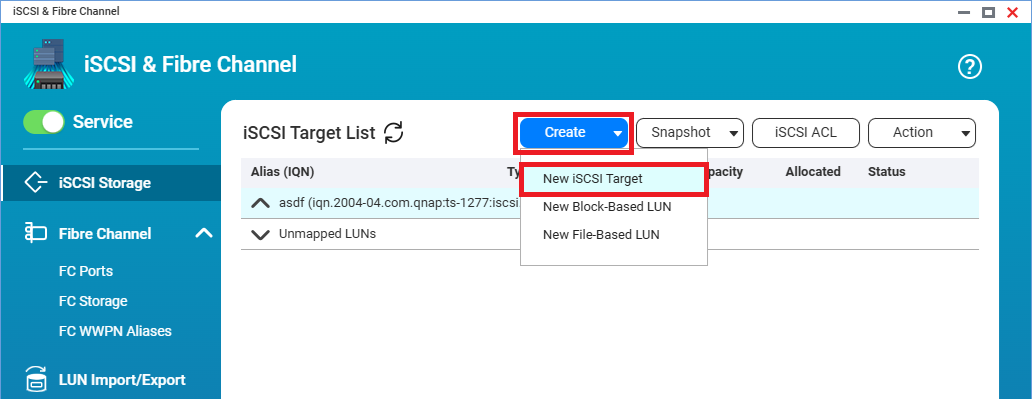 The iSCSI Target Creation Wizard opens.
The iSCSI Target Creation Wizard opens. - Click Next.
- Specify a target alias.NoteFor illustration purposes, we'll name it "Penguin-iSCSI".
- Select Allow clustered access to this target, and then click Next.
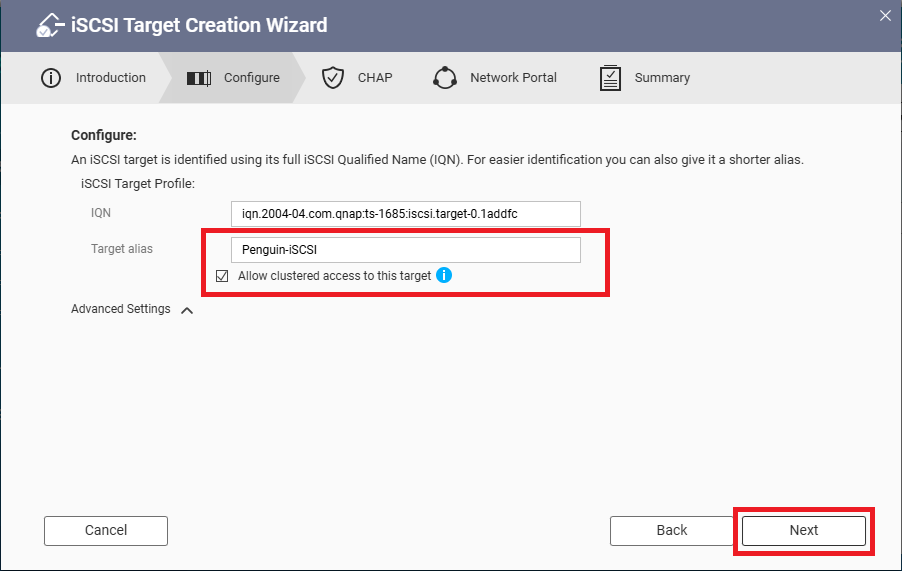
- Optional: Configure CHAP authentication.
For details, see Creating an iSCSI target. - Click Next.
- Select a connected network interface to bind to the iSCSI target, and then click Next.
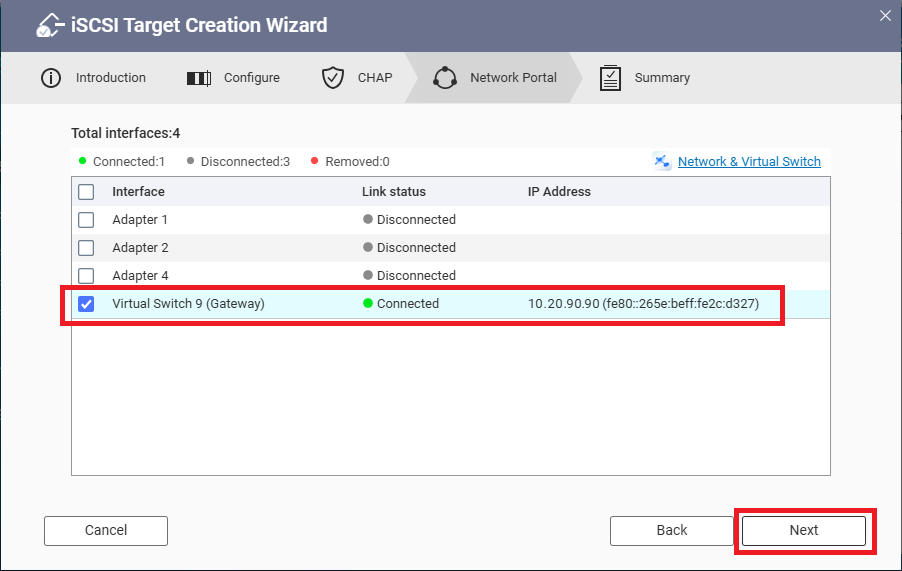
- Review the summary, and then click Apply.
iSCSI & Fibre Channel creates the iSCSI target and opens the Block-Based LUN Creation Wizard.
- Create a block-based LUN to be mapped to the newly created iSCSI target.
- Select the parent storage pool, and then click Next.
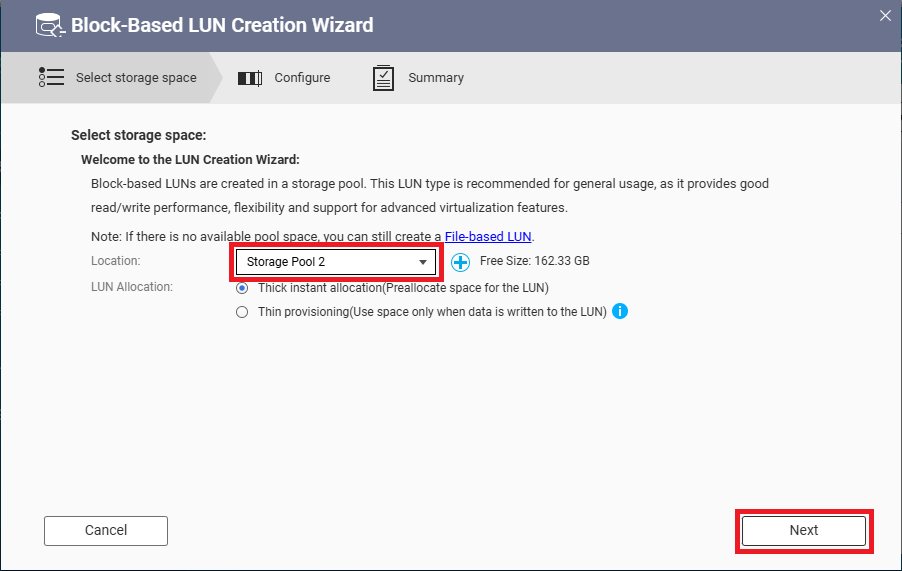
- Specify the LUN name and capacity, and then click Next.
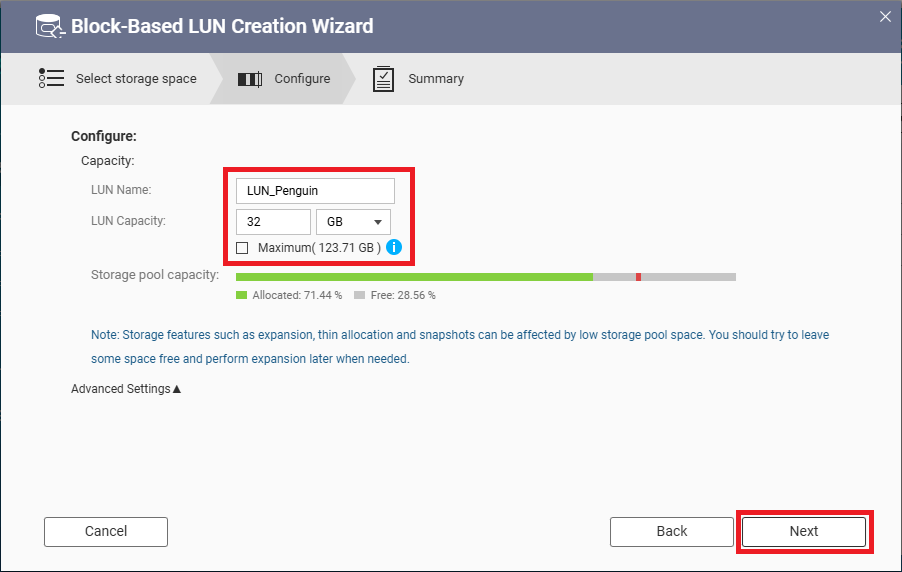
- Review the summary, and then click Finish.
The system creates the block-based LUN and automatically maps it to the new iSCSI target.
You can view the created iSCSI target and mapped LUN in iSCSI Storage.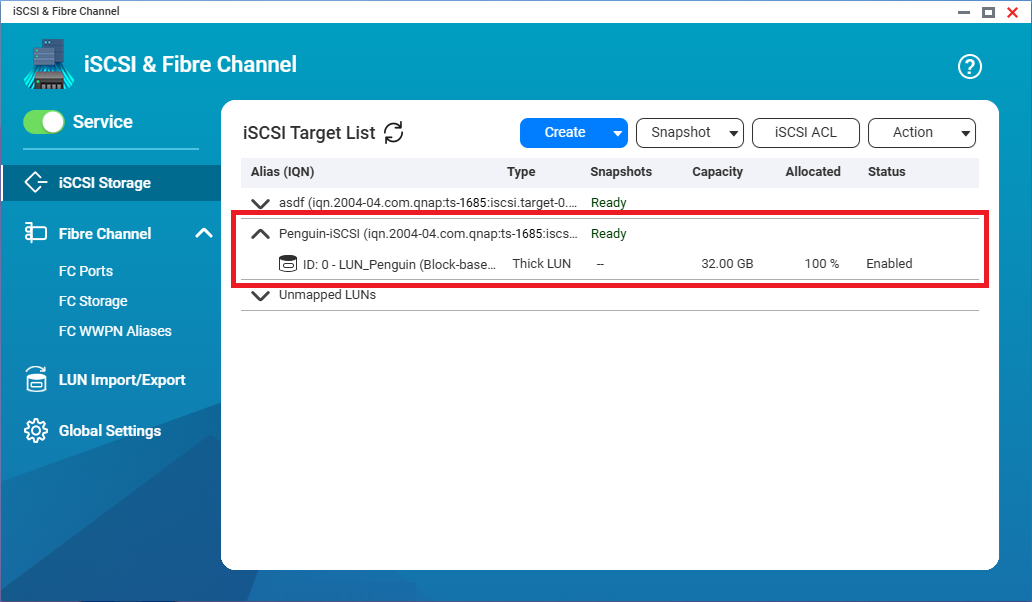
- Select the parent storage pool, and then click Next.
- Connect the LUN on your NAS to Proxmox VE.
- Log in to your Proxmox VE platform.
- Go to Datacenter > Storage.
- Click Add > iSCSI.
 The Add: iSCSI window opens.
The Add: iSCSI window opens. - Next to ID, enter the iSCSI target alias.NoteIn our example, the target alias is "Penguin-iSCSI".
- Next to Portal, enter the IP address of your NAS.
- Next to Target, select your iSCSI target by its IQN.
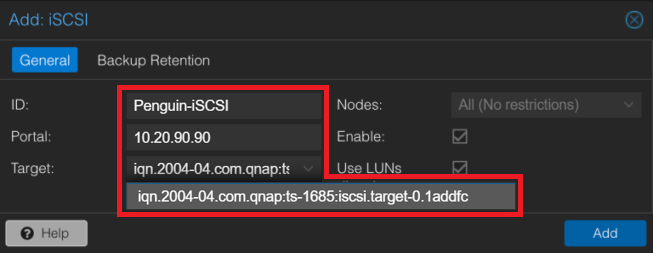 NoteYou can find your iSCSI target's IQN listed in parentheses next to the target alias in iSCSI & Fibre Channel > iSCSI Storage on your NAS.
NoteYou can find your iSCSI target's IQN listed in parentheses next to the target alias in iSCSI & Fibre Channel > iSCSI Storage on your NAS.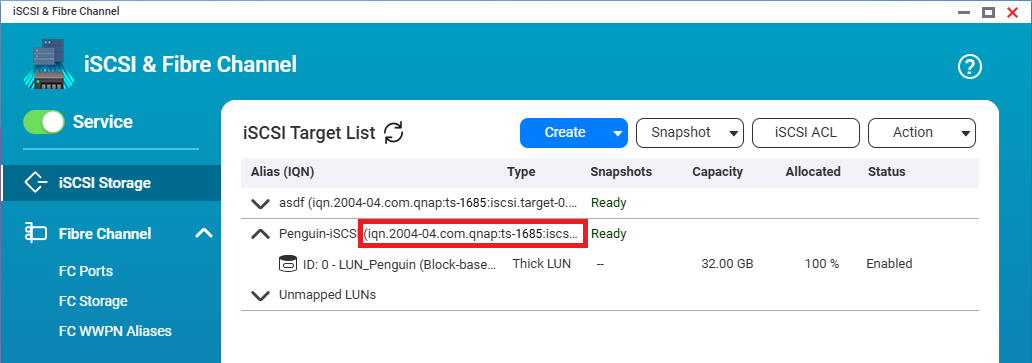
- Click Add.
You can now use the LUN on the NAS as iSCSI storage in Proxmox VE.
Troubleshooting Failed Creation Errors
This section covers a few common error messages users may encounter when trying to set up shared storage in Proxmox VE, along with suggested solutions.
Note that the solutions may vary depending on your operational environment. If an error persists, please contact the technical support team.
Directory does not exist or is unreachable
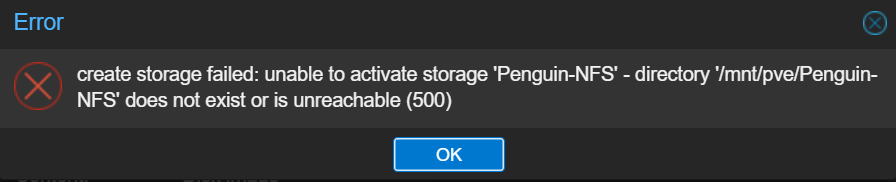
This error message may occur in the following situations:
- The target shared folder no longer exists.
For example, you selected the shared folder in Proxmox VE, but then the shared folder was deleted on the NAS before you started creating the shared storage.
Please ensure the shared folder exists on the NAS. - The storage pool on the NAS could not use the network protocol.
In this case, we suggest creating a new storage pool to use for Proxmox VE and then follow the instructions in this article again.
Storage is not online

This error message may occur in the following situations:
- The target shared folder no longer exists.
For example, you selected the shared folder in Proxmox VE, but then the shared folder was deleted on the NAS before you started creating the shared storage.
Please ensure the shared folder exists on the NAS. - Access permissions for the shared folder were revoked on the NAS before you started creating the shared storage.
Please check again and ensure you have granted Proxmox VE access permission to the shared folder.
System permission error
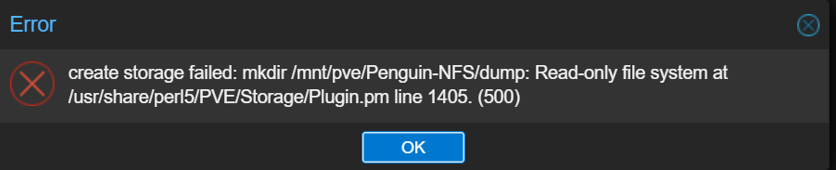
This kind of error message usually appears due to incorrect shared folder permission settings.
Please ensure that the access permission to the shared folder is set to read/write.
Further Reading and Resources
- How to set up Proxmox VE backup space on a QNAP NAS?
- QNAP Knowledge Base (Searchable database of FAQs, tutorials, and web helps)
- QNAP Technical Support
- Proxmox Virtual Environment





