-
What is QuLog Center?
-
System requirements
-
Before you start
-
View summarized log analytics
-
Monitor user logins
-
-
View and manage logs
-
View local logs
-
View remote logs
-
Manage logs
-
Configure settings for local logs
-
-
Flag important events
-
Create event flag rules
-
View flagged event logs
-
Delete event flag rules
-
-
Configure notifications for logs
-
Create notification rules for specific local event logs
-
Send notifications for local access logs and received logs
-
-
Send logs to remote devices
-
Receive logs from remote devices
-
Configure filters for received logs
-
-
Further reading and resources
This guide applies to QuLog Center version 1.8 and later
What is QuLog Center?
QuLog Center is an app for your QNAP device that allows you monitor device activity and centrally manage system and application logs. Logs are detailed records of events occurring on your QNAP device. With QuLog Center you can view, search and filter all logs generated on your device, allowing you quickly and easily review important events that occur on your QNAP device. You can also create notification rules that send notifications when certain logs occur, allowing you to stay informed of critical events in real time.
You can also configure QuLog Center to send logs to other devices and receive logs sent from other devices so that you can monitor the activity and logs of multiple devices simultaneously in QuLog Center.
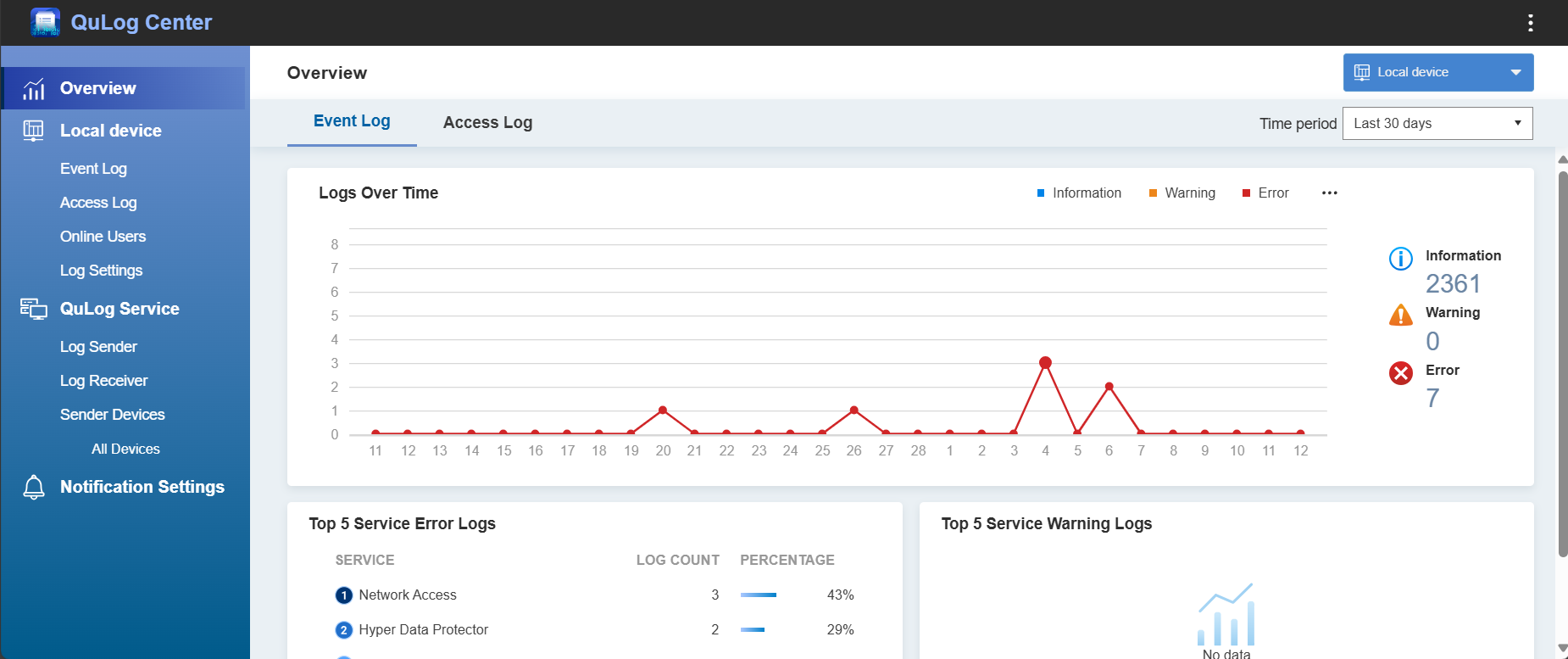
System requirements
Supported operating systems:
- QTS 5.0 or later
- QuTS hero h5.0 or later
- QNE Network 1.0 or later
Before you start
Before using QuLog Center, ensure that you are either a QNAP device administrator or have been assigned the "System Management" delegated role on your QNAP NAS. For details on delegated roles, see "Privilege Settings > Delegated administration" in the QTS User Guide or the QuTS hero User Guide.
View summarized log analytics
The Overview page aggregates and summarizes key system events and user access logs in simple statistical widgets, such as graphs and tables. It allows you to observe important system behaviors, assess long-term stability, monitor system performance, detect potential security issues, and evaluate the overall system health.
- Open QuLog Center and go to Overview.
- Specify one of the following from the drop-down menu:
- Local device: View summaized logs from the current QNAP device
- Sender devices > (device IP address): View summarized logs from a remote device
- Sender devices > All devices: View summarized logs aggregated from all remote devices
- Select a time range from the drop-down next to Time Period.
- Click one of the following tabs:
- Event Log: Contains widgets that visualize the statistical data of the event logs from your devices.
- Access Log: Contains widgets that visualize the statistical data of the access logs from your devices.
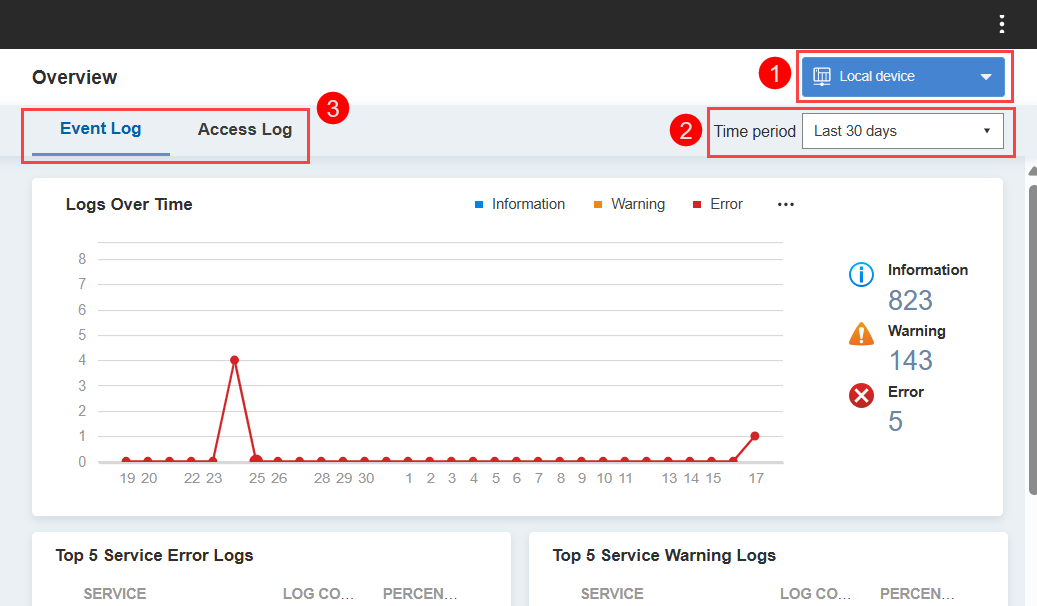
Monitor user logins
- Open QuLog Center and go to Overview.
- Click on the Access Log tab.
- User login activity is displayed. You can view widgets summarizing user login tabs, including the following:
- Currently online: Displays current online usersTipYou can also view currently online users in Local Device > Online Users. For more details, see "Monitoring logs" in the "QuLog Center" chapter in the QTS User Guide or the QuTS hero User Guide.
- Logged in: Displays successful login attempts per IP address or user account
- Failed to log in: Displays failed login attempts per IP address or user account
- Currently online: Displays current online users
View and manage logs
Logs are generated on your local device or sent from a remote device to your local device. There are two types of logs:
- Event logs: Records of system events, such as system, security, and application notifications.
- Access logs: Detailed records of user access to applications and files on a device.
View local logs
You can view logs generated on your local device at:
- Local Device > Event Log
- Local Device > Access Log
View remote logs
You can view logs generated on remote devices and sent to your local device at:
- QuLog Service > Sender Devices > All Devices > Event Log/Access Log
- QuLog Service > Sender Devices > (device IP address) > Event Log/Access Log
To view remote logs, you must configure QuLog Center to receive remote logs. For details, see the section "Receive logs from a remote device" of this guide.
Manage logs
When viewing logs the following actions can be performed:

| Label | Element | Action |
|---|---|---|
| 1 | Grouping mode | Group logs into a specific category |
| 2 | Export logs | Export logs in CSV or HTML format |
| 3 | Search bar | Search logs. Click  to perform an advanced search. to perform an advanced search. |
| 4 | Severity filters | Click to only view logs with selected severity level |
| 5 | Column filter | Configure visibility of table columns |
| 6 | Log action | Click to open the log action menu |
| 7 | Select | Click to select or deselect a log |
| 8 | Pagination controls | Adjust the pagination of displayed logs |
Configure settings for local logs
- Open QuLog Center and go to Local Device > Log Settings.
- Click one of the following tabs:
- Event Log Settings: Contains settings for local event logs.
- Access Log Settings: Contains settings for local access logs.
- Configure log settings.
You can configure settings such as:- Log data location: The folder where log data of the selected type is stored.
- Log language: The language that logs are generated in. This setting is only available for event logs.
- Connection types: Logs are recorded when resources are accessed with this network connection type. This setting is only available for access logs.
- Click Apply.
Flag important events
You can configure QuLog Center to flag event logs that may be important to you, for example logs that indicate security threats, failed critical actions, or other event types that might require urgent attention. A flagged log is indicated with a flag icon.
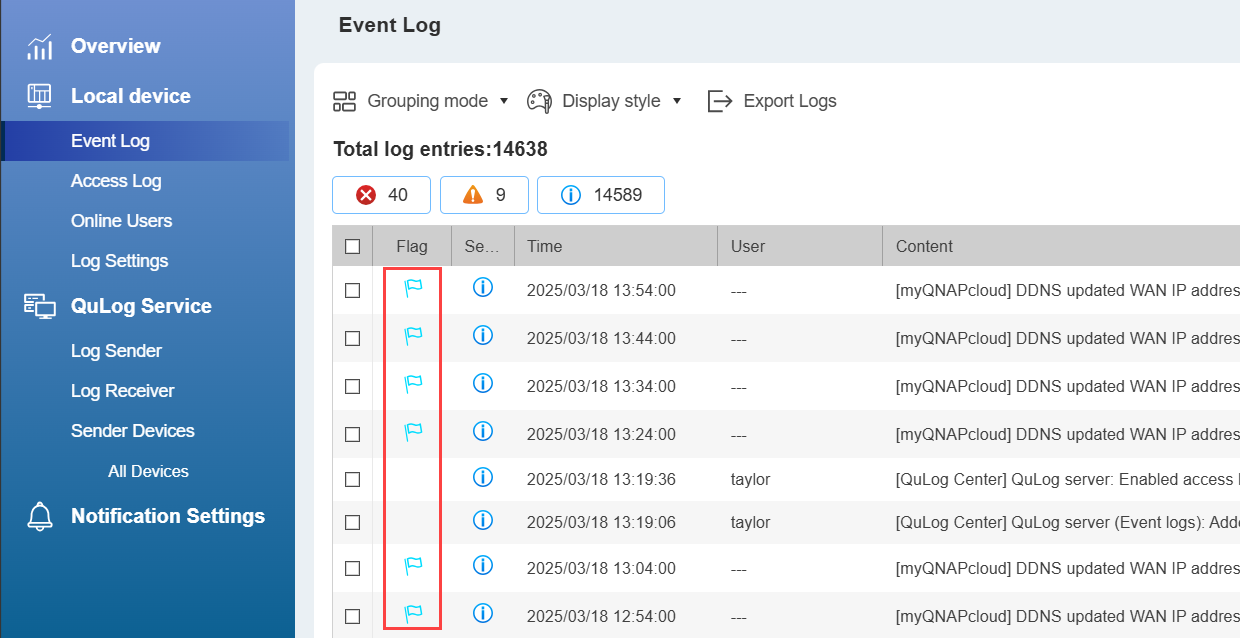
Create event flag rules
When an event log is generated, QuLog Center will use flag rules to determine if the event log should be flagged or not.
- Open QuLog Center and go to Local Device > Event Log.
- Locate an event log and click
 .
. - Click Create Event Flag Rule.
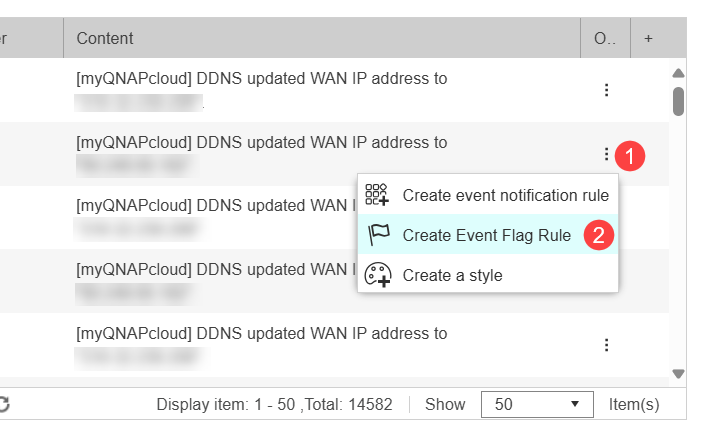 A confirmation window appears.
A confirmation window appears. - Click Create.
QuLog Center creates the event flag rule and flags any event log that matches the rule.
View flagged event logs
- Open QuLog Center and go to Local Device > Event Log.
- Next to the search bar, click
 to open the Advanced Search panel.
to open the Advanced Search panel. - For the Flag field, select Flagged events.
- Click Search.
QuLog Center displays all flagged logs.
Delete event flag rules
- Open QuLog Center and go to Log Settings > Event Indicators.
- Locate a log and click
 .
.
A confirmation window appears. - Click Yes.
The event flag rule is deleted and QuLog Center no longer flags event logs according to this rule.
Configure notifications for logs
You can configure QuLog Center to send notifications via Notification Center in response to logs occurring by creating notification rules for logs.
Create notification rules for specific local event logs
You can create notification rules for specific local event logs so that a notification is sent when that log occurs again.
- Open QuLog Center and go to Local Device > Event Log or QuLog Service > Sender devices > Event Log.
- Locate a log and right-click
 .
. - Click Create event notification rule.
Notification Center opens and the Create event notification window appears. - Select Add as a new rule.
- Click Confirm.
The Create Event Notification window appears with the Name and Events tab open. - Following the remaining steps in Notification Center to create the notification rule.
The notification rule is created in Notification Center. For more details, see "Notification Center" in the QTS User Guide or the QuTS hero User Guide.
Send notifications for local access logs and received logs
To enable notifications for local access logs and logs from remote devices in QuLog Center, create a log filter notification rule along with one or more log filters.
- Open QuLog Center and go to Notification Settings.
- In the Notification Rule Settings table, click Configure Notification Rule.
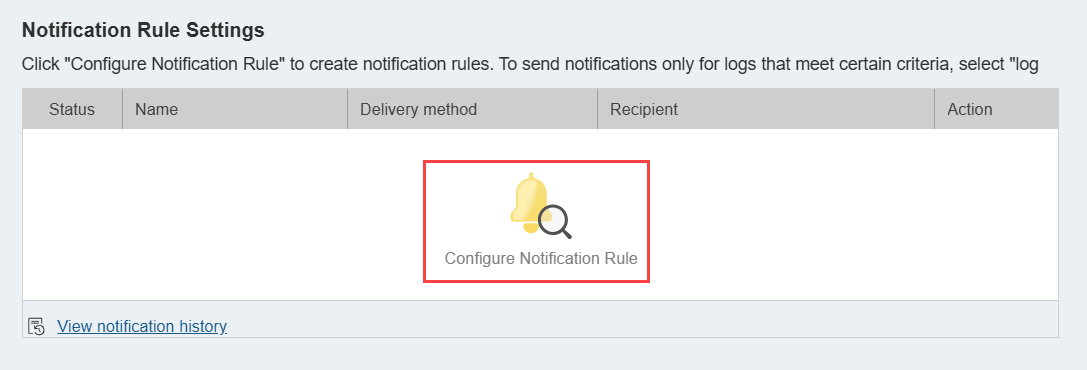 Notification Center opens and the Create Event Notification Rule window appears.
Notification Center opens and the Create Event Notification Rule window appears. - On the Name and Events tab, ensure Log Filter Criteria is enabled and other categories are disabled.

- Click Next.
- Follow the remaining steps to create the notification rule in Notification Center.
For details, see "Creating an event notification rule" in the "Notification Center" chapter of the QTS User Guide or the QuTS hero User Guide. - Configure the notification settings in QuLog Center.
- Click Notification Settings, and under Send filtered results to Notification Center > Included logs, select a log category.
- Under the desired log category, click + Add Filter Criteria.
- Configure the filter criteria.
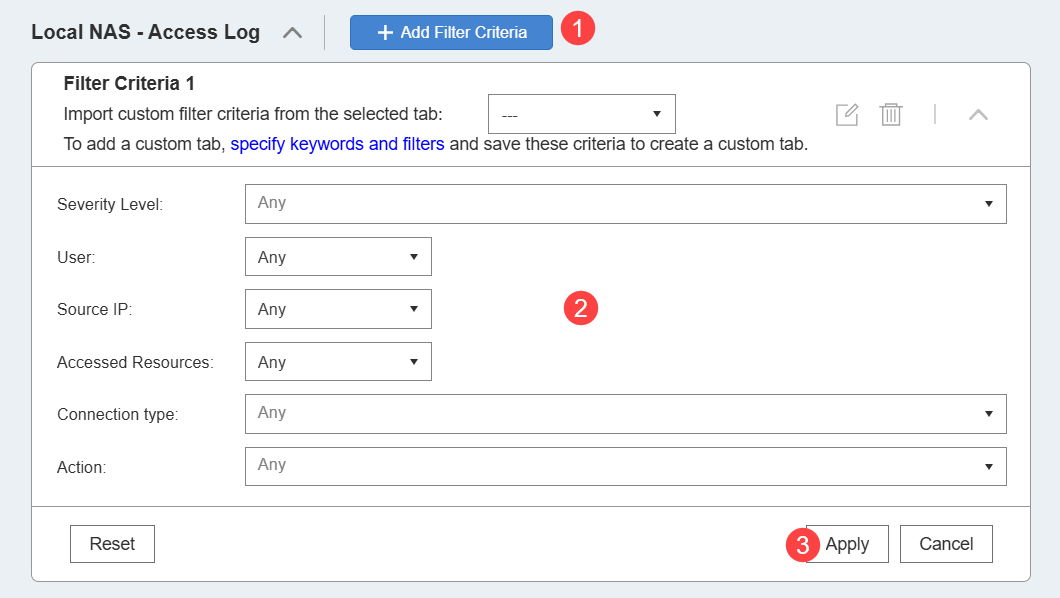
- Click Apply.
The log filter is created. A notification is triggered when a log of the above type matches one or more log filters. For more details, see "Notification Settings" in the "QuLog Center" chapter of the QTS User Guide or the QuTS hero User Guide.
Send logs to remote devices
You can configure QuLog Center to send local logs to remote devices. The remote devices must support the syslog protocol or be a QNAP device with QuLog Center installed and configured to receive logs. To configure a remote device to receive logs, see the section "Receive logs from a remote device" of this guide.
- Open QuLog Center and go to QuLog Service > Log Sender.
- Select one of the following tabs:
- Send to QuLog Center: Send local logs to a remote QNAP device that has QuLog Center installed and configured to receive logs.
- Send to Syslog Server: Send local logs to a remote device that supports the syslog protocol.
- Enable Send to a remote QuLog Center or Send logs to a remote syslog Server depending on which tab you selected.
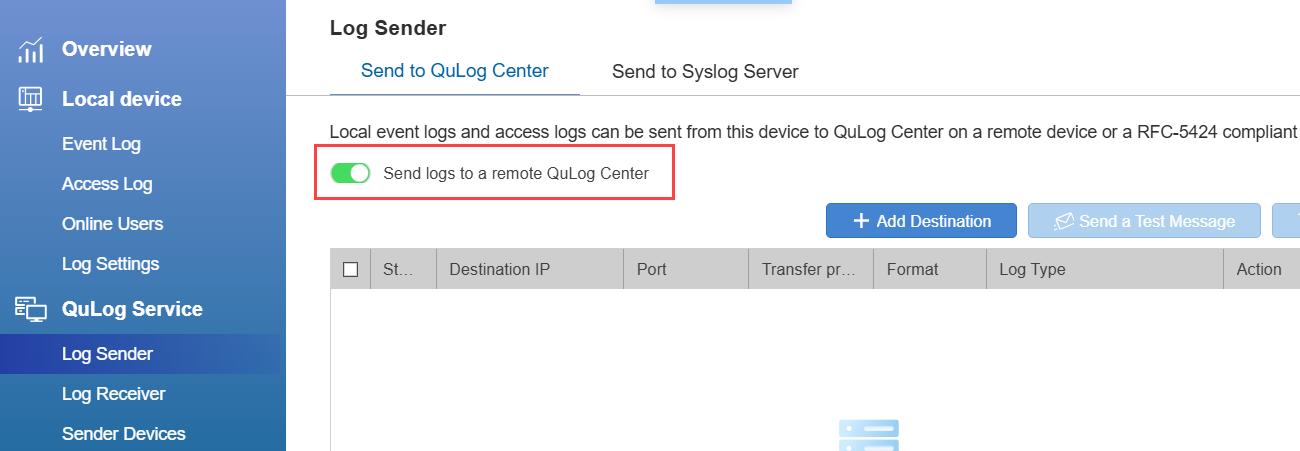
- Click + Add Destination.
- Follow the remaining steps to add a remote device.
QuLog Center will send logs to the remote device. For more details, see "Configuring log sender settings" in the "QuLog Center" chapter of the QTS User Guide or the QuTS hero User Guide.
Receive logs from remote devices
You can configure QuLog Center to receive event and access logs from remote devices.
- Open QuLog Center and go to QuLog Service > Log Receiver.
- Click on the General Settings tab.
- Enable Receive logs from a remote QuLog Center.
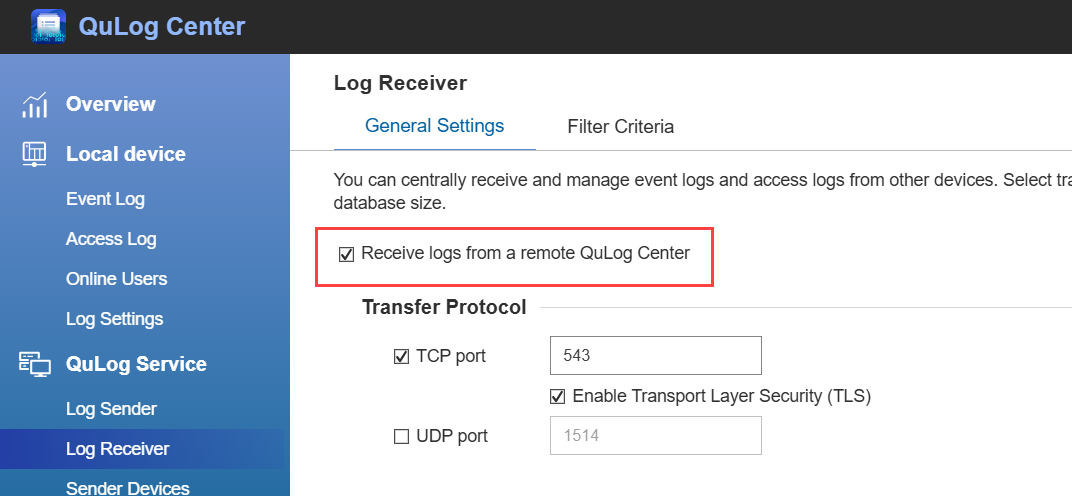
- Under Transfer Protocol, enable at least one transfer protocol:
- TCP: (Transmission Control Protocol) for reliable, ordered log delivery (e.g., security or audit logs).
- UDP: (User Datagram Protocol) for faster transmission when some log loss is acceptable.
- Under Log Database Settings, enable and configure at least one log type.
- Click Apply.
QuLog Center will receive logs sent by remote devices. For more details, see "Configuring log sender settings" in the "QuLog Center" chapter of the QTS User Guide or the QuTS hero User Guide.
Configure filters for received logs
You can configure log filters for received logs so that you only receive logs that are of interest to you.
- Open QuLog Center and go to QuLog Service > Log Receiver.
- Click on the Filter Criteria tab.
- Click on the Event Log or Access Log tab.
- Click + Add Filter Criteria.
The Filter Criteria [NUMBER] panel appears. - Configure the filter criteria.
- Click Apply.
QuLog Center will only receive logs that match one or more filter criteria. For more details, see "Configuring log receiver settings" in the "QuLog Center" chapter of the QTS User Guide or the QuTS hero User Guide.
Further reading and resources
- QTS User Guide: Web Help for the latest QTS version, including a detailed chapter on QuLog Center
- QuTS hero User Guide: Web Help for the latest QuTS hero version, including a detailed chapter on QuLog Center
- QNE Network User Guide: Web Help for the latest QNE Network version, including a detailed chapter on QuLog Center
- Knowledge Base: Searchable database of FAQs, tutorials, and web helps
- QNAP College: Instructional video tutorials
- Notification Center: Official landing page and quick start guide for Notification Center





